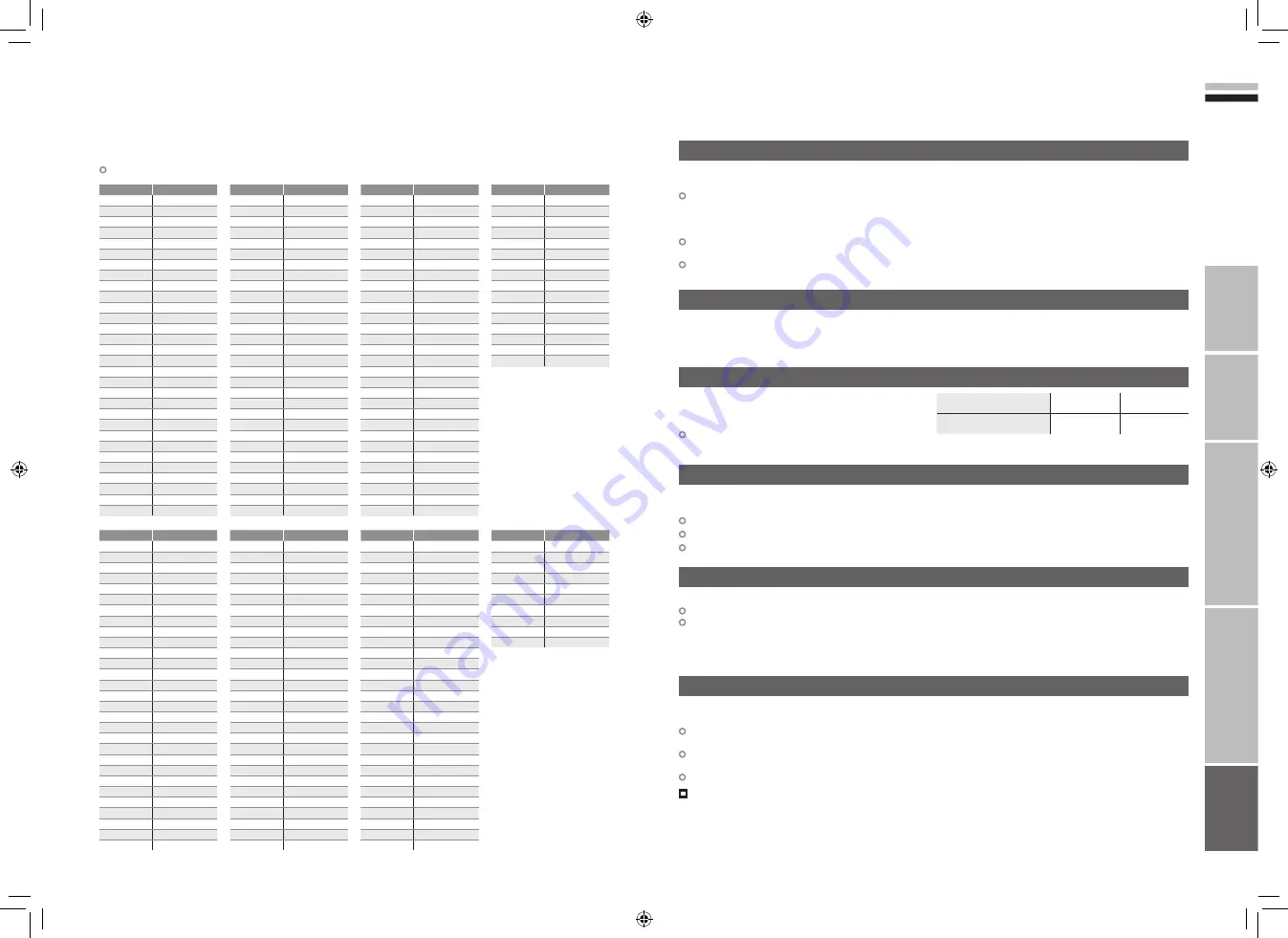
55
56
ENGLISH
IMPORT
ANT!
PREP
ARE
USE
SETTINGS
TROUBLE?
To use the INSERT function (P. 49), find the “CH/CC” number corresponding to the TV’s analogue channel
number from this table.
When the Country setting is “France”, select a three-digit CH/CC number.
“CH/CC” List
CH
Channel
CH 02/CH 202 E2, R1
CH 03/CH 203 E3, ITALY A
CH 04/CH 204 E4, ITALY B, R2
CH 05/CH 205 E5, ITALY D, R6
CH 06/CH 206 E6, ITALY E, R7
CH 07/CH 207 E7, ITALY F, R8
CH 08/CH 208 E8, R9
CH 09/CH 209 E9, ITALY G
CH 10/CH 210 E10, ITALY H, R10
CH 11/CH 211 E11, ITALY H+1, R11
CH 12/CH 212 E12, ITALY H+2, R12
CH 21/CH 221 E21, R21
CH 22/CH 222 E22, R22
CH 23/CH 223 E23, R23
CH 24/CH 224 E24, R24
CH 25/CH 225 E25, R25
CH 26/CH 226 E26, R26
CH 27/CH 227 E27, R27
CH 28/CH 228 E28, R28
CH 29/CH 229 E29, R29
CH 30/CH 230 E30, R30
CH 31/CH 231 E31, R31
CH 32/CH 232 E32, R32
CH 33/CH 233 E33, R33
CH 34/CH 234 E34, R34
CH 35/CH 235 E35, R35
CH 36/CH 236 E36, R36
CH 37/CH 237 E37, R37
CH 38/CH 238 E38, R38
CH 39/CH 239 E39, R39
CH
Channel
CH 40/CH 240 E40, R40
CH 41/CH 241 E41, R41
CH 42/CH 242 E42, R42
CH 43/CH 243 E43, R43
CH 44/CH 244 E44, R44
CH 45/CH 245 E45, R45
CH 46/CH 246 E46, R46
CH 47/CH 247 E47, R47
CH 48/CH 248 E48, R48
CH 49/CH 249 E49, R49
CH 50/CH 250 E50, R50
CH 51/CH 251 E51, R51
CH 52/CH 252 E52, R52
CH 53/CH 253 E53, R53
CH 54/CH 254 E54, R54
CH 55/CH 255 E55, R55
CH 56/CH 256 E56, R56
CH 57/CH 257 E57, R57
CH 58/CH 258 E58, R58
CH 59/CH 259 E59, R59
CH 60/CH 260 E60, R60
CH 61/CH 261 E61, R61
CH 62/CH 262 E62, R62
CH 63/CH 263 E63, R63
CH 64/CH 264 E64, R64
CH 65/CH 265 E65, R65
CH 66/CH 266 E66, R66
CH 67/CH 267 E67, R67
CH 68/CH 268 E68, R68
CH 69/CH 269 E69, R69
CC
Channel
CC 31/CC 231 S31
CC 32/CC 232 S32
CC 33/CC 233 S33
CC 34/CC 234 S34
CC 35/CC 235 S35
CC 36/CC 236 S36
CC 37/CC 237 S37
CC 38/CC 238 S38
CC 39/CC 239 S39
CC 40/CC 240 S40
CC 41/CC 241 S41
CC 75/CC 275 X
CC 76/CC 276 Y, R3
CC 77/CC 277 Z, ITALY C, R4
CC 78/CC 278 Z+1, R5
CC 79/CC 279 Z+2
CC
Channel
CC 01/CC 201 S1
CC 02/CC 202 S2
CC 03/CC 203 S3
CC 04/CC 204 S4
CC 05/CC 205 S5
CC 06/CC 206 S6
CC 07/CC 207 S7
CC 08/CC 208 S8
CC 09/CC 209 S9
CC 10/CC 210 S10
CC 11/CC 211 S11
CC 12/CC 212 S12
CC 13/CC 213 S13
CC 14/CC 214 S14
CC 15/CC 215 S15
CC 16/CC 216 S16
CC 17/CC 217 S17
CC 18/CC 218 S18
CC 19/CC 219 S19
CC 20/CC 220 S20
CC 21/CC 221 S21
CC 22/CC 222 S22
CC 23/CC 223 S23
CC 24/CC 224 S24
CC 25/CC 225 S25
CC 26/CC 226 S26
CC 27/CC 227 S27
CC 28/CC 228 S28
CC 29/CC 229 S29
CC 30/CC 230 S30
CH
Channel
CH 102
F2
CH 103
F3
CH 104
F4
CH 105
F5
CH 106
F6
CH 107
F7
CH 108
F8
CH 109
F9
CH 110
F10
CH 121
F21
CH 122
F22
CH 123
F23
CH 124
F24
CH 125
F25
CH 126
F26
CH 127
F27
CH 128
F28
CH 129
F29
CH 130
F30
CH 131
F31
CH 132
F32
CH 133
F33
CH 134
F34
CH 135
F35
CH 136
F36
CH 137
F37
CH 138
F38
CH 139
F39
CH 140
F40
CC
Frequency (MHz)
CC 110
116-124
CC 111
124-132
CC 112
132-140
CC 113
140-148
CC 114
148-156
CC 115
156-164
CC 116
164-172
CC 123
220-228
CC 124
228-236
CC 125
236-244
CC 126
244-252
CC 127
252-260
CC 128
260-268
CC 129
268-276
CC 130
276-284
CC 131
284-292
CC 132
292-300
CC 133
300-306
CC 141
306-311
CC 142
311-319
CC 143
319-327
CC 144
327-335
CC 145
335-343
CC 146
343-351
CC 147
351-359
CC 148
359-367
CC 149
367-375
CC 150
375-383
CC 151
383-391
CH
Channel
CH 141
F41
CH 142
F42
CH 143
F43
CH 144
F44
CH 145
F45
CH 146
F46
CH 147
F47
CH 148
F48
CH 149
F49
CH 150
F50
CH 151
F51
CH 152
F52
CH 153
F53
CH 154
F54
CH 155
F55
CH 156
F56
CH 157
F57
CH 158
F58
CH 159
F59
CH 160
F60
CH 161
F61
CH 162
F62
CH 163
F63
CH 164
F64
CH 165
F65
CH 166
F66
CH 167
F67
CH 168
F68
CH 169
F69
CC
Frequency (MHz)
CC 152
391-399
CC 153
399-407
CC 154
407-415
CC 155
415-423
CC 156
423-431
CC 157
431-439
CC 158
439-447
CC 159
447-455
CC 160
455-463
CC 161
463-469
“T-V LINK” allows the TV to share information easily with a connected “T-V LINK” compatible device.
By using T-V LINK :
You can send the analogue channel information programmed on the TV to the “T-V LINK” compatible device,
so that both the TV and the external device have the same channel settings. When connecting a new external
device, channel information is loaded into it, allowing channel setup to be completed very quickly. For more
details, refer to the external device’s manual.
You can easily record the TV programme you are viewing on a “T-V LINK” compatible device by using the
“DIRECT REC” feature. For more details, refer to the external device’s manual.
After timer-record setting, the TV will instruct the recorder to start and stop recording, via DIRECT REC.
*Macintosh* computers are not supported.
(Macintosh is a registered trademark of
Apple Computer, Inc.)
If the signal doesn’t appear, check that the vertical
frequency on the PC is set to “60Hz”.
Technical information
Some cable companies transmit a signal called “ACI” which contains information that allows analogue channels to
be registered automatically on your TV.
When an ACI signal is received, “ACI Start / ACI Skip” appears in the “Auto Program” screen.
Connect a “DVI“ device to “EXT-5 (HDMI)” using “DVI-HDMI” conversion cable. Connect analogue sound output of
the DVI device to L and R terminals in EXT-4.
Set “Audio” in “HDMI Setting” to “Analogue” or “Auto”
(P. 36)
EXT-6 input does not support DVI devices.
EXT-6 input does not support analogue sound (EXT-4).
Resolution
640 x 480 (VGA) 1024 x 768 (XGA)
Vertical frequency (Hz)
60.0
60.0
What is “T-V LINK”?
What is “ACI” (Automatic Channel Installation)?
PC Signals that can be displayed
Connect “DVI” devices
Depending on the country selected during “Auto Program”, the receivable broadcast system differs.
UNITED KINGDOM: Receive only PAL-I.
FRANCE: Can receive SECAM-L.
To receive SECAM-L in countries other than France:
1) Change the “Country” to “France” in “Auto Program”.
2) Press the “BACK” button to return to the menu and enter the channel using “Insert” or “Manual”.
Receivable broadcast systems (Analogue channels)
When using an indoor aerial which needs external power, set “Antenna power” to “On” during “Initial settings” (P. 11).
The TV will supply DC 5V, 50mA (max) from the aerial socket through the cable to the aerial.
Supplying power to outdoor and indoor aerials which does not need external power, may cause damage to the
aerial. If you are uncertain whether the aerial needs external power, select “Off”.
Connect the aerial directly to the TV. When a recording device is connected between the aerial and the TV,
power can not be supplied to the aerial.
Power is supplied to the aerial only when the TV is on.
To change the setting after “Initial settings” is complete
“Antenna power” (P. 43)
Power supply for the indoor aerial
55-56
6/5/2006 2:23:52 PM


































