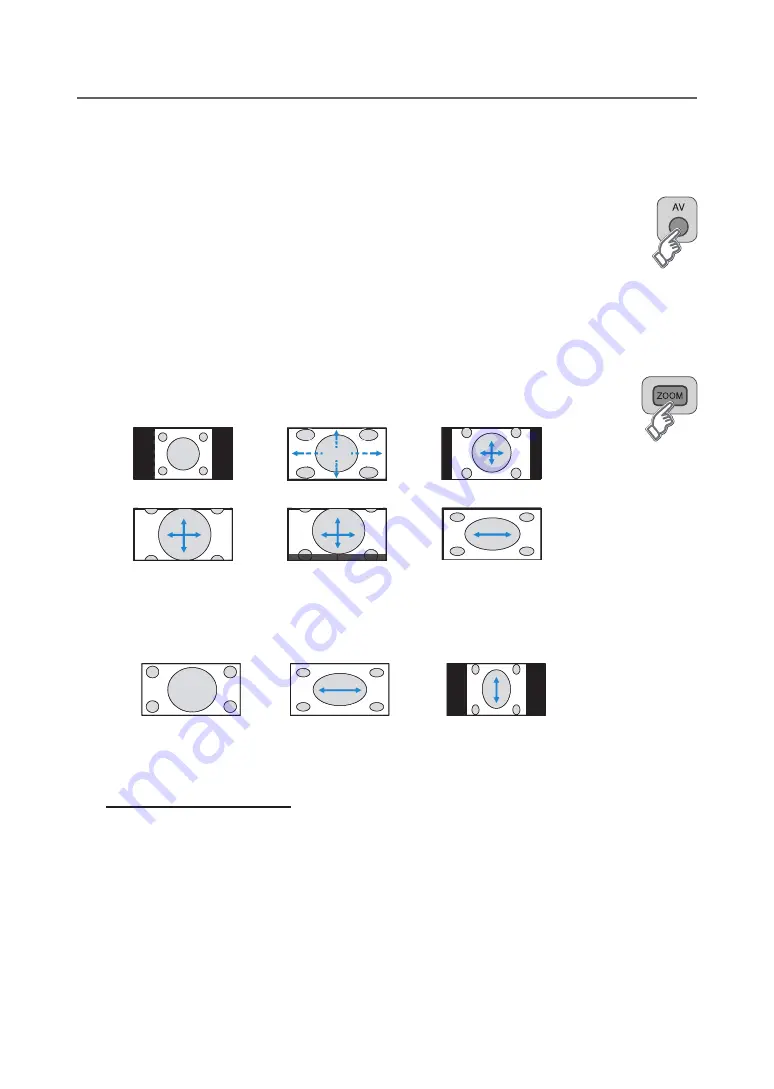
GB-
BASic oPeRAtion
Selecting the Main input Source
Once you have connected your various audio and video systems, you can view different sources by selecting input
sources.
1
Press the
AV
button.
2
Select a main input among the sources and press the
oK
button.
note:
You can easily switch to digital TV from different sources by pressing the
tV/DtV
button.
Setting the Aspect Ratio
You can select an aspect ratio mode by pressing the
ZooM
button repeatedly on the remote control.
Auto - Regular - Panoramic - 14:9 Zoom - 16:9 Zoom - 16:9 Zoom Subtitle - Full
SUBTITLE
SUBTITLE
SUBTITLE
Regular
Panoramic
14:9 Zoom
SUBTITLE
SUBTITLE
SUBTITLE
16:9 Zoom
16:9 Zoom Subtitle
Full
note:
When
Auto
is selected, you can select a default aspect ratio for 4:3 signal. (except when 480p/576p mode)(Refer to p.28)
When the component or HDMI input mode with 480p or 576p signal, you can select only the Auto, Full or Regular.
When the component or HDMI input mode with 720p or 1080i signal, you can select only the
Full
,
HD Zoom
or
Slim
.
SUBTITLE SUBTITLE
SUBTITLE
Full
HD Zoom
Slim
For pictures with a 16:9 aspect ratio that have been squeezed into a normal picture (4:3 aspect ratio), select
Full
mode to
restore their original dimensions.
to move the picture vertically:
If you cannot see subtitles at the bottom of the screen, or if the top or bottom is cut off, move the picture vertically
using the ▲/▼ button before the display disappears.
note:
If you change the aspect ratio mode, the picture returns to its default position.
▪
▪
▪
▪
















































