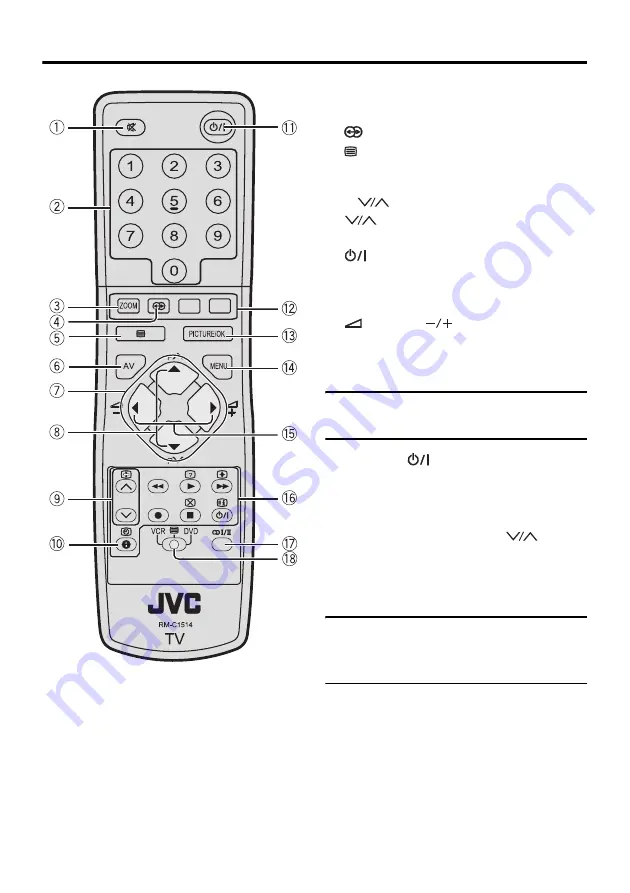
11
Remote control buttons and functions
1
Muting button
2
Number buttons
3
ZOOM
button
4
button
5
(Text) button
6
AV
button
7
2
/
3
/
1
/
4
buttons
8
P
buttons
9
buttons
0
Information button
-
(Standby) button
=
Colour buttons
~
PICTURE/OK
button
!
MENU
button
@
(Volume)
buttons
#
VCR/DVD/Teletext control buttons
$
Stereo/Bilingual button
%
VCR/TELETEXT/DVD
switch
Turn the TV on or off from
standby mode
Press the
(standby) button to turn
the TV on or off
When the TV is turned on, the power lamp
lights green.
• The power can also be turned on by
pressing the
AV
button,
P
buttons
or Number buttons.
• The TV will turn off automatically when
no TV input signal (not EXT input
signals) is detected for 5 minutes.
Choose a TV channel and
watch images from external
devices
Use the number buttons:
Enter the Programme number (Pr.)
of the channel using the number
buttons
Example:
• Pr. 6
→
press 0 and 6
• Pr. 12
→
press 1 and 2
Summary of Contents for LT-20BW7BJ
Page 1: ...WIDE LCD PANEL TV INSTRUCTIONS LT 20BW7BJ ...
Page 34: ...Additional preparation 31 ...
Page 39: ...4J 06801 001 ...















































