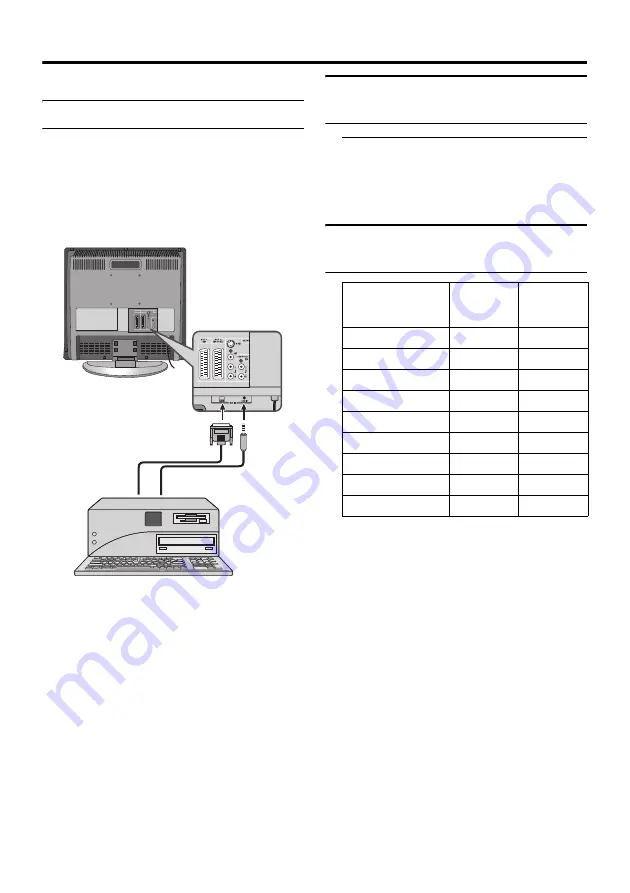
28
Displaying a computer screen
This TV can be used as a computer screen.
Connecting to the computer
Use a D-SUB cable to connect the TV’s PC
IN RGB terminal to the computer’s analogue
RGB output terminal.
If you want to listen to the sound from the
computer, use an audio cable to connect the
TV’s PC IN AUDIO terminal to the
computer’s sound output terminal.
• Refer to the computer manual for a
detailed explanation of the connections at
the computer side.
• Ensure that the connectors are facing the
correct way when connecting.
• After connecting the D-SUB cable,
tighten the two screws to fix the connector
in place.
Watching images from a
computer
After starting the computer, press the
AV button to choose “PC”
You can listen to the sound when the
sound from the computer is connected to
the PC IN AUDIO terminal.
Table of signals for each type
of computer
* Only the above formats are supported.
* Even with the above formats, some
problems may be experienced depending
on the quality of the synchronous signal.
(Depending on the quality, some pictures
may not be displayed properly.)
When a picture is not displayed
Check the computer’s refresh rate and set it
according to the table above. Refer to the
computer’s instruction manual.
Computers which cannot have compatible
refresh rates cannot be used with this unit.
Resolution
Vertical
frequency
(Hz)
Horizontal
frequency
(kHz)
720
×
400 (VGA70) 70.08
31.47
640
×
480 (VGA)
60
31.5
640
×
480 (VGA)
67
35
640
×
480 (VGA)
75
37.5
640
×
480 (VGA)
72.81
37.86
800
×
600 (SVGA)
56.25
35.16
800
×
600 (SVGA)
60.32
37.9
800
×
600 (SVGA)
75
46.9
800
×
600 (SVGA)
72.19
48.08
Summary of Contents for LT-20B70BE
Page 1: ...LCD PANEL TV INSTRUCTIONS LT 20B70BJ ...
Page 33: ...30 Additional preparation ...
Page 38: ...4J 06701 001 ...






















