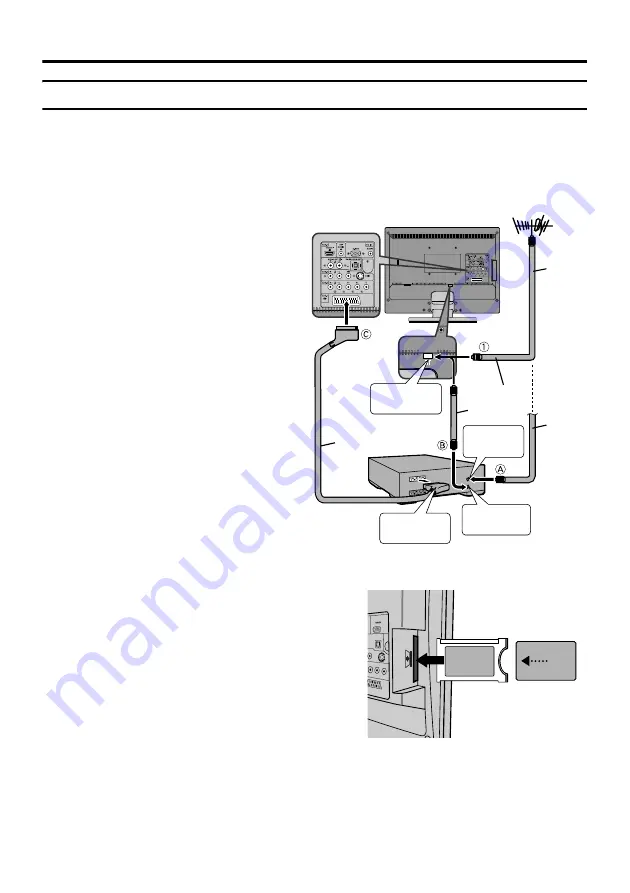
Setting up your TV
9
Connecting the aerial
Caution
• Turn off all the equipment including the TV before connecting anything.
If you connect via a device with an
antenna terminal such as a VCR,
follow
A
→
B
→
C
in the right
diagram.
If you connect the antenna
directly to the TV, follow
1
.
• The connecting cables are not provided.
• To connect more equipment, see
“Connecting external equipment” on
page 49.
• To connect additional audio equipment,
see “Connecting speakers/amplifier” on
• When connecting via a device with an
antenna terminal such as a VCR,
depending on the connection method, the
signal may be weakened. If this happens,
use a booster to increase the signal
strength.
• In areas with a lot of radio communication
such as near ports or airports, noise may
be introduced into the picture or sound. In
such cases, reception may be improved by
using a high-performance antenna.
• Read the instruction manual of the
devices which you connect to the TV.
Watching pay-TV digital channels
75-ohm
Coaxial
Cable
21-pin SCART
Cable
75-ohm
Coaxial
Cable
AV IN/OUT
Terminal
To Aerial
Output
To Aerial
Input
VCR
Aerial
75-ohm
Coaxial
Cable
To aerial
socket
To watch pay-TV digital channels, you need to
subscribe to a broadcasting company beforehand. A
Viewing Card
A
will be sent by the broadcasting
company after subscribing to it. It may be necessary
for you to purchase a CAM (Conditional Access
Module)
B
in addition to the Viewing Card. Consult
your broadcasting company or retailer.
1.
Unplug the power cord.
2.
Insert
A
into
B
.
3.
Insert
B
.
4.
Plug the power cord, and turn the power on.
5.
Perform necessary settings (see “Common
• Pay-TV analogue channels cannot be watched.
B
A
Summary of Contents for LT-19DK8WJ
Page 50: ...50 Additional preparation ...










































