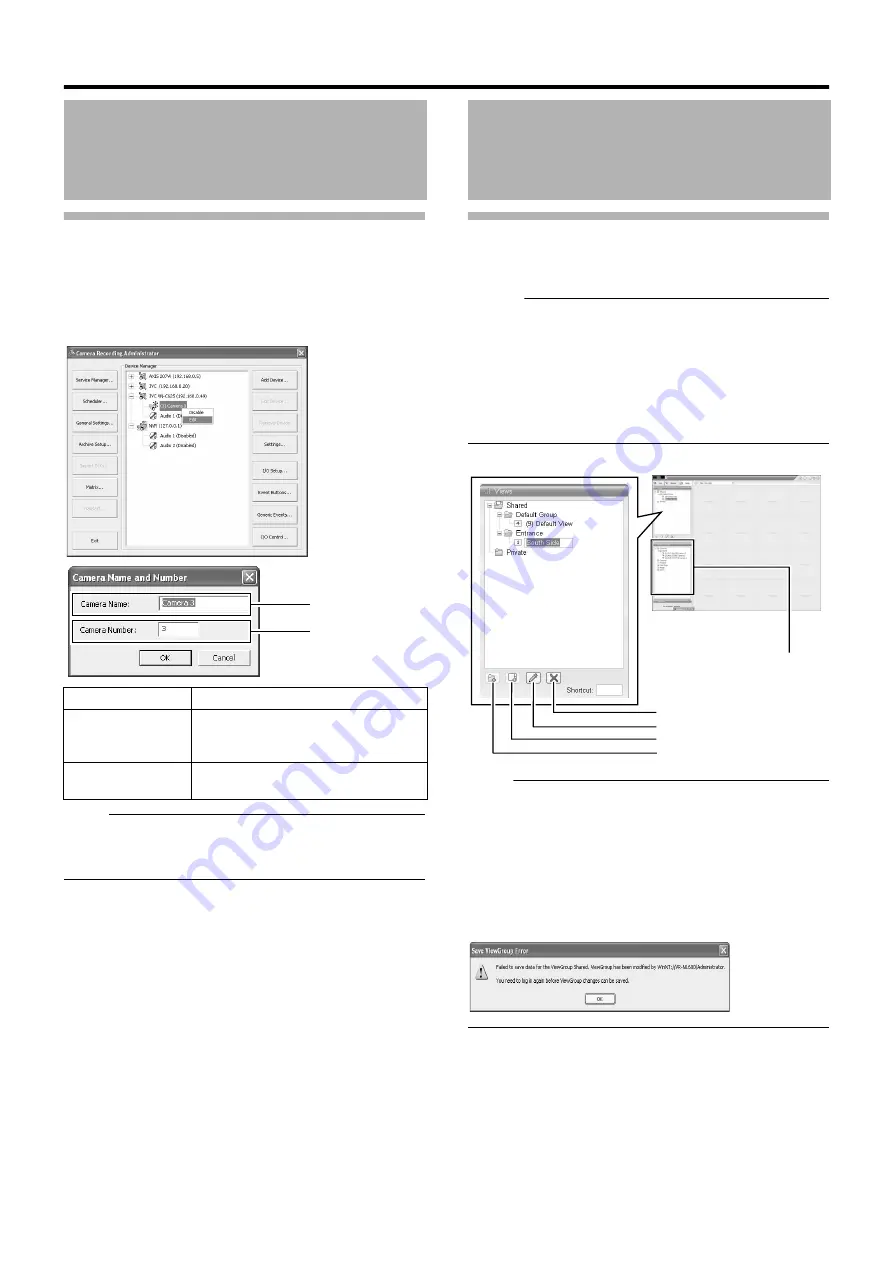
60
Basic Operation
Renaming Cameras and Assigning Camera
Numbers
1
Select a camera name and right-click on it, followed
by clicking [Edit]
●
The Camera Name and Number editing screen appears.
Note :
●
Do not assign a camera number that is used by other cameras. If
the camera numbers overlap, the camera may not function
properly.
Screen Display (Groups and Views)
Multi-view setting for multiple cameras is referred to as [Views]. All
views are placed in folders called [Groups].
Memo :
●
[Groups] can be private or shared.
●
[Private] folder:
Views in this folder can only be accessed by the user
who created them.
●
[Shared] folder:
Views in this folder can be accessed by all remote PC
users with access to the system.
Page 61 [Creating Groups and Views])
Note :
●
The default user setting is
A
Administrator
B
.
●
The Default View created by the Auto Detect feature may
change the camera placement in the view. To maintain a fixed
position, name the view and save it.
●
When changing the view of the [Shared] folder, the [Save View
Group Error] screen may sometimes appear. In this case, click
the [OK] button to close the screen, log out from the [NVR
Viewer] once (
Page 126), and log in again to repeat the
procedures for changing the view.
Recording Camera Images
(continued)
Item
Description
A
Camera Name
Displays the name of the camera. You can
overwrite the existing name with a new
one.
B
Camera Number
Enables you to specify the camera
number.
A
B
Screen Setup
[Screen Setup]
Screen
[Create New View] Button
[Rename] Button
[Delete] Button
[Create New Group] Button
[System Overview] Section
[Views] Section
Summary of Contents for LST0728-001C
Page 2: ...IMPORTANT SAFEGUARDS I ...
Page 7: ...VI ...
Page 8: ...SICHERHEITSVORKEHRUNGEN for Germany VII ...
Page 9: ...VIII E VR N900U 1600E VR N900U E VR N900U 1600E VR N900U E VR N900U E VR N900U ...
Page 167: ...159 ...
Page 168: ...LST0728 001C NETWORK VIDEO RECORDER VR N1600U VR N1600E VR N900U ...






























