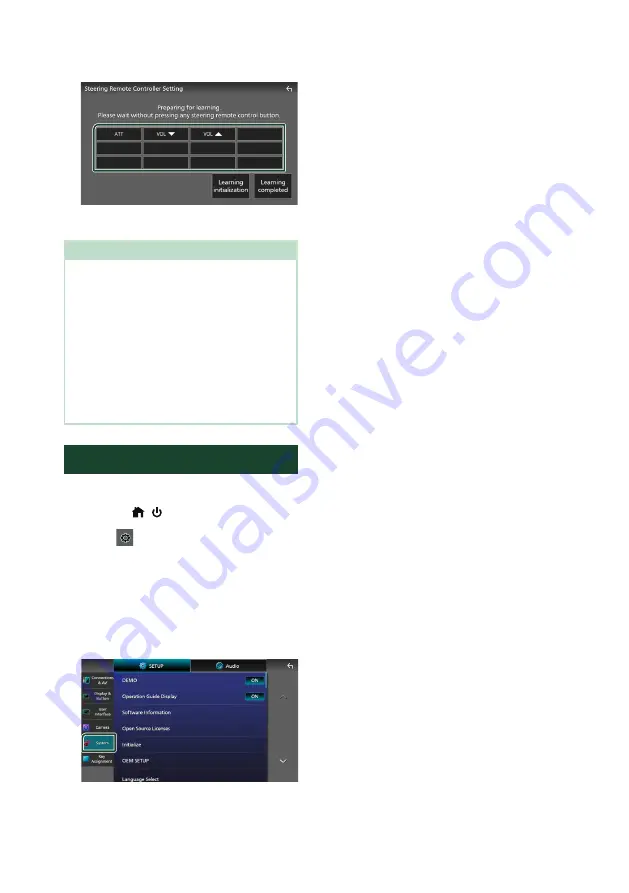
Setup
68
4
Repeat steps 2 and 3 as necessary.
5
Touch
[
Learning completed
]
.
NOTE
• When changing the function already learned,
press and hold the button you want to change
in step 2 and then touch to select the changed
function from the function list.
• Confirm the contents of the settable function on
the function list. You cannot edit the function list.
• To initialize the contents, touch
[
Learning
initialisation
]
of
[
Steering Remote
Controller
]
in User Interface screen. After you
touch
[
Initialise
]
, a confirmation message
appears. Follow the message and complete the
operation.
System Setup
You can setup System parameters.
1
Press the
[
]
/
[ ]
button.
2
Touch
[
]
.
3
Touch
[
SETUP
]
.
h
h
SETUP Menu screen appears.
4
Touch
[[
System
]
.
h
h
System setting menu appears.
5
Set each parameter as follows.
■
[
DEMO
]
Select the demonstration mode. Default is
“ON”.
■
[
Operation Guide Display
]
Determine whether to show the touch
screen operation guide screen every time
before HOME screen is displayed.
Default is “ON”.
■
[
Software Information
]
Confirm the software version of this unit.
■
[
Open Source Licenses
]
Display the open source licenses.
■
[
Initialize
]
Touch
[
Initialize
]
and then touch
[
Yes
]
to set
all the settings to the initial default settings.
• Audio SETUP Memory is not initialized.
■
[
OEM SETUP
]
Confirm the information about or change the
settings for using the iDatalink (commercially
available).
■
[
Language Select
]
Select a language.
■
[
Time Format
]
■
[
Clock
]
■
[
Time Zone
]
■
[
Clock Adjust
]
You can set the date and time. See
■
[
Security Code Set
]
■
[
Security Code Cancellation
]
■
[
Security Code Change
]
You can set up a security code. See
.
Summary of Contents for KW-Z1000W
Page 112: ......






























