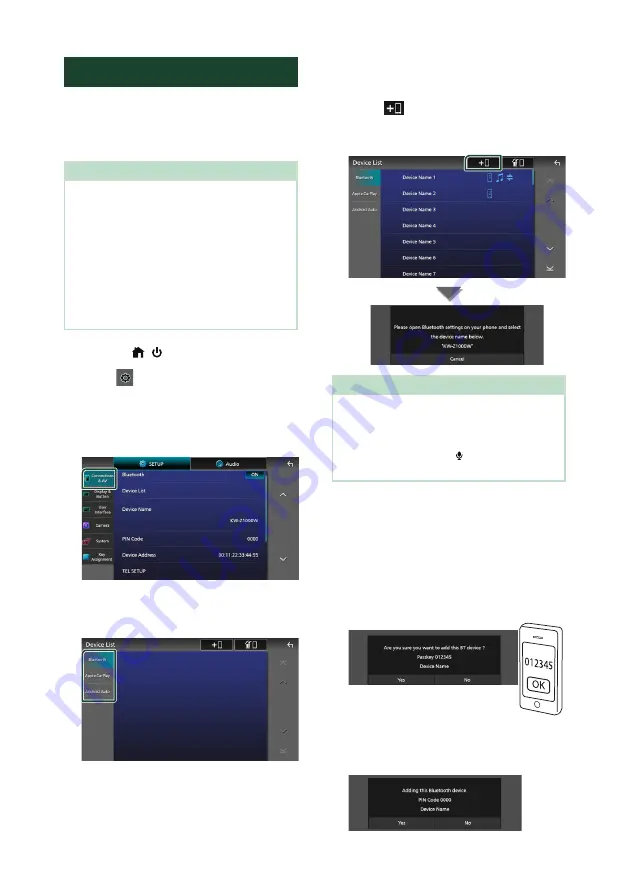
Bluetooth Control
52
Register the Bluetooth device
It is necessary to register the Bluetooth audio
player or smartphone/cell-phone in this unit
before using the Bluetooth function.
You can register up to 10 Bluetooth devices.
NOTE
• Up to 10 Bluetooth devices can be registered. If
an attempt is made to register the 11th Bluetooth
device, the Bluetooth device connected on the
earliest date will be deleted to register the 11th
one.
• This unit is compatible with the Apple Easy
Pairing function. When an iPod touch or iPhone is
connected to this unit, an authentication dialog
appears. Performing operation for authentication
on this unit, or iPod touch or iPhone registers the
smartphone as a Bluetooth device.
1
Press the
[
]
/
[ ]
button.
2
Touch
[
]
.
3
Touch
[
SETUP
]
.
h
h
SETUP Menu screen appears.
4
Touch
[
Connections & AV
]
.
5
Touch
[
Device List
]
.
6
Select a device type.
■
[
Bluetooth
]
To connect as Bluetooth Hands-Free and
Bluetooth audio source.
■
[
Apple CarPlay
]
To connect as Apple CarPlay source.
■
[
Android Auto
]
To connect as Android Auto source.
7
Touch
[
]
.
h
h
Bluetooth pairing waiting dialog
appears.
NOTE
• If an Apple CarPlay device is currently connected,
the Apple CarPlay device will be disconnected.
• When neither Apple CarPlay, Android Auto, nor
a Bluetooth Hands-Free phone is connected,
pressing and holding the
[ ]
button displays
Bluetooth pairing waiting dialog.
8
Search for the unit (“KW-Z1000W”) from
your smartphone/cell-phone.
Complete steps 8 to 10 within 30 seconds.
9
Operate your smartphone/cell-phone
according to the displayed messages.
●
Confirm the request both on the
smartphone/cell-phone.
●
Input the PIN Code in your
smartphone/cell-phone.
PIN Code is set to “0000” as the default.
Summary of Contents for KW-Z1000W
Page 112: ......






























