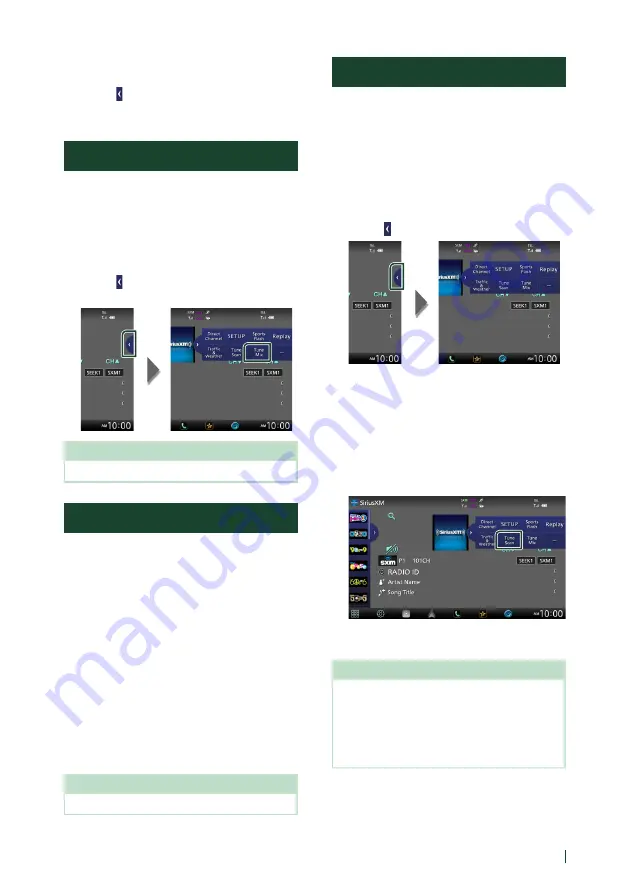
SiriusXM®
39
English
To return to live music/content
1
Touch
[ ]
on the right side of the screen.
2
Touch
[
Live
]
.
TuneMix™
TuneMix™ plays a unique blend of songs from
your Preset music channels of the current
SiriusXM Preset Band, allowing you to build a
custom channel from as few as two to as many
as 6 music channels. You can even skip songs
you don’t want to hear.
1
Touch
[ ]
on the right side of the screen.
Touch
[
TuneMix
]
to set ON or OFF.
NOTE
• Compatible with SXV300 or later tuner models.
SmartFavorites, TuneStart™
Preset channels 1 through 6 of the current
band are SmartFavorites channels.
The SiriusXM Vehicle Tuner automatically
buffers the broadcast audio content of the
SmartFavorites channels in the background.
You can rewind and replay up to 30 minutes of
any of the missed news, talk, sports or music
content on SmartFavorites channels. (See
When tuning in a SmartFavorites channel,
songs will be played from the beginning of
each track (TuneStart™). You can enable/
disable TuneStart. (See TuneStart™ (P.46).)
NOTE
• Compatible with SXV200 or later tuner models.
TuneScan™
TuneScan™ is a feature that plays samples
from the starts of multiple buffered songs
from each of the SmartFavorites channels that
predominantly play music selections.
You have easy access to a large sampling
of music content and can enjoy hearing a
full song by stopping the scan on a song of
interest.
1
Touch
[ ]
on the right side of the screen.
2
Touch
[
TuneScan
]
to begin scanning your
SmartFavorites channels.
You will hear a few seconds of the songs
from each of the SmartFavorite channels.
3
While your favorite song is being played,
touch
[
TuneScan
]
again to start listening
to that song.
h
h
Scan finishes and the song is played
continuously.
NOTE
• To cancel TuneScan™, touch the right side of the
screen. Touch
[
TuneScan
]
.
• Touch and hold
[
TuneScan
]
to cancel TuneScan,
and the music/content which was present on the
channel before starting TuneScan will be played.
• Compatible with SXV200 or later tuner models.
Summary of Contents for KW-Z1000W
Page 112: ......
















































