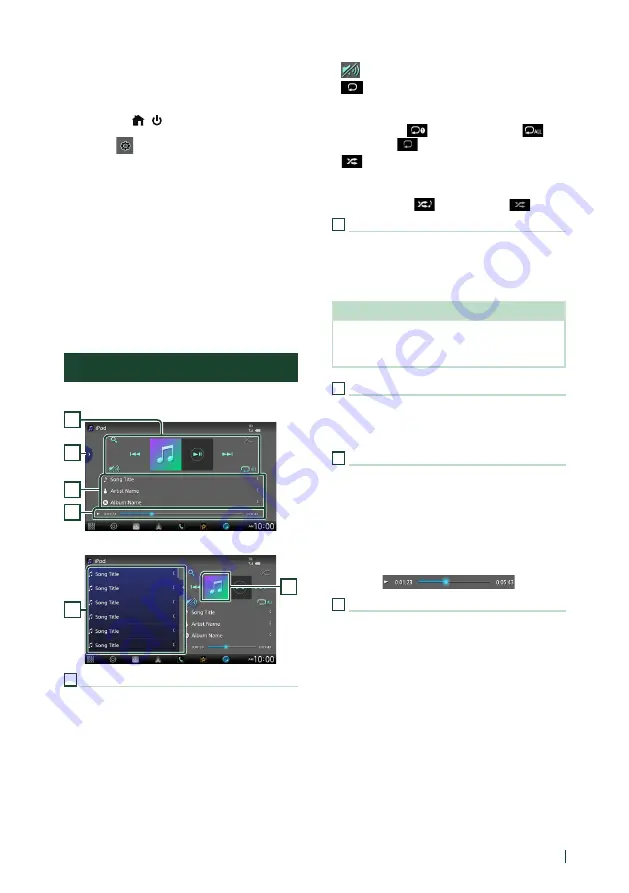
iPod/iPhone
27
English
●
Select the method of making connections
for outputting sound from the iPod
source
1
Press the
[
]
/
[ ]
button.
2
Touch
[
]
.
3
Touch
[
SETUP
]
.
h
h
SETUP Menu screen appears.
4
Touch
[
Connections & AV
]
.
h
h
Connections & AV setting menu appears.
5
Touch
[
iPod Bluetooth Connection
]
.
[
Bluetooth
]
(Default): Output sound using a
Bluetooth device.
[
BlHDMI
]
: Output sound using an
HDMI device and perform music selection,
etc. using a Bluetooth device.
iPod/iPhone Basic Operation
Control screen
4
2
3
1
Open the drawer
2
5
1
Operation keys
•
[
1
]
: Searches for a track/file. For details on
•
[
E
]
[
F
]
: Searches for the previous/next
track/file.
Touch and hold to fast forward or fast
backward. (It will be cancelled automatically
after about 50 seconds.)
•
[
DH
]
: Plays or pauses.
•
[
]
: Touch to attenuate/restore the sound.
•
[
]
: Repeats the current track/album. Each
time you touch the key, repeat modes are
switched in the following sequence:
Song repeat (
), All songs repeat (
),
Repeat off (
)
•
[
]
: Randomly plays all tracks in the current
album. Each time you touch the key, random
modes are switched in the following sequence:
Song random (
), Random off (
)
2
Content list
• Touch the left side of the screen to display the
Content list. Touch again to close the list.
• Displays the playing list. When you touch a
track/file name on the list, playback will start.
NOTE
• The Content list is not displayed unless you select
a file from the category list and play it. To use the
category list, see
3
Track information
• Displays the information on the current file.
• Touch to display the category list screen. See
4
Play mode indicator/Playing time
•
D
,
B
, etc.: Current play mode indicator
Meanings of individual icons are as follows:
D
(play),
B
(fast forward),
A
(fast
backward),
H
(pause).
• For confirmation of current playing position.
You can drag the circle left or right to change
the playing position.
5
Artwork
• The jacket of the currently being played file is
displayed.
Summary of Contents for KW-Z1000W
Page 112: ......






























