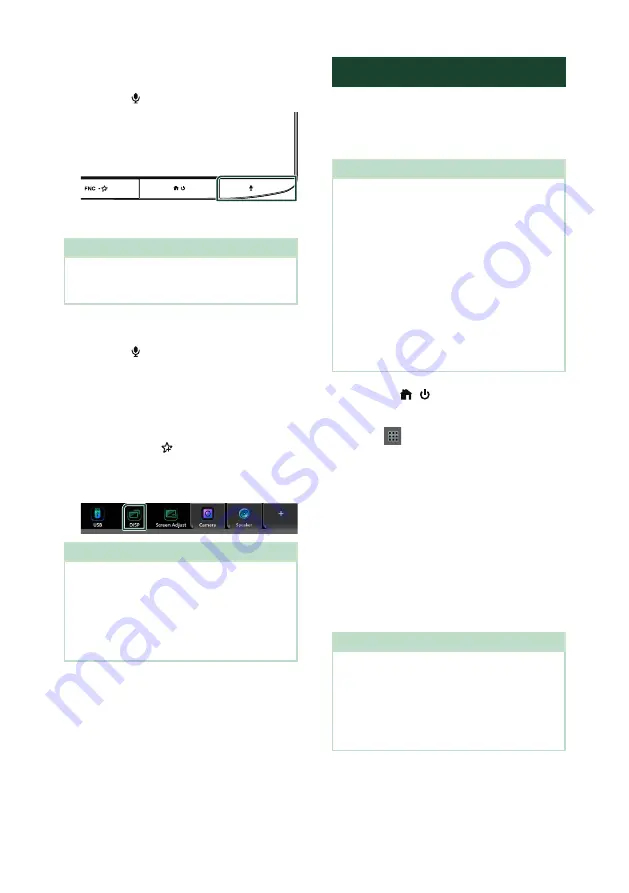
APPS
22
Ñ
Using voice control
1
Press the
[ ]
button.
2
Start speaking.
NOTE
• When you press and hold the
[
VOICE
]
button
while inputting voice, you can start over from the
beginning.
To cancel
1
Press the
[ ]
button.
Ñ
Switch to the Android Auto
screen while listening to
another source
1
Press the
[
FNC
]
/
[
]
button.
h
h
Popup menu appears.
2
Touch
[
DISP
]
.
NOTE
• This operation is available when
[
DISP Key
]
is
set to
[
Mirroring
]
in the Key Assignment setting
menu.
• When listening to another source with the
Android Auto screen displayed, playing music in
the Android Auto mode will switch the current
source to the Android Auto source.
Wireless Mirroring Operation
You can display the same screen of the
Android smartphone on the monitor of the
unit using the Wireless Mirroring function of
the Android smartphone.
Preparation
• You can use the Wireless Mirroring function
with Android smartphones compatible with this
function.
• This function may be called Wireless Display,
Screen Mirroring, AllShare Cast, etc., depending
on the manufacturer.
• The settings on the Android smartphone differ
depending on the device type. For details, refer
to the instruction manual supplied with your
Android smartphone.
• If your Android smartphone is locked, Mirroring
screen may not appear.
• If the Android smartphone is not ready for UIBC,
you cannot perform touch operation.
1
Press the
[
]
/
[ ]
button.
h
h
HOME screen appears.
2
Touch
[
]
.
3
Touch
[
Wireless Mirroring
]
.
h
h
The App screen is displayed.
4
Operate your Android smartphone to
activate the Wireless Mirroring function,
then connect to this unit.
5
Select “KW-Z1000W” as the network to
use.
h
h
When the connection is established,
then the same screen displayed on the
Android smartphone is displayed.
NOTE
• Apps is discontinued when the power is turned
ON/OFF or you leave the vehicle. To restart Apps,
operate the Android smartphone.
• When the Apps source is displayed, you cannot
register or reconnect a Bluetooth device. Switch
the Apps source to another source, and then
operate the Bluetooth device.
Summary of Contents for KW-Z1000W
Page 112: ......






























