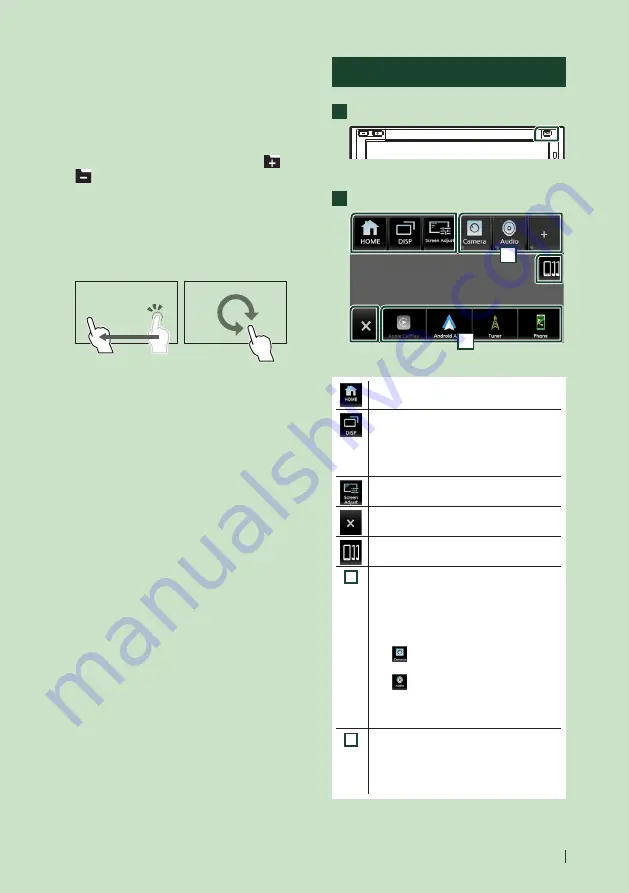
Basic Operations
11
English
Gesture Touch Control:
You can also control playback by moving your
finger on the touch panel as follows (for some
sources, the gesture touch control function is
not available).
• Sliding the finger upward/downward:
Equivalent to the operation of pressing
[
]
/
[
]
(Media). Tuner Preset broadcast stations
are switched.
• Sliding the finger leftward/rightward:
Equivalent to the operation of pressing
[
E
]
/
[
F
]
.
• Moving your finger clockwise or counter-
clockwise: Increases/decreases the volume.
On the HOME screen, you can control the
widget by sliding two fingers. (P.18)
Popup menu
1
Press the
[
FNC
]
button.
h
h
Popup menu appears.
2
Touch to display the popup menu.
2
1
The contents of the menu are as follows.
• Displays the HOME screen.
• Switches between screens.
The screen to be switched to depends
on the
[
DISP Key
]
setting on the User
Interface screen.
• Touch and hold to turns the screen off.
• Displays the Screen Adjustment screen.
• Close the popup menu.
• Displays the Device List screen.
1
• Function key1 to 3: The current screen
changes to the one you have set. The
function key1 and 2 are set to
[
Camera
]
and
[
Audio
]
function as default. For the
function setting, refer to
–
[
]
: Displays the view camera screen.
–
[
]
: Displays the Audio screen.
• Touch and hold to display the Customize
FNC Menu screen.
2
• Short-cut source icons: The source
changes to the one you have set with a
short-cut. For the short-cut setting, refer
to
Summary of Contents for KW-M875BW
Page 98: ......


























