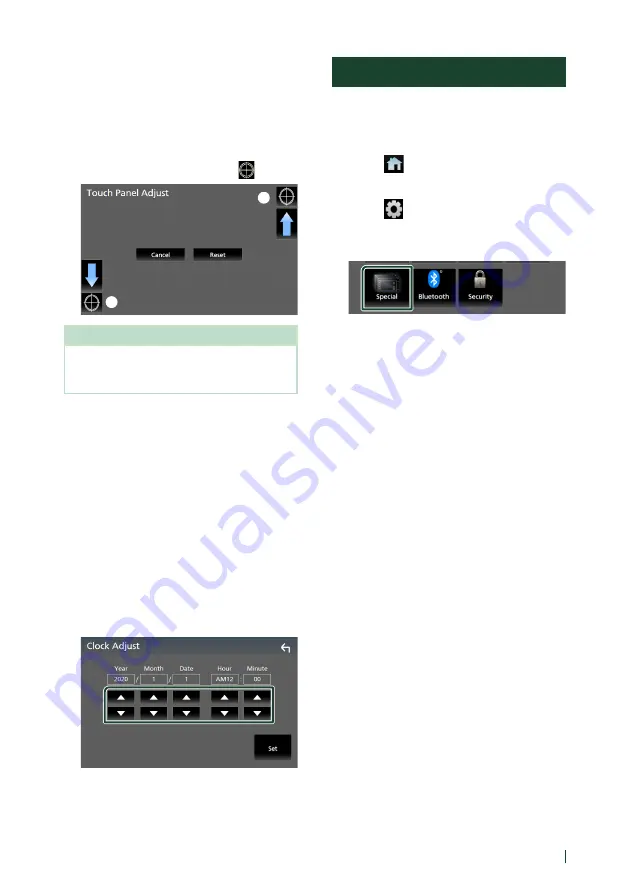
Setup
75
English
Ñ
Touch panel adjustment
1
Touch
[
Touch Panel Adjust
]
on the User
Interface screen.
h
h
Touch Panel Adjust screen appears.
2
Follow the instruction on the screen and
long touch the center of each
[
]
.
1
2
NOTE
• To cancel the touch panel adjustment, touch
[
Cancel
]
.
• To reset it to the default, touch
[
Reset
]
.
Ñ
Adjust the date and time
manually
1
Touch
[
Clock
]
on the User Interface screen.
2
Select
[
Manual
]
.
3
Touch
[
Time Zone
]
on the User Interface
screen.
4
Select the time zone.
5
Touch
[
Clock Adjust
]
on the User Interface
screen.
6
Adjust the date, then adjust the time.
7
Touch
[
Set
]
.
Special Setup
You can setup special parameters.
1
Press the
[
FNC
]
button.
h
h
Popup menu appears.
2
Touch
[
]
.
h
h
HOME screen appears.
3
Touch
[
]
.
h
h
SETUP screen appears.
4
Touch
[
Special
]
.
h
h
Special screen appears.
5
Set each parameter as follows.
■
[
DEMO
]
Select the demonstration mode. Default is
“ON”.
■
[
Operation Guide Display
]
Determine whether to show the touch
screen operation guide screen every time
before HOME screen is displayed.
Default is “ON”.
■
[
Software Information
]
Confirm the software version of this unit.
■
[
Open Source Licenses
]
Display the open source licenses.
■
[
Initialize
]
Touch
[
Initialize
]
and then touch
[
Yes
]
to set
all the settings to the initial default settings.
• Audio SETUP Memory is not initialized.
Summary of Contents for KW-M865BW
Page 112: ......
















































