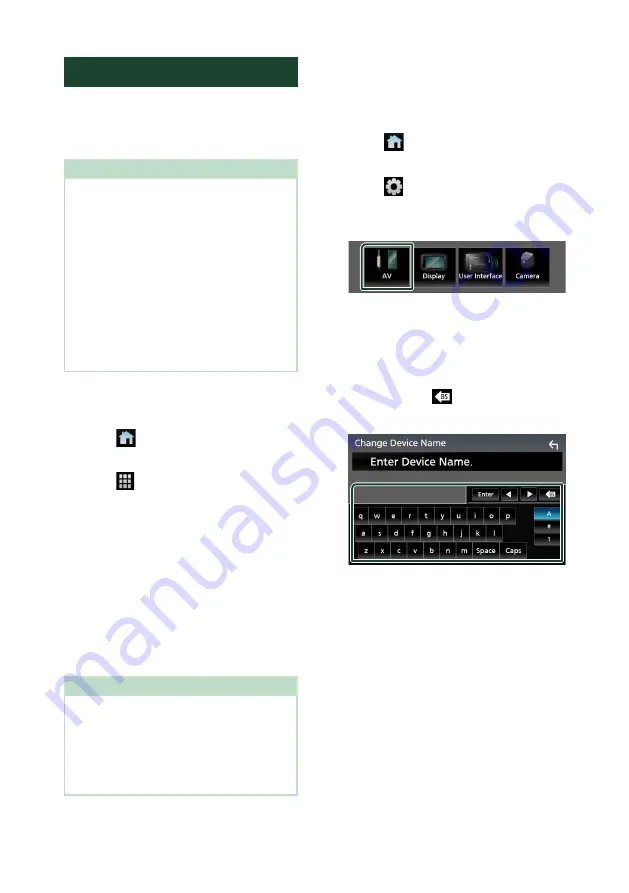
APPS
32
Wireless Mirroring Operation
You can display the same screen of the
Android smartphone on the monitor of the
unit using the Wireless Mirroring function of
the Android smartphone.
Preparation
• You can use the Wireless Mirroring function
with Android smartphones compatible with this
function.
• This function may be called Wireless Display,
Screen Mirroring, AllShare Cast, etc., depending
on the manufacturer.
• The settings on the Android smartphone differ
depending on the device type. For details, refer
to the instruction manual supplied with your
Android smartphone.
• If your Android smartphone is locked, Mirroring
screen may not appear.
• If the Android smartphone is not ready for UIBC,
you cannot perform touch operation.
1
Press the
[
FNC
]
button.
h
h
Popup menu appears.
2
Touch
[
]
.
h
h
HOME screen appears.
3
Touch
[
]
.
4
Touch
[
Wireless Mirroring
]
.
h
h
The App screen is displayed.
5
Operate your Android smartphone to
activate the Wireless Mirroring function,
then connect to this unit.
6
Select “KW-V****”/“KW-M****” as the
network to use.
h
h
When the connection is established,
then the same screen displayed on the
Android smartphone is displayed.
NOTE
• Apps is discontinued when the power is turned
ON/OFF or you leave the vehicle. To restart Apps,
operate the Android smartphone.
• When the Apps source is displayed, you cannot
register or reconnect a Bluetooth device. Switch
the Apps source to another source, and then
operate the Bluetooth device.
Ñ
Change the device name
1
Press the
[
FNC
]
button.
h
h
Popup menu appears.
2
Touch
[
]
.
h
h
HOME screen appears.
3
Touch
[
]
.
h
h
SETUP screen appears.
4
Touch
[
AV
]
.
h
h
AV screen appears.
5
Touch
[
Wi-Fi SETUP
]
.
6
Touch
[
Device Name
]
.
h
h
Change Device Name screen appears.
7
Touch and hold
[
]
.
8
Input the device name.
9
Touch
[
Enter
]
.
Summary of Contents for KW-M865BW
Page 112: ......
















































