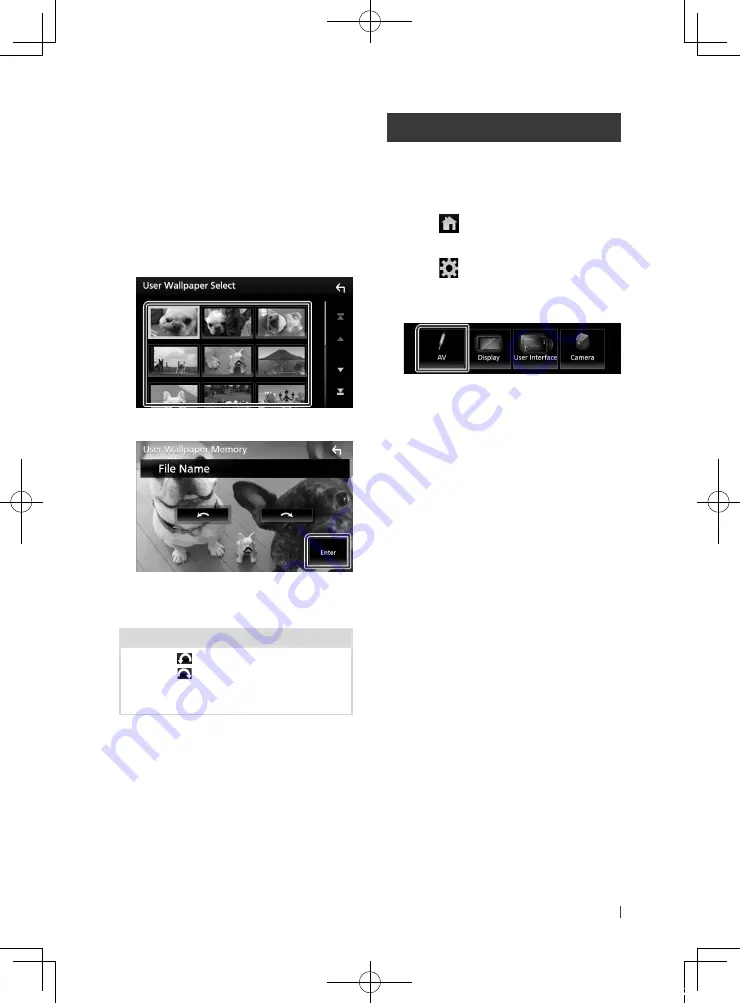
Setting Up
69
English
To register original image
You can load an image from the connected
USB device and set it for the wallpaper image.
Before operating this procedure, it is necessary
to connect the device which has the image to
load.
1
Touch
[
User1 Select
]
or
[
User2 Select
]
in
the Wallpaper Customize screen.
2
Select the image to load.
3
Touch
[
Enter
]
.
h
h
The selected image is loaded and
the display returns to the Wallpaper
Customize screen.
NOTE
• Touching
[
]
rotates counter clockwise.
• Touching
[
]
rotates clockwise.
• Picture files: JPEG (.jpg, .jpeg), PNG (.png), BMP
(.bmp)
AV Setup
You can set AV parameters.
1
Press the
[
FNC
]
button.
h
h
Popup menu appears.
2
Touch
[
]
.
h
h
HOME screen appears.
3
Touch
[
]
.
h
h
SETUP screen appears.
4
Touch
[
AV
]
.
h
h
AV screen appears.
5
Set each item as follows.
■
[
AV-OUT
]
You can select an AV source to be output
from the AV OUTPUT port.
OFF, AV-IN, DISC, USB, or iPod
• You cannot select iPod if it is connected via
Bluetooth.
• If you select USB, iPod, Disc, Spotify,
Pandora or Bluetooth audio as the main
source, you cannot select USB or iPod as
the AV output source.
• If you select Mirroring (WebLink/ Waze),
Apple CarPlay or Android Auto as the main
source, you cannot select DISC (Music CD/
Disc media), USB or iPod as the AV output
source.
■
[
Driving Position
]
Select the driving position (left or right).
“Left” (Default)/ “Right”
■
[
OEM SETUP
]
Confirm the information about/ change the
settings for using the ADS adapter.
!B5A-2303-00b_18KWV-K_En.indb 69
2018/01/09 18:26






























