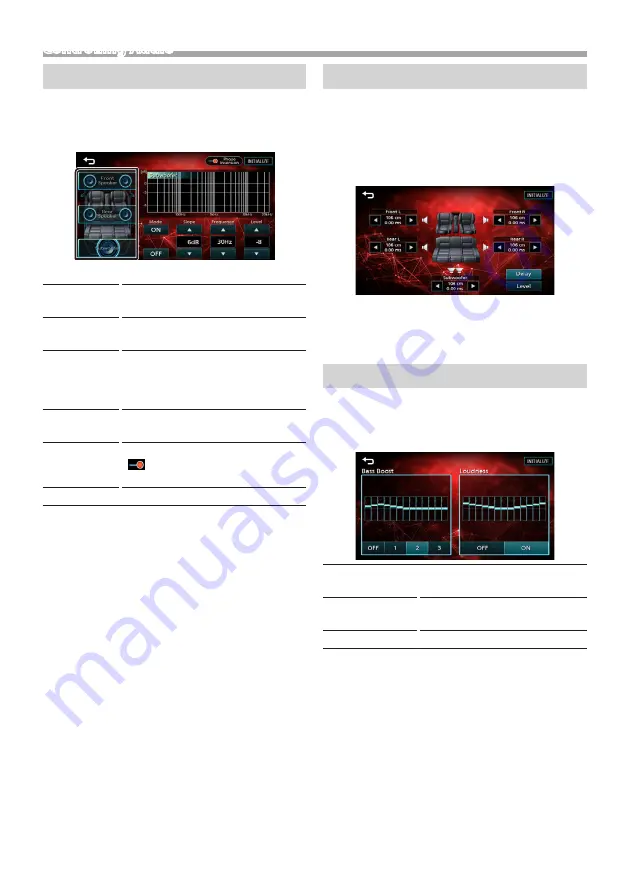
21
English |
Controlling Audio
Speaker / X’Over setup
1
Press the <EQ> button.
2
Touch [Speaker / X’Over].
3
Touch the speaker to set up.
4
Set each item as follows.
Mode
[OFF], [ON]
[ON] :
Filter adjustment.
[OFF] :
Turns off the filter.
Slope
[
R
] [
S
]
Set a crossover slope.
Frequence
[
R
] [
S
]
• High Pass Filter adjustment. (When
Front or Rear is selected)
• Low Pass Filter adjustment. (When
Subwoofer is selected)
Level
[
R
] [
S
]
Adjust the gain of the front speaker,
rear speaker, or subwoofer.
Phase
Inversion
Set the phase of subwoofer output.
[
] to shift the phase 180 degrees.
(When Subwoofer is selected)
[INITIALIZE]
To clear the adjustment.
Listening Position / DTA
1
Press the <EQ> button.
2
Touch [Position / DTA].
3
Touch [Delay].
4
Touch [
T
] or [
U
] to adjust the delay time of the
selected speaker.
5
Touch [Level].
6
Touch [
T
] or [
U
] to adjust the sound level of the
selected speaker.
Sound Effect
1
Press the <EQ> button.
2
Touch [Sound Effect].
3
Set each item as follows.
Bass Boost
[OFF], [1], [2], [3]
Set the amount of bass boost
Loudness
[OFF], [ON]
Set the amount of boost of low
and high tones.
[INITIALIZE]
To clear the adjustment.
Summary of Contents for KW-M27DBT
Page 36: ......






























