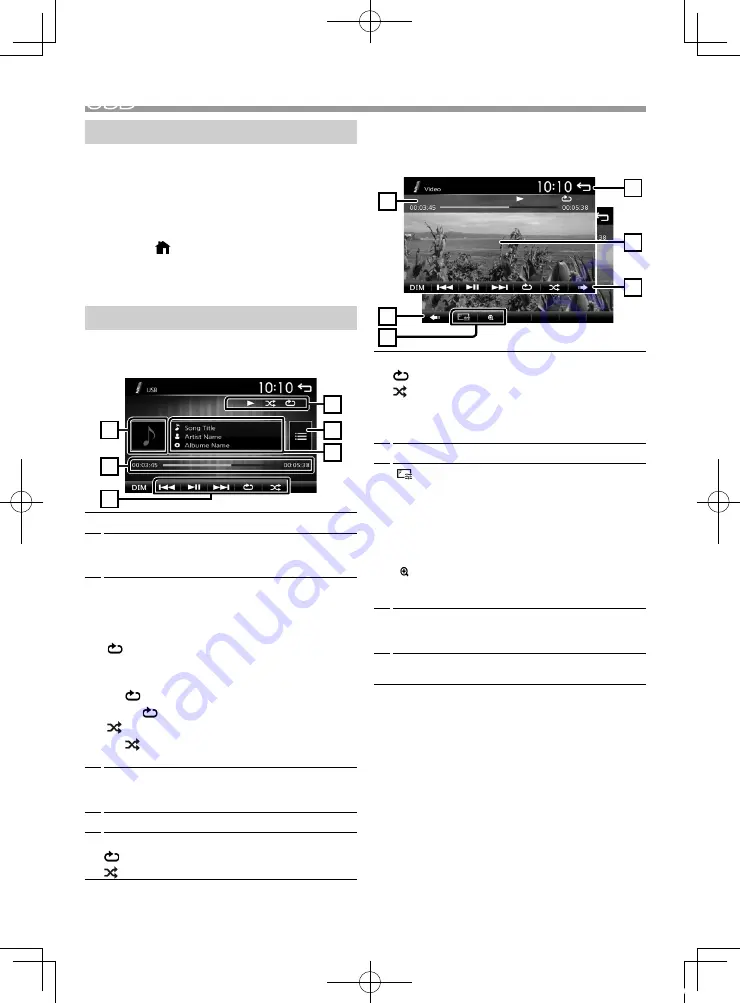
6
USB
USB
Preparation
Ñ
Connecting a USB device
1
Remove the cap of the USB terminal.
2
Connect the USB device with the USB cable.
Ñ
To disconnect the USB device:
1
Press the <
> button.
2
Touch a source other than [USB].
3
Detach the USB device.
Playback operations
Ñ
Control the music you are listening to on
the source control screen.
1
6
3
2
5
4
1
The jacket of the currently playing file is displayed.
2
##:##:## :
Song time
Play time bar :
For confirmation of current playing
position
3
[
L
] :
Plays or pauses.
[
E
]
[
F
] :
Searches the previous/next content.
Touch and hold to fast forward or fast backward.
Touch [
L
] to resumes normal play.
[
] :
Selects Repeat playback mode.
Lights off (Default)
: Repeats all files in the USB
device.
: Repeats the current file.
FO
: Repeats all files in the current folder.
[ ] :
Selects Random playback mode.
: Randomly plays all files.
Lights off (Default)
: Normal playback.
4
Displays the information of the current file.
Only a file name is displayed if there is no tag
information.
5
Searches file.
6
D
, etc. :
Playback status
:
Repeat playback mode indicator
:
Random playback mode indicator
Ñ
For Video playback
1
When the operation buttons are not displayed on
the screen, touch the display.
3
2
1
2
4
5
1
D
, etc. :
Playback status
:
Repeat playback mode indicator
:
Random playback mode indicator
##:##:## :
Song time
Play time bar :
For confirmation of current playing
position
2
To switch the operation buttons.
3
[
] :
You can adjust image quality in video screen.
[Brightness]:
Adjusts the brightness. (00 to 12)
[Contrast]:
Adjusts the contrast. (00 to 12)
[Tint]:
Adjusts the tint. (00 to 12)
[Color]:
Adjusts the color. (00 to 12)
[Reset]:
To clear the adjustment.
[
] :
Select the zoom ratio.
“Off”, “x2”, “x3”, “x4”, “x5”, “1/2”, “1/3”, “1/4”
[
3
]
[
2
]
[ < ]
[ > ] :
Scrolls the screen.
4
The operation buttons disappear when
4
is
touched or when no operation is done for about
10 seconds.
5
Displays the File List screen.
* The video file stops.
!B5K-0670-00_KWM_K_QSG.indb 6
2019/02/15 11:00







































