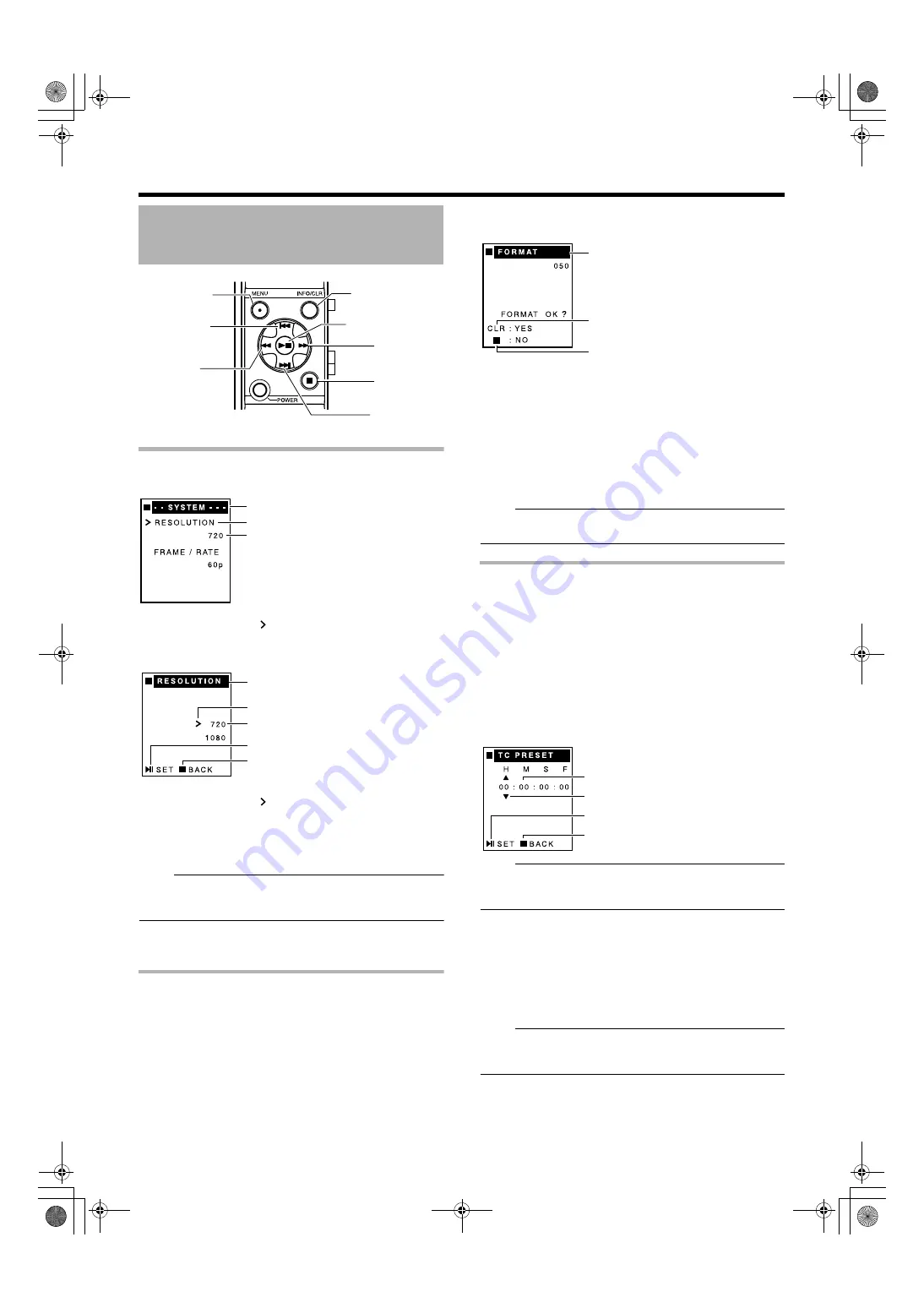
11
Menu
Procedure
s
for Setting Value
s
1
Pre
ss
the [MENU] button
2
Move the cur
s
or (
) to the item to be
s
et by
pre
ss
ing the [NEXT] or [PREV] button
3
Pre
ss
the [PLAY/STILL] or [FWD] button
4
Move the cur
s
or (
) to the value to be
s
et by
pre
ss
ing the [NEXT] or [PREV] button
5
Pre
ss
the [PLAY/STILL] button to confirm the
s
etting
●
The menu screen appears after the setting is changed.
Memo
:
●
When the setting screen is displayed, pressing the [STOP]
or [REV] button returns the display to the menu screen
without altering the setting value.
6
Pre
ss
the [MENU] button to exit the menu
s
creen
di
s
play
Procedure
s
for Executing the
Utilitie
s
1
Select a menu item to di
s
play the execution
s
creen of the corre
s
ponding utility
The different utility items are shown below.
●
[NOW CLIP] and [ALL CLIP] of the [DELETE] setting
screen
●
[ALL OK] and [ALL NONE] of the [OK CLIP] setting screen
●
[NUMBER] of the [CLIP NAME] setting screen
●
[FORMAT] and [RESTORE] of the [MEDIA] setting screen
●
[ALL RESET] of the [OTHERS] setting screen
2
Pre
ss
the [INFO/CLR] button to execute the
s
elected item
●
When [FORMAT] or [RESTORE] is completed,
A
COMPLETE
B
appears on the LCD display.
●
When [FORMAT] or [RESTORE] is in progress,
A
EXECUTE
B
appears on the LCD display. If failure occurs,
A
ERROR
B
is displayed.
●
After the execution message appears, the display returns
to the menu screen.
●
All operations are disabled during execution of a utility.
Memo
:
●
Press the [STOP] button to return to the menu screen
without executing the selected item.
Procedure
s
for Setting Time Code/
U
s
er Bit Pre
s
et, Clip Name and
Date/Time
1
Select a menu item from Time Code/U
s
er Bit
Pre
s
et, Clip Name and Date/Time
●
Time Code Preset/User Bit Preset :
[TC PRESET]/[UB PRESET] of the [TC SET2] setting
screen
●
Clip Name setting :
[PREFIX] of the [CLIP NAME] setting screen
●
Date/Time setting :
[DATE]/[TIME] of the [CLOCK1] setting screen
Memo
:
●
During setting of the time code, user bit or time, pressing
the [INFO/CLR] button sets all digits to “00”. In the clip
name setting, the default clip name is shown.
2
Pre
ss
the [FWD] or [REV] button to
s
elect the
item to
s
et
3
Alter the value of the
s
elected item by pre
ss
ing
the [NEXT] or [PREV] button
4
Pre
ss
the [PLAY/STILL] button to confirm the
new value
●
The menu screen appears after the setting is changed.
Memo
:
●
When the setting screen is displayed, pressing the [STOP]
button returns the display to the menu screen without
altering the setting value.
Setting the Menu Screen
[PREV]button
[REV] button
[PLAY/STILL] button
[FWD] button
[STOP] button
[NEXT] button
[INFO/CLR] button
[MENU] button
Menu screen
Setting item
Current setting value
Current selected setting item
Cursor
Current selected setting value
Set using [PLAY/STILL] button
Return to the menu screen without setting
using [STOP] button
Return to the menu screen without
setting using [STOP] button
Execute with [INFO/CLR] button
Utility item being selected
Reset to
A
00:00:00:00
B
with [INFO/CLR]
button
Current selected setting item
Set using [PLAY/STILL] button
Return to the menu screen without setting
using [STOP] button
KA-MR100G_EN.book Page 11 Thursday, February 5, 2009 5:28 PM




















