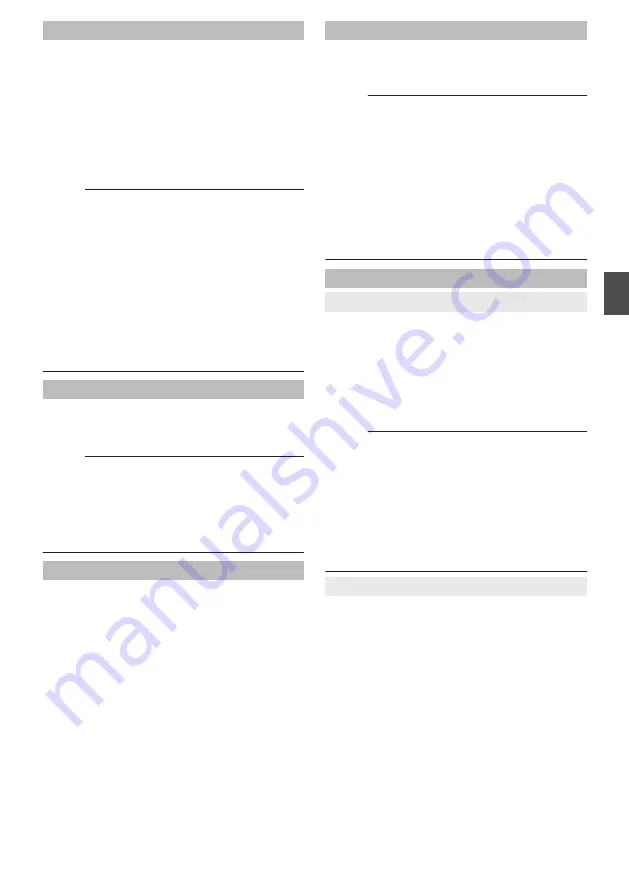
4GB File Spanning(SDXC)
A recording file is automatically split when the size
exceeds 4 GB, but if an SDXC card is used, you
can record clips larger than 4 GB by setting this
option to “Off”. (Up to a maximum of 64 GB or 4
hours)
0
On:
Splits a file when it exceeds 4 GB or 30 minutes.
0
Off:
Splits a file when it exceeds 64 GB or 4 hours.
[Setting Values:
R
On, Off]
Memo :
0
To use an SDHC card, set [4GB File
Spanning(SDXC)] to “On”.
0
This option is only valid if the SD card used for
recording is of the SDXC format.
0
During simultaneous recording, such as Dual
Rec and backup recording, this option is valid
only when the SD cards in both slots are of the
SDXC format.
0
This option is valid only when [Record Format]
B
[Format] is set to “QuickTime(MPEG2)” or
“QuickTime(H.264)”.
Recording in DCIM Folder
When “On” is selected, files are recorded to the
DCIM folder of the SD card during MOV recording.
[Setting Values:
R
On, Off]
Memo :
0
When “Off” is selected, folders containing
recorded clips may not be detectable in the MAC
OS environment.
0
To import clips to a Blu-ray disc & HDD recorder
produced by our company, set this item to “Off”
before recording.
LPCM (QuickTime)
For setting the audio recording format of
QuickTime.
[Setting Values: Dual Mono,
R
Stereo]
Time Stamp
For setting whether to display shooting date/time
information in the recorded video.
[Setting Values: On,
R
Off]
Memo :
0
The date/time display style can be changed in
[LCD/VF]
B
[Display Settings]
B
[Date Style]/
[Time Style].
0
When the date/time is hidden while the menu
screen, status screen or other screen is
displayed, the date/time during this period will
not be recorded to the video. A confirmation
screen appears if you try to display the menu
screen or status screen during recording.
Clip Set
9
Clip Name Prefix
For setting the first four characters of the name of
the clip file to be recorded to the SD card.
Enter any of the 38 characters including alphabets
(upper case), numbers (0 to 9), “_” (underscore),
and “-” (hyphen) using the software keyboard.
P85 [Text Input with Software Keyboard] )
[Setting Values: xxxG] (The default value of xxx is
the last three digits of the serial number.)
Memo :
0
When [Main Menu]
B
[System]
B
[Record Set]
B
[Record Format]
B
[Format] is set to
“AVCHD”, this setting is not reflected in the file
name of the clip.
However, it is recorded as the display name of
the clip in the thumbnail display.
0
“-” (hyphen) in the [Clip Name Prefix] will be
replaced with “_” (underscore) only when
recording clips to the DCIM folder.
9
Reset Clip Number
For assigning a new number (Clip Number) by
resetting it (0001).
Select [Reset] and press the Set button (
R
) to reset
the number.
When [Format] is set to “AVCHD”, the clip number
is reset to “00000”.
When other clips exist on the SD card, the smallest
available number is used after reset.
0
Example:
If the [Clip Name Prefix] is “ABCD”, and
“ABCD0001” already exists on the SD card,
“ABCD0002” will be assigned.
System Menu
105
Menu
Display and
D
etailed
S
etti
ngs
Summary of Contents for JY-HM360AG
Page 2: ...2 ...
Page 135: ...135 ...
Page 136: ... JY HM360AG HD MEMORY CARD CAMERA RECORDER 2016 JVC KENWOOD Corporation B5A 1539 00 ...






























