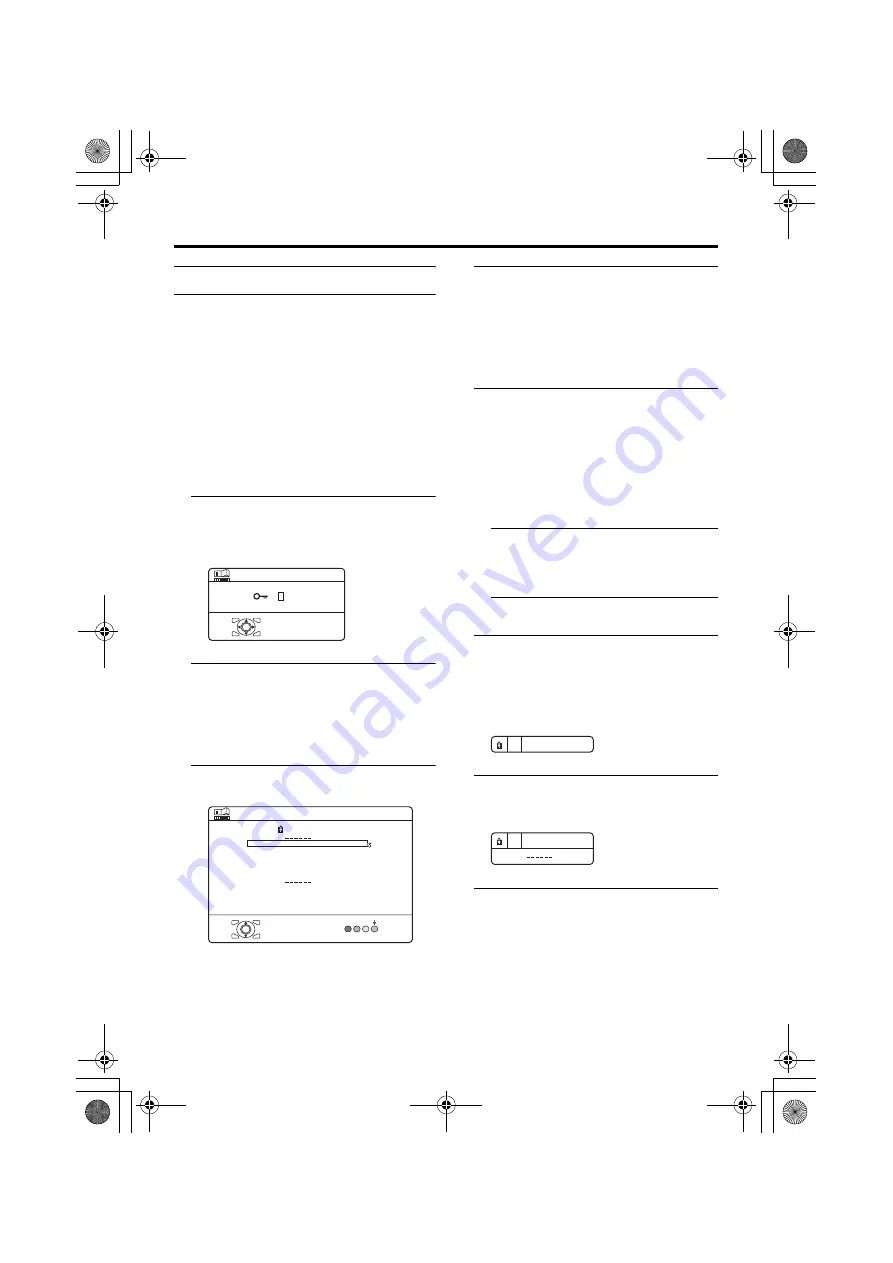
FEATURES menu
31
HV-32/28P40BJ / LCT1687-001A-U / English
CHILD LOCK
When there is a TV channel you do not want
your children to watch, you can use the
CHILD LOCK function to lock out the TV
channel. Even when a child chooses a
programme number (PR) for a locked TV
channel the screen will change to blue and
display
n
(CHILD LOCK) so the TV channel
cannot be viewed. Unless you enter a pre-set
ID number by a special operation, the lock
cannot be released and the child cannot view
the TV channel.
To set the CHILD LOCK function
1 Choose CHILD LOCK, then press
the
0
button
“SET ID NO.” (ID number setting screen)
appears.
2 Set the ID number to your liking
1 Press the
6
buttons to choose
a number.
2 Press the
5
buttons to move
the cursor.
3 Press the
a
button
The Sub-menu of CHILD LOCK appears.
4 Press the
6
buttons to choose a
TV channel
Every time you press the
6
buttons, the
Programme number (PR) changes, and the
picture of the TV channel registered in the
Programme number (PR) is displayed on
the screen.
5 Press the blue button and set the
CHILD LOCK function.
Then press the
a
button
n
(CHILD LOCK) appears and the TV
channel is locked.
To reset the CHILD LOCK function:
Press the blue button again.
n
(CHILD LOCK) disappears.
To disable easy resetting of the CHILD
LOCK function, the menu disappears if
you choose the CHILD LOCK function
and press the
a
button.
To view a locked TV channel
1 Choose a programme number (PR)
of a locked TV channel with the
number buttons or PR LIST
The screen changes to blue and the
n
(CHILD LOCK) appears. You cannot
view the TV channel.
2 Press the
h
(Information) button to
display “ID NO.” (ID No. input
screen)
3 Press the number buttons to enter
the ID number
The lock is temporarily released so you
can view the TV channel.
D0025-EN
> SET ID NO.
0 040
OK
D0026-EK
>> CHILD LOCK
OK
LOCK
PR
ID
AV
01
02
03
04
05
06
07
08
09
CH
CH
CH
CH
CH
BBC1
BBC2
ITV
CH4
CH5
21
22
23
24
25
CH
CH
CH
26
27
28
CH
D0027-EN
5
D0028-EN
ID NO. :
5
HV-32&28P40BJ_Eng.book Page 31 Thursday, July 29, 2004 9:25 AM
















































