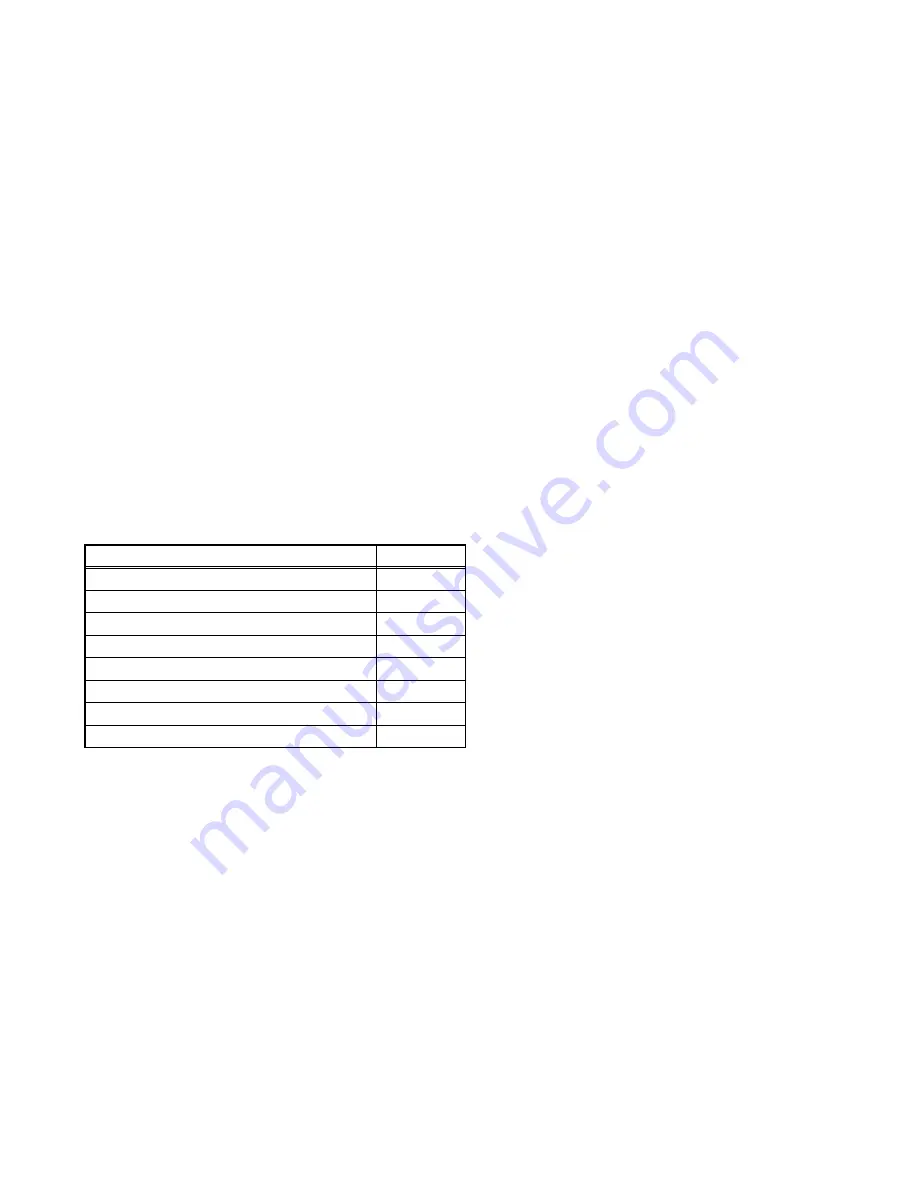
(No.YA063)1-17
SECTION 4
ADJUSTMENT
4.1
ADJUSTMENT PREPARATION
(1)
There are 2 ways of adjusting this TV : One is with the
REMOTE CONTROL UNIT and the other is the
conventional method using adjustment parts and
components.
(2)
The adjustment using the REMOTE CONTROL UNIT is
made on the basis of the initial setting values. The
setting values which adjust the screen to the optimum
condition can be different from the initial setting
values.
(3) Make sure that connection is correctly made AC to AC
power source.
(4) Turn on the power of the TV and measuring instruments for
warning up for at least 30 minutes before starting
adjustments.
(5) If the receive or input signal is not specified, use the most
appropriate signal for adjustment.
(6) Never touch the parts (such as variable resistors,
transformers and condensers) not shown in the adjustment
items of this service adjustment.
4.2
PRESET SETTING BEFORE ADJUSTMENT
Unless otherwise specified in the adjustment items, preset the
following functions with the REMOTE CONTROL UNIT.
4.3
MEASURING INSTRUMENT AND FIXTURES
(1) DC voltmeter (or digital voltmeter)
(2) Oscilloscope
(3) Signal generator (Pattern generator)
[PAL / SECAM / NTSC]
(4) Remote control unit
4.4
ADJUSTMENT ITEMS
• B1 POWERSUPPLY check
• HIGH VOLTAGE check
• IF VCO check
• FOCUS adjustment
• V.POSITION adjustment
• V.SIZE adjustment
• H. POSITION adjustment
• H.SIZE adjustment
• SIDE-PIN adjustment
• TRAPEZIUM adjustment
• CORNER adjustment
• ANGLE adjustment
• BOW adjustment
• V.S-SHAPE CORRECTION & V.LINEARITY adjustment
• WHITE BALANCE adjustment
• SUB BRIGHT adjustment
• SUB CONTRAST adjustment
• SUB COLOUR l adjustment
• SUB COLOUR ll adjustment
• SUB HUE l adjustment
• SUB HUE ll adjustment
• VSM PRESET setting
Item
Preset value
PICTURE MODE
STD
CONTRAST / BRIGHTSHARP / COLOUR / HUE
Centre
COLOUR TEMP
NORMAL
DIGITAL VNR
AUTO
BASS / TREBLE / BALANCE
Centre
HYPER SOUND
OFF
ZOOM
FULL
SLEEP TIMER
OFF
















































