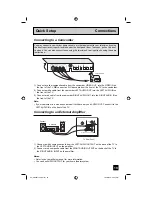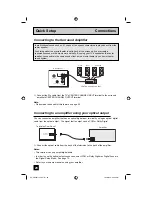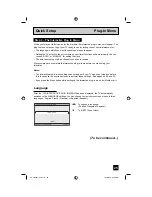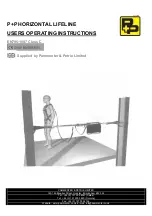21
Quick Setup Connections
By connecting a Digital TV Receiver, high definition pictures can be displayed on your TV in
their digital form.
AUDIO
(ANALOG)
R
L
VIDEO
(DIGITAL)
AUDIO
(DIGITAL)
DIGITAL IN
TV Rear Panel
DTV Decoder
R
L
AUDIO OUT
DIGITAL OUT
HDMI to DVI Cable
After the connections have been made,
tighten the screw to secure the cables.
Connecting to a Digital TV Receiver
1) Connect the HDMI to DVI Cable from the DIGITAL OUT on the back of your DTV decoder, to
the DIGITAL-IN on the back of your television.
2) Connect a red cable from the DTV decoder RIGHT AUDIO OUT, to the RIGHT AUDIO DIGI-
TAL-IN on the back of your television.
3) Connect a white cable from the DTV decoder LEFT AUDIO OUT, to the LEFT AUDIO DIGI-
TAL-IN on the back of your television.
• The digital-in terminal is not compatible with the picture signal of a personal computer.
• Use a HDMI to DVI cable (commercially available) in order to digitally connect the television
with a DTV decoder.
Notes:
• If 480p signals (640x480 or 720x480) are displayed on the screen, the horizontal balance
may be slightly shifted. Access the “DIGITAL-IN” in the initial setup menu to adjust it. (Refer
to page 53.)
• When you do the above connection, set DIGITAL-IN AUDIO in the Initial Setup menu to
ANALOG. See "DIGITAL-IN AUDIO", page 53.
AV-48\56P775\785 (B) 21
12/20/04, 9:23:48 AM