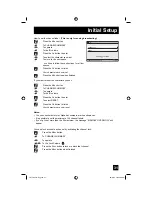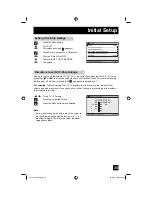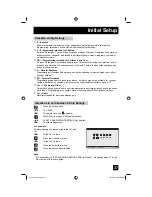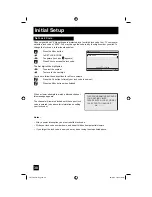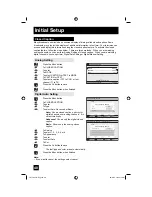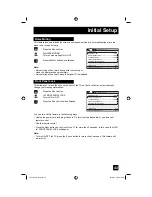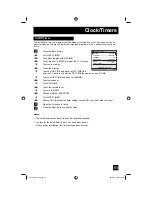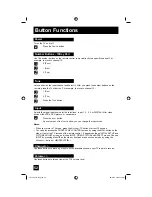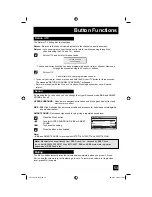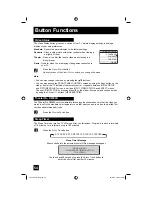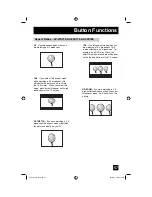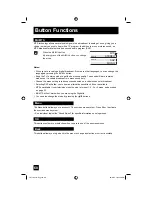45
Initial Setup
Position adjustment allows you to adjust the position of the picture on the screen vertically
when the aspect is set to panorama, cinema, or full.
Press
the
M
ENU
button
π
†
To POSITION ADJUSTMENT
√
®
To enter
π
†
√
®
To adjust the position
Press
the
M
ENU
button to finish
Notes:
• POSITION ADJUSTMENT is for AV-30W776 ONLY.
• To reset the adjustment to the center, press the O
K
button.
• When the arrow disappears, while you are adjusting the position, the position is at it’s
maximum limit.
• If you select regular size with aspect, position adjustment option is not seen.
• When you change the screen size, perform the position adjustment again.
• Position adjustment allows you to adjust the screen position vertically and horizontally when
the aspect is set HD panorama or cinema zoom for 1080i and 720p signals.
Position Adjustment
OPERATE
RESET
EXIT
OK
MENU
LCT1855 "B" English 45
LCT1855 "B" English 45
10/3/05 10:24:13 AM
10/3/05 10:24:13 AM
Summary of Contents for I' Art Pro AV-27S776
Page 69: ...69 LCT1855 B English 69 LCT1855 B English 69 10 3 05 10 24 22 AM 10 3 05 10 24 22 AM ...
Page 70: ...70 LCT1855 B English 70 LCT1855 B English 70 10 3 05 10 24 22 AM 10 3 05 10 24 22 AM ...
Page 75: ...75 Notes LCT1855 B English 75 LCT1855 B English 75 10 3 05 10 24 23 AM 10 3 05 10 24 23 AM ...
Page 76: ...76 Notes LCT1855 B English 76 LCT1855 B English 76 10 3 05 10 24 23 AM 10 3 05 10 24 23 AM ...
Page 77: ...77 Notes LCT1855 B English 77 LCT1855 B English 77 10 3 05 10 24 23 AM 10 3 05 10 24 23 AM ...
Page 78: ...78 Notes LCT1855 B English 78 LCT1855 B English 78 10 3 05 10 24 23 AM 10 3 05 10 24 23 AM ...
Page 79: ...79 Notes LCT1855 B English 79 LCT1855 B English 79 10 3 05 10 24 23 AM 10 3 05 10 24 23 AM ...