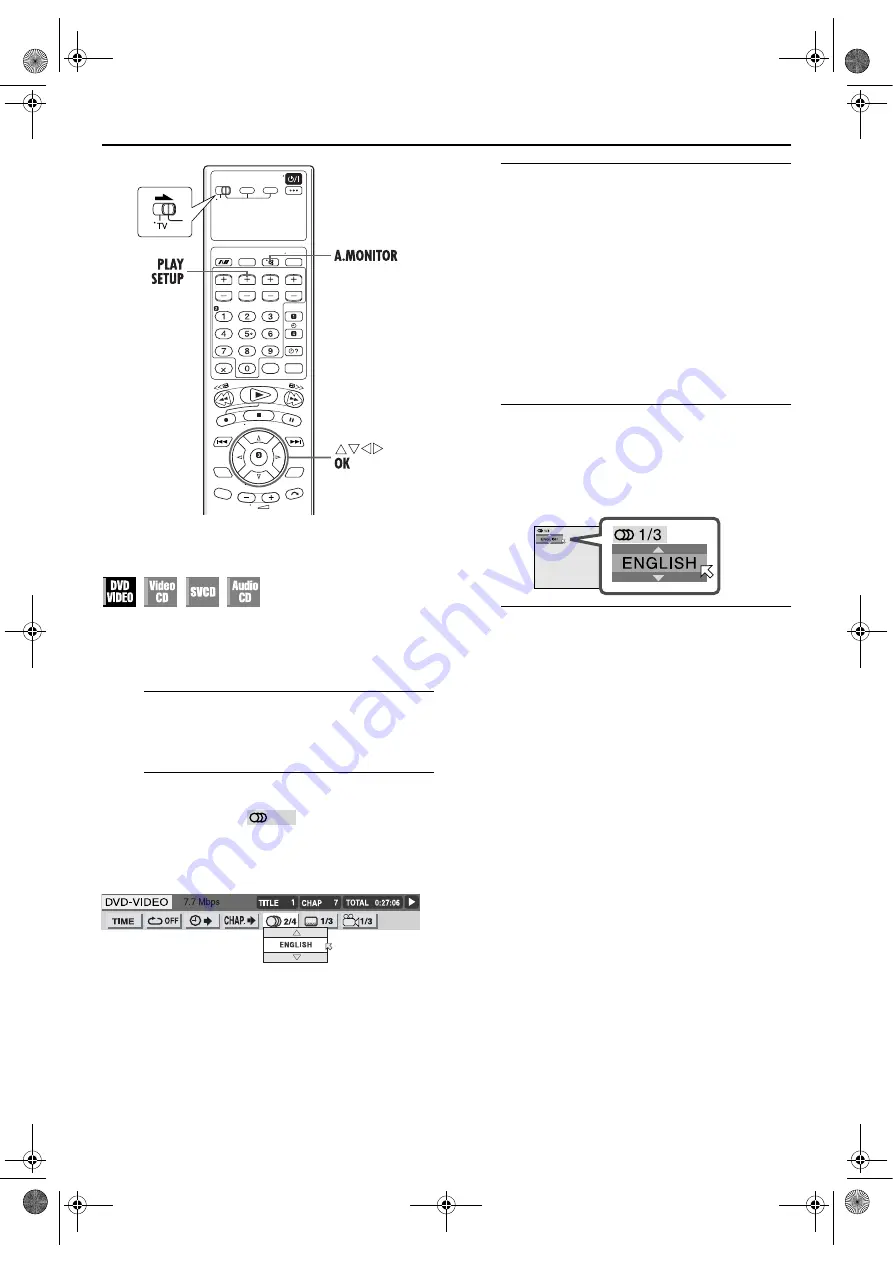
Filename [XVS30EX_08DVD.fm]
Masterpage:Left+
42
EN
Page 42
1 September 2003 12:30 pm
OPERATIONS ON DVD DECK (cont.)
Audio Language Selection
Some DVD discs contain multiple audio.
You can select the audio language of movies (DVD VIDEO).
●
During playback
When using the on-screen bar
A
Access the on-screen bar.
Press
PLAY SETUP
twice. The on-screen bar appears on
the TV screen.
B
Select the menu item.
Press
w e
to move
H
to
, then press
OK
.
●
The following pop-up window appears under the selected
item.
Example: “ENGLISH” is selected out of 4 audio languages
recorded.
C
Select the audio language.
Press
rt
repeatedly to select the desired audio
language, then press
OK
.
●
Each time you press the button, the audio language changes.
To clear the on-screen bar
Press
PLAY SETUP
.
NOTES:
●
Some audio languages are abbreviated in the pop-up window.
See “Language Code List” (
●
If “
X
” appears on the TV, the current scene does not contain
plural audio languages.
When using the A.MONITOR button:
A
Access the menu.
Press
A.MONITOR
.
●
The following pop-up window appears on the TV screen.
Example: “ENGLISH” is selected out of 3 audio languages
recorded.
B
Select the audio language.
Press
rt
or
A.MONITOR
repeatedly to select the
desired audio language, then press
OK
.
●
Each time you press the button, the audio language changes.
●
The pop-up window disappears if no operation is done for
about 5 seconds.
NOTE:
Some audio languages are abbreviated in the pop-up window.
See “Language Code List” (
XVS30EX_01.book Page 42 Monday, September 1, 2003 12:31 PM






























