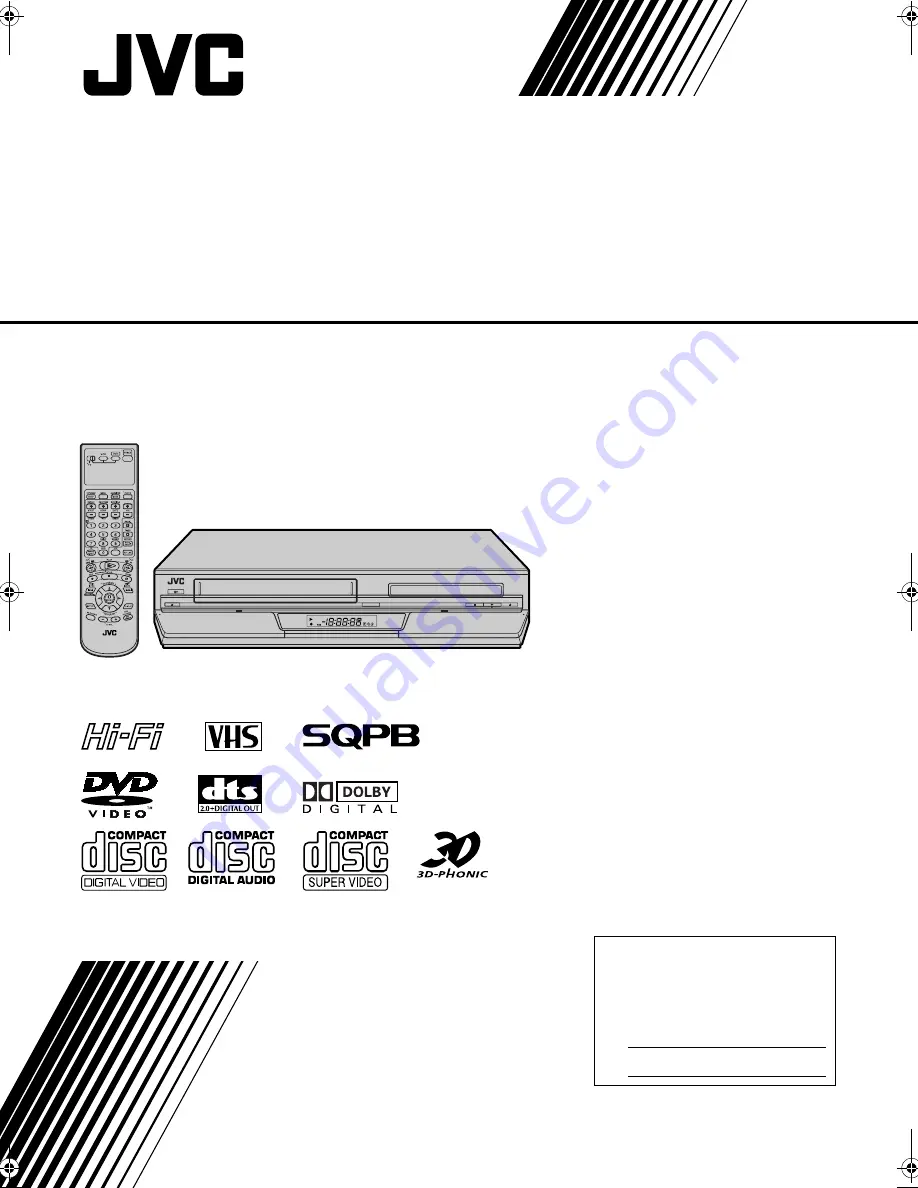
F-1
PULL - OPEN
PULL - OPEN
Filename [XVC34U_02Cov1.fm]
DVD PLAYER &
VIDEO CASSETTE RECORDER
INSTRUCTIONS
LPT0897-001A
HR-XVC34U
For Customer Use:
Enter below the Model No. and
Serial No. which are located on the
rear of cabinet. Retain this
information for future reference.
Model No.
Serial No.
XVC34U_01.book Page 1 Friday, February 20, 2004 6:25 PM
















