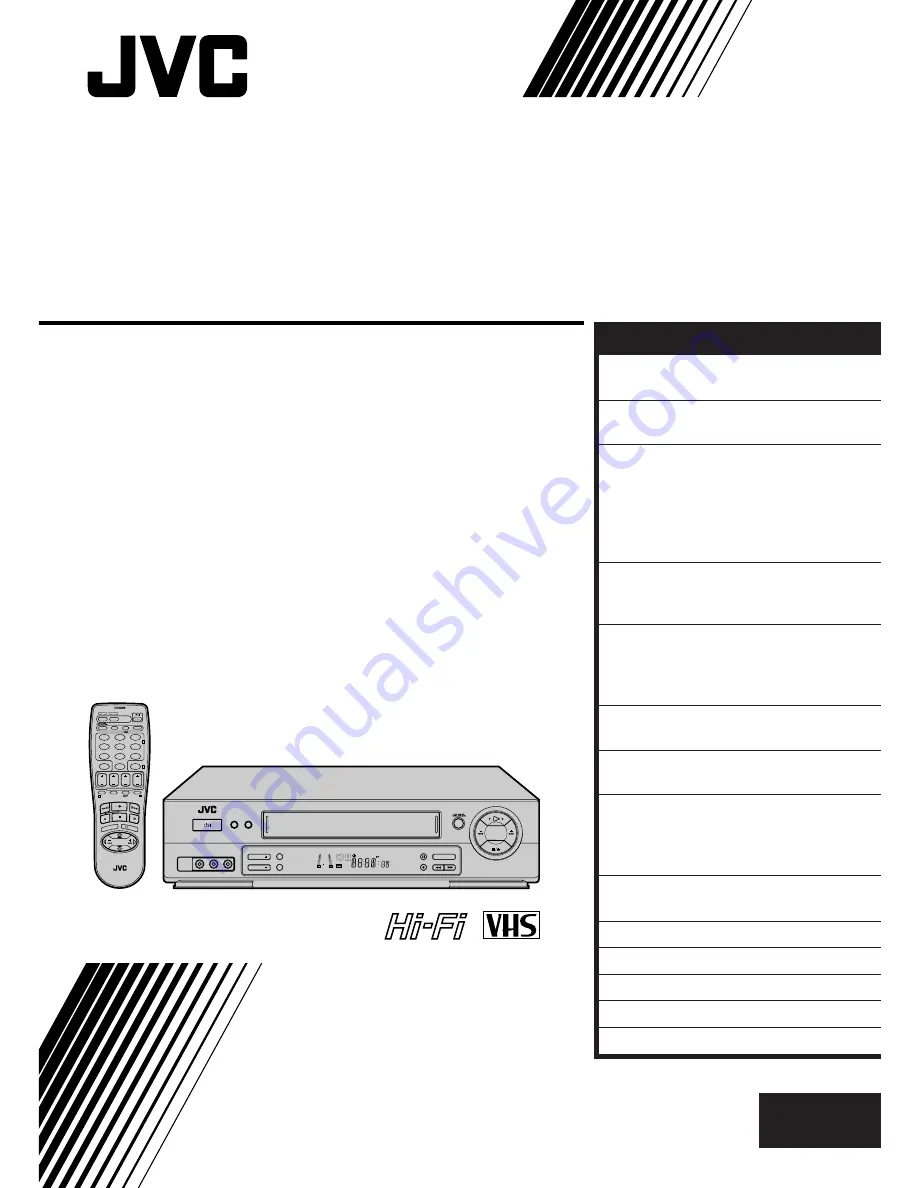
HR-J657MS
VIDEO CASSETTE RECORDER
INSTRUCTIONS
LPT0109-001B
PAL NTSC
TV PROG +
T
V
V
O
L
–
TV PROG –
TV
V
O
L
+
VCR
CANCEL
TIMER
START
STOP
DATE
PUSH JOG
MENU
OK
TV
PROG
TV/VCR
(MONITOR)
C. RESET
DAILY
AUX
WEEKLY
PROG.
CHECK
PROG.
DISPLAY
AUDIO
1
2
3
4
5
6
7
8
9
0
2
4
1
3
EXPRESS PROGRAMMING
MULTI BRAND
REMOTE CONTROL UNIT
TV
30 SEC
COLOUR SYSTEM
SP/LP/EP
COUNTER RESET
TV PROG
TVPROG
TIMER
POWER
SIMUL
PUSH JOG
VIDEO (MONO)L–AUDIO–R
REVIEW
SP
+8
4
0
6
15dB
NORM
EN
CONTENTS
ENGLISH
SAFETY FIRST
2
Safety Precautions ...................... 2
INSTALLING YOUR NEW RECORDER 3
Basic Connections ..................... 3
INITIAL SETTINGS
4
Video Channel Set ..................... 4
Auto Set Up ............................... 6
On-Screen Displays ................... 8
Select Language ......................... 9
Clock Set ................................... 9
PLAYBACK
10
Basic Playback ......................... 10
Playback Features ..................... 11
RECORDING
15
Basic Recording ....................... 15
Recording Features .................. 16
B.E.S.T. Picture System ............. 18
TIMER RECORDING
20
Express Timer Programming ..... 20
SPECIAL FEATURES
24
Remote Control Functions ........ 24
EDITING
26
Edit To Or From Another Video
Recorder .................................. 26
Edit From A Camcorder ............ 27
INFORMATION ON MULTI-SYSTEM
COMPATIBILITY
28
TUNER SET
30
TROUBLESHOOTING
34
QUESTIONS AND ANSWERS
37
INDEX
38
SPECIFICATIONS
41
Summary of Contents for HR-J657MS
Page 42: ...MEMO ...
Page 43: ...MEMO ...























