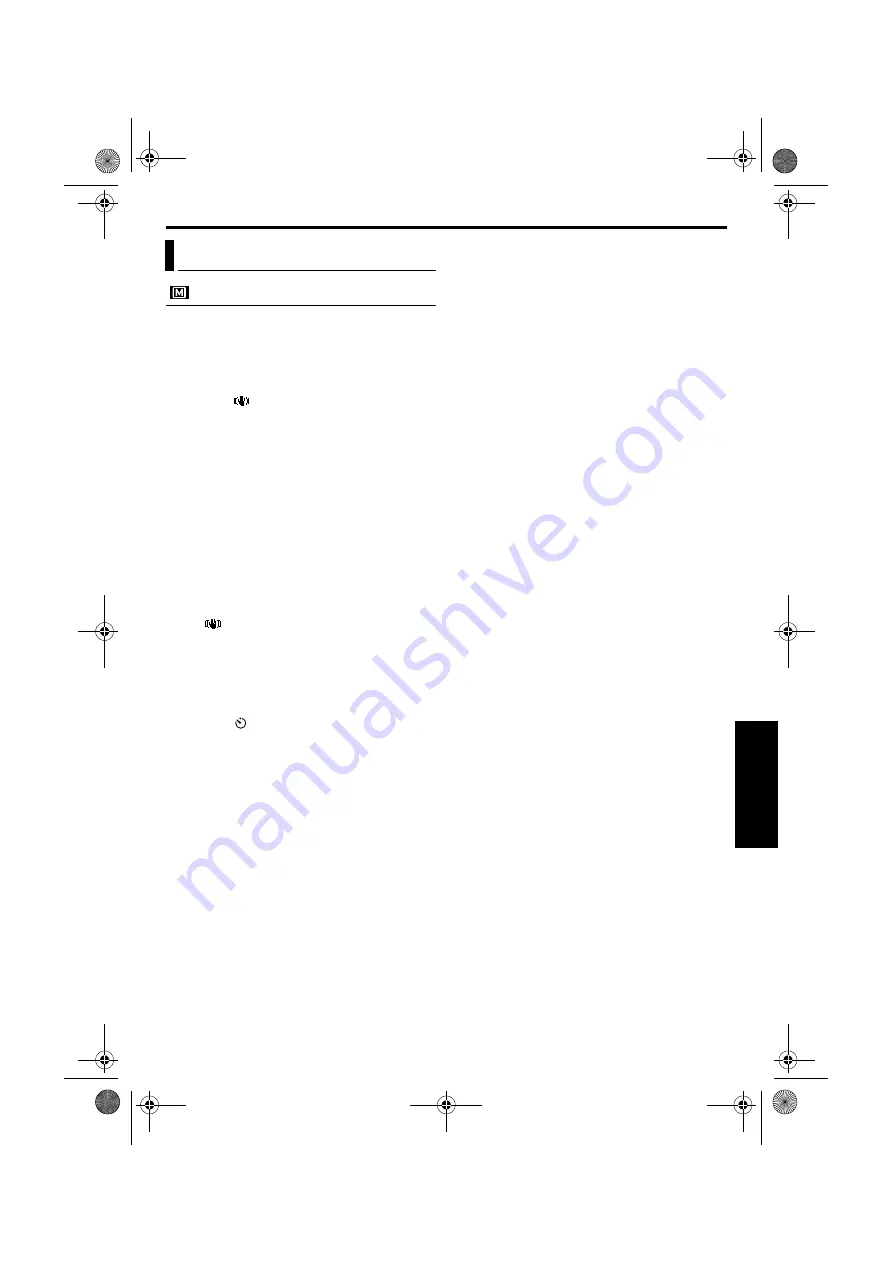
EN
37
Master Page: Right
MANUAL
Optical Image Stabilization
To compensate for unstable images caused by
camera-shake, particularly at high magnification.
OIS
(Factory-preset:
ON
)
OFF
/
ON
NOTES:
●
Accurate stabilization may not be possible if hand
shake is excessive, or under the following
conditions:
• When shooting subjects with vertical or
horizontal stripes.
• When shooting dark or dim subjects.
• When shooting subjects with excessive
backlighting.
• When shooting scenes with movement in
various directions.
• When shooting scenes with low-contrast
backgrounds.
●
Switch off this mode when recording with the
camcorder on a tripod.
●
The “
” indicator blinks or goes out if the
Stabilizer cannot be used.
Self-Timer
For details, refer to “Self-Timer” (
SELF-TIMER
(Factory-preset:
OFF
)
OFF
/
ON
5-Second Recording
Record a vacation or an important event in 5-second
clips to keep the action moving. This function is
available only when the Recording Mode Switch is
set to “DV”.
1
Set “5S” to “5S”. (
●
“5S” appears.
2
Press the Recording Start/Stop Button to start
recording, and after 5 seconds the camcorder
enters Record-Standby mode automatically.
●
Even if you press the Recording Start/Stop
Button again within 5 seconds after recording
starts, Record-Standby mode is not engaged.
3
To exit the 5S mode, select “OFF” in step
1
.
To take a snapshot in the 5-second recording
mode…
Instead of pressing the Recording Start/Stop Button
in step
2
, press
SNAPSHOT
. The camcorder records
a 5-second still. When “5S” is set to “Anim.”, this
function is not available.
5S
(Factory-preset:
OFF
)
OFF
: Disables 5-Second Recording.
5S
: Enables 5-Second Recording.
Anim.
: Allows you to record a few frames only. By
using an inanimate object and changing its
position between shots, you can record the
subject as though it is moving.
NOTE:
When “5S” is set to “Anim.”, the 5-Second
Recording mode is not available. Animation
recording of a few frames only is taken instead.
Maximum telephoto setting
Usually the distance to a subject where the lens is in
focus depends on the zoom magnification. Unless
there is a distance more than 1 m (3.3 ft) to the
subject, the lens is out of focus at the maximum
telephoto setting.
TELE MACRO
(Factory-preset:
OFF
)
OFF
: Disables the function.
ON
: When set to “ON”, you can shoot a subject
as large as possible at a distance of approx. 60 cm
(2 ft).
NOTE:
Depending on the zoom position, the lens may go
out of focus.
Manual Menu
GR-HD1US.book Page 37 Monday, April 14, 2003 5:21 PM
















































