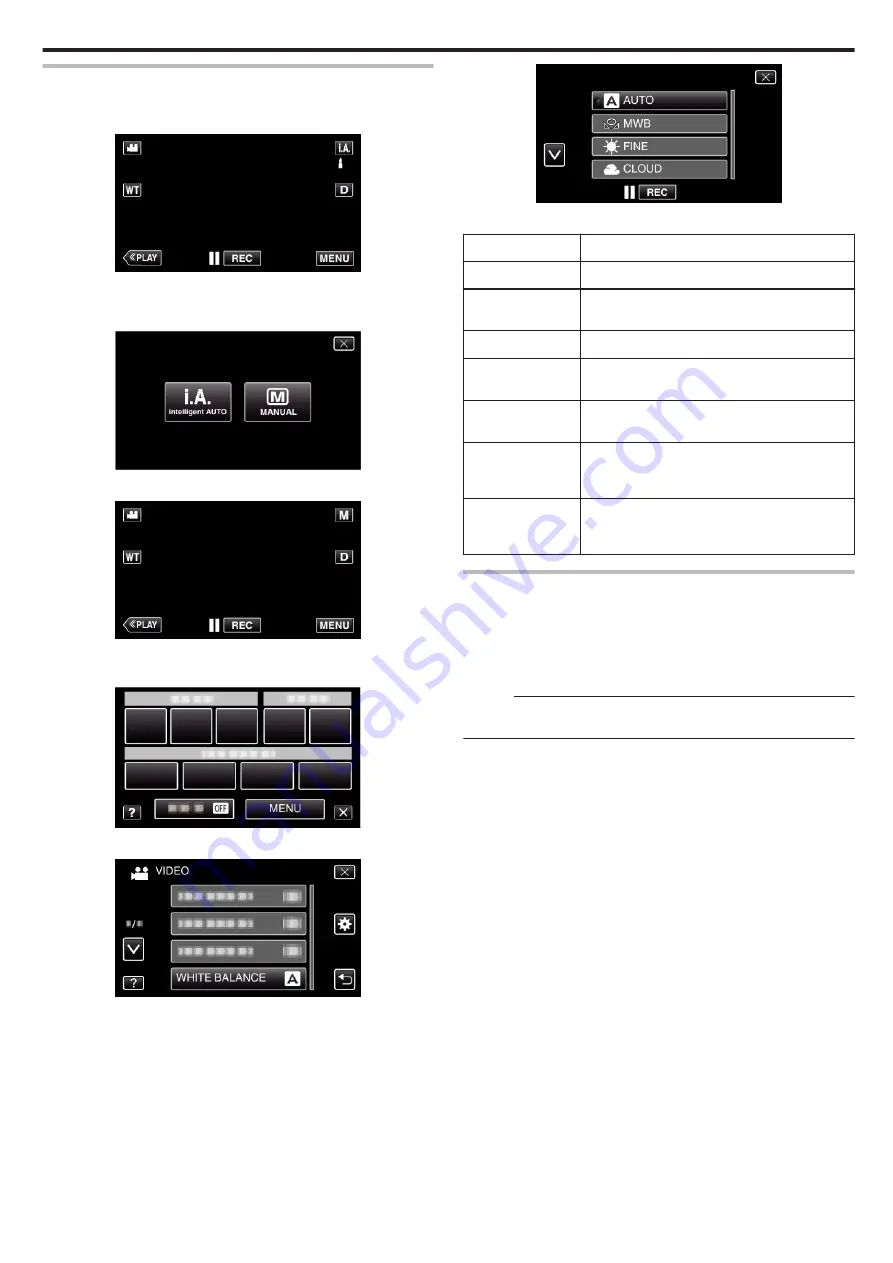
Setting White Balance
You can set the color tone to suit the light source.
1
Select the Manual recording mode.
.
0
If the mode is
P
Intelligent Auto, tap
P
on the recording screen
to display the mode switching screen.
Tap
H
to switch the recording mode to Manual.
.
2
Tap “MENU”.
.
0
The shortcut menu appears.
3
Tap “MENU” in the shortcut menu.
.
4
Tap “WHITE BALANCE”.
.
0
Tap
3
or
2
to move upward or downward for more selection.
0
Tap
L
to exit the menu.
0
Tap
J
to return to the previous screen.
5
Tap the appropriate shooting environment.
.
0
Tap
3
or
2
to move the cursor.
Setting
Details
AUTO
Adjusts automatically to the natural colors.
MWB
Use this when the problem of unnatural colors is
not resolved.
FINE
Set this when shooting outdoors on a sunny day.
CLOUD
Set this when shooting on a cloudy day or inside a
shade.
HALOGEN
Set this when shooting under illumination such as
a video light.
MARINE:BLUE
Set this when shooting the sea at deep water area
(water appears blue) using an optional marine
case.
MARINE:GREEN
Set this when shooting the sea at shallow water
area (water appears green) using an optional
marine case.
Using MWB
1
Hold a sheet of plain white paper in front of the lens so that the white
paper fills the screen.
2
Tap “MWB” and keep touching while the icon appears and blinks.
3
Release your touch after the menu disappears and
o
lights up.
Memo :
0
The setting will not change if “MWB” is being tapped too fast (less than 1
second).
Recording
87
Summary of Contents for GZ-VX715
Page 1: ...CAMCORDER LYT2463 034A Detailed User Guide GZ VX715 ...
Page 209: ......






























