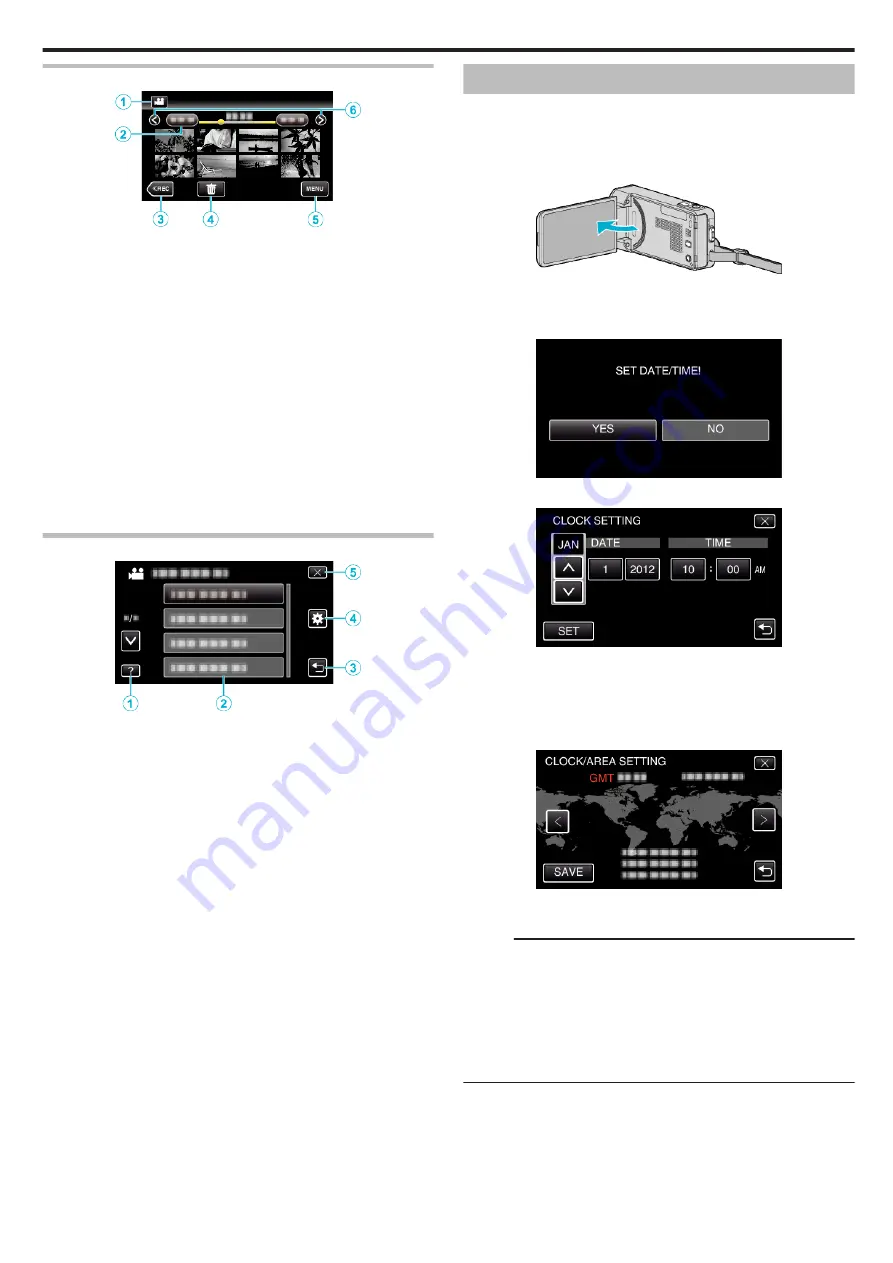
Index Screen
.
1
Video/Still Image Mode Button
0
Switches between video and still image modes.
2
Date Button
“Operation Buttons for Video Playback” (
“Operation Buttons for Still Image Playback” (
3
Playback Mode Button
0
Switches to the playback mode.
4
Delete Button
5
Menu Button
6
Page Forward/Back Button
“Operation Buttons for Video Playback” (
“Operation Buttons for Still Image Playback” (
Menu Screen
.
1
Help Button
2
Menu Items
3
Return Button
4
Common Menu Button
5
Close Button
Clock Setting
The “SET DATE/TIME!” screen appears when you turn on this unit for the
first time after purchase, when it has not been used for a long time, or when
the clock is not set yet.
Set the clock before recording.
1
Open the LCD monitor.
.
0
The unit turns on.
0
When the LCD monitor is closed, the unit turns off.
2
Tap “YES” when “SET DATE/TIME!” is displayed.
.
3
Set the date and time.
.
0
When the year, month, day, hour, or minute item is tapped, “
3
” and
“
2
” will be displayed.
0
Tap
3
or
2
to adjust the year, month, day, hour, and minute.
4
After setting the date and time, tap “SET”.
5
Select the region where you live and tap “SAVE”.
.
0
The city name and time difference are displayed.
0
Tap
0
or
1
to select the city name.
Memo :
0
The clock can be reset again later.
0
When using this unit overseas, you can set it to the local time for recording.
“Setting the Clock to Local Time when Traveling” (
0
“SET DATE/TIME!” is displayed when you turn on this unit after it has not
been used for a prolonged period.
Connect the AC adapter for more than 24 hours to charge the internal clock
battery of this unit before setting the clock.
Getting Started
69
Summary of Contents for GZ-VX715
Page 1: ...CAMCORDER LYT2463 034A Detailed User Guide GZ VX715 ...
Page 209: ......






























