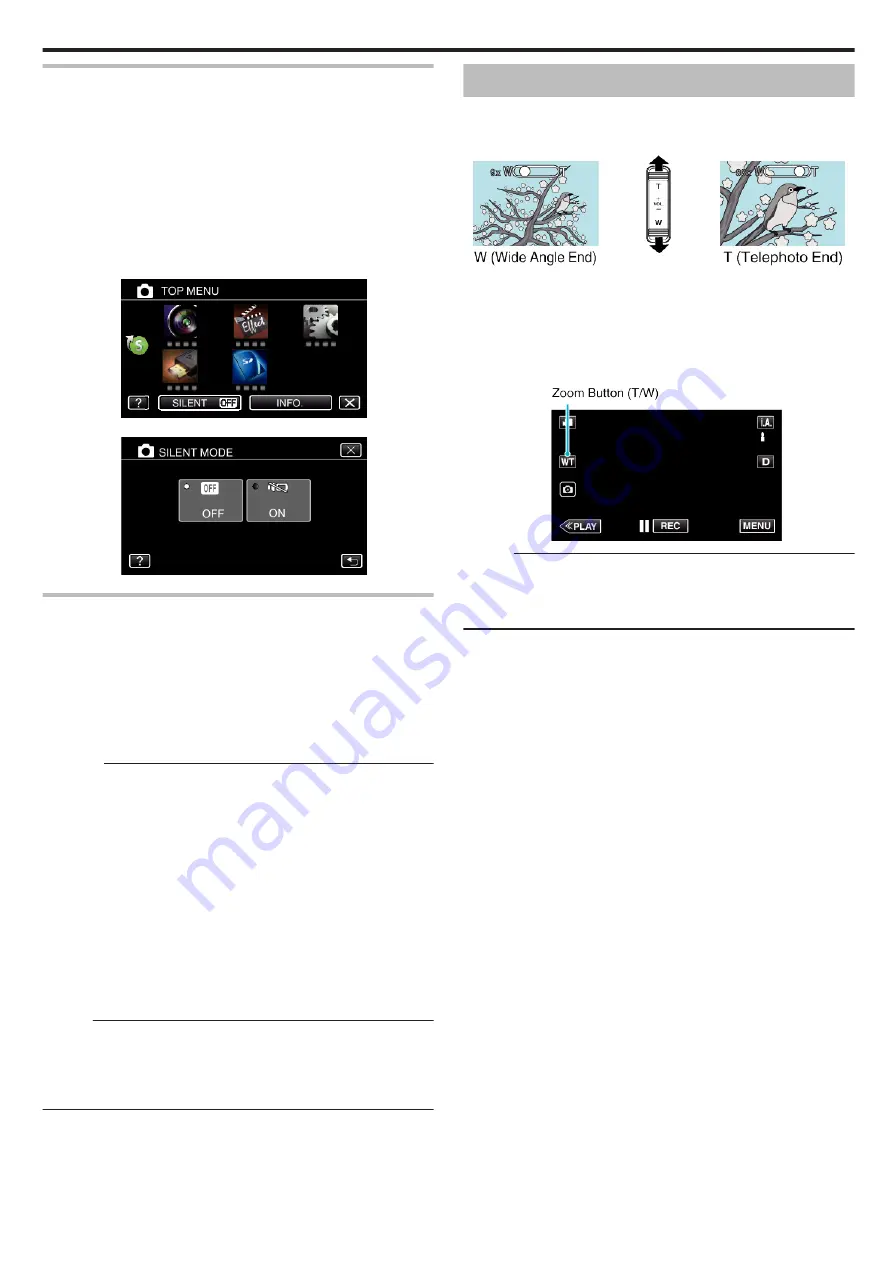
Using the Silent Mode
When the Silent mode is used, the LCD monitor darkens and operation
sounds will not be output. Use this mode to record quietly in dark places such
as during a performance.
0
T
appears when “SILENT MODE” is set to “ON”.
0
To mute only the operating sound, set “OPERATION SOUND” in the menu
to “OFF” instead of using the silent mode.
o
Operating procedure
A
Tap “MENU”.
0
The top menu appears.
B
Tap “SILENT”.
.
C
Tap “ON”.
.
Useful Settings for Recording
0
When “AUTO POWER OFF” is set to “ON”, this unit turns itself off
automatically to conserve power when it is not operated for 5 minutes.
(When using the AC adapter, this unit goes into standby mode.)
0
When “TOUCH PRIORITY AE/AF” is set to “FACE TRACKING”, this unit
detects faces and automatically adjusts its brightness and focus to record
the faces more clearly.
“Capturing Subjects Clearly (TOUCH PRIORITY AE/AF)” (
Caution :
0
Do not expose the lens to direct sunlight.
0
While this unit may be used with the LCD monitor reversed and closed,
the temperature rises more easily. Leave the LCD monitor open when
using this unit for long periods of time, or in places exposed to direct
sunlight or high temperatures.
0
The power may turn off to protect the circuit if the temperature of this unit
rises too much.
0
Do not remove the AC adapter or SD card when the POWER/ACCESS
lamp is lighted. The recorded data may become unreadable.
0
This unit is a microcomputer-controlled device. Electrostatic discharge,
external noise and interference (from a TV, a radio, etc.) might prevent it
from functioning properly. In such a case, close the monitor screen to turn
off the power and remove the AC adapter, then press the Reset button to
reset this unit.
Memo :
0
Before recording an important scene, it is recommended to conduct a trial
recording.
0
Depending on the shooting conditions, the four corners of the screen may
appear dark, but this is not a malfunction. In this case, change the shooting
conditions by moving the zoom lever, etc.
Zooming
The angle of view can be adjusted using zoom.
0
Use the W end (wide angle end) to shoot a wider field of view.
0
Use the T end (telephoto end) to magnify the subject for shooting.
.
0
The following zoom options are available:
- Optical zoom (1 - 40x)
- Dynamic zoom (41 - 60x)
- Digital zoom (41 – 200x)
0
You can also use the zoom (WT) button on the touch screen to zoom.
0
Tap the WT button, then press and hold the T (telephoto end) or W (wide
angle end) button.
.
Memo :
0
When digital zoom is used, the image becomes grainy as it is digitally
enlarged.
0
The zoom ratio range can be changed.
Recording
27
Summary of Contents for GZ-RX110
Page 1: ...CAMCORDER LYT2730 005A Detailed User Guide GZ RX110 GZ RX115 ...
Page 164: ......






























