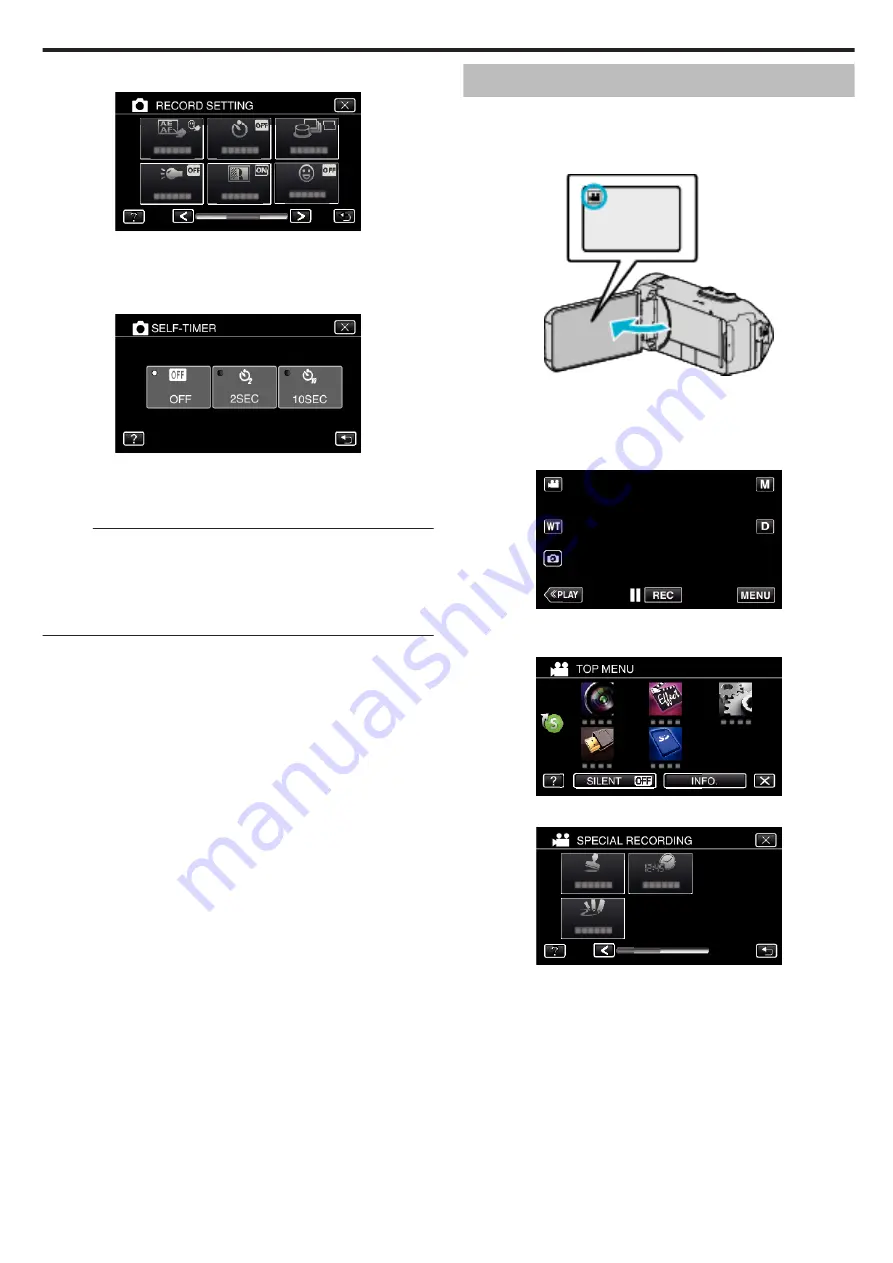
4
Tap “SELF-TIMER”.
.
0
If the icon is not displayed on the screen, tap “
1
” to scroll the screen.
0
Tap
L
to exit the menu.
0
Tap
J
to return to the previous screen.
5
Tap “2SEC” or “10SEC”.
.
6
Take a still image.
0
A timer appears and countdown to shooting starts.
0
To stop the self-timer, press the START/STOP button again.
Memo :
0
The START/STOP button on this unit cannot be used to adjust the focus
in advance. To adjust the focus in advance, press and hold the
A
button
on the touch screen until the focus is adjusted.
“Start recording after adjusting the focus” (
0
While the countdown timer is displayed, the buttons cannot be used as
they are not displayed on the screen.
Recording Videos with Date and Time
You can record videos together with the date and time.
Set this when you want to save the file with date and time display.
(The date and time cannot be deleted after recording.)
1
Open the LCD monitor.
.
0
Check if the recording mode is
A
.
0
If the mode is
B
still image, tap
B
on the recording screen to display
the mode switching screen.
Tap
A
to switch the mode to video.
2
Tap “MENU”.
.
0
The top menu appears.
3
Tap “SPECIAL RECORDING”.
.
4
Tap “DATE/TIME RECORDING”.
.
0
Tap
L
to exit the menu.
0
Tap
J
to return to the previous screen.
Recording
41
Summary of Contents for GZ-R30
Page 1: ...CAMCORDER LYT2730 002A Detailed User Guide GZ R30 GZ R70 ...
Page 116: ......






























