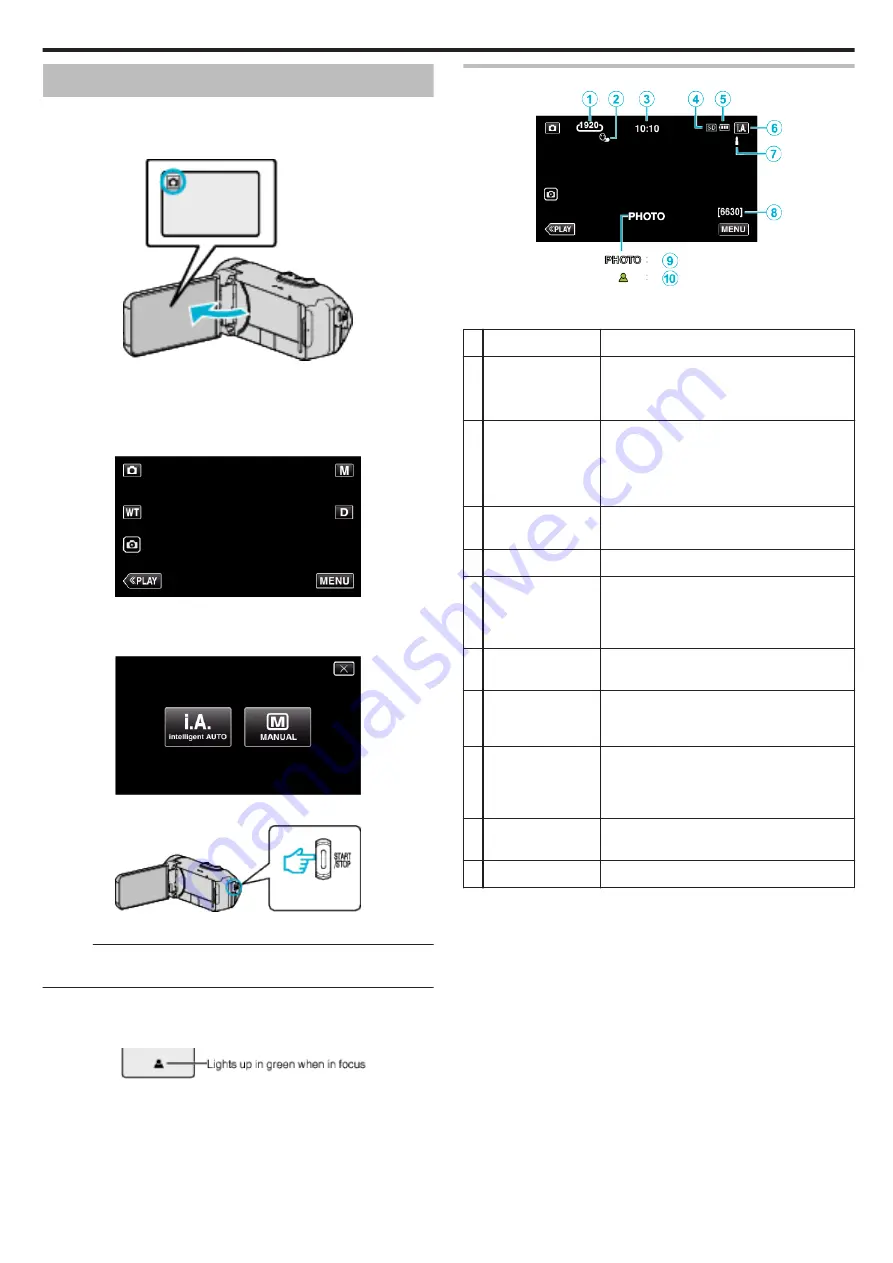
Taking Still Images in Auto Mode
You can record without worrying about the setting details by using the
P
Intelligent Auto mode.
1
Open the LCD monitor.
.
0
Check if the recording mode is
B
.
0
If the mode is
A
video, tap
A
on the recording screen to display the
mode switching screen.
Tap
B
to switch the mode to still image.
2
Check if the recording mode is
P
Intelligent Auto.
.
0
If the mode is
H
Manual, tap
H
on the recording screen to display
the mode switching screen.
Tap
P
to switch the recording mode to Intelligent Auto.
.
3
Press the START/STOP button.
.
0
PHOTO lights up when a still image is being captured.
Memo :
0
Depending on the subject and shooting conditions, recording may not be
performed properly even in the Intelligent Auto mode.
o
Start recording after adjusting the focus
A
Press and hold the
A
button on the touch screen until the focus is
adjusted.
.
B
Remove your finger from the button to release the shutter.
Available only when “SHUTTER MODE” is set to “RECORD ONE SHOT”.
Indications During Still Image Recording
.
0
Some displays disappear after approximately 3 seconds.
Use the
n
button to change the displays.
Display Icon
Description
A
Image Size
Displays the icon of the image size.
0
The size of still images can be changed.
B
TOUCH PRIORITY
AE/AF
Displays the setting of “TOUCH PRIORITY AE/
AF”.
By default, it is set to “FACE TRACKING”.
“Capturing Subjects Clearly (TOUCH
C
Time
Displays the current time.
D
Recording media
Displays the SD card icon.
E
Battery Indicator
Displays the approximate remaining battery
power during use.
“Checking the Remaining Recording Time”
F
Recording Mode
Displays the current recording mode of
P
(Intelligent Auto) or
H
(Manual).
G
Setting Scenes of
Intelligent Auto
Displays scenes detected automatically in the
Intelligent Auto function. Multiple scenes may
be detected.
H
Remaining Number
of Shots
Displays the remaining number of shots for still
image recording.
“Approximate Number of Still Images (Unit:
I
Recording in
Progress
“PHOTO” appears when a still image is being
captured.
J
Focus
Lights up in green when focused.
Recording
25
Summary of Contents for GZ-R18
Page 1: ...CAMCORDER LYT2701 030B Detailed User Guide GZ R18 ...
Page 134: ......






























