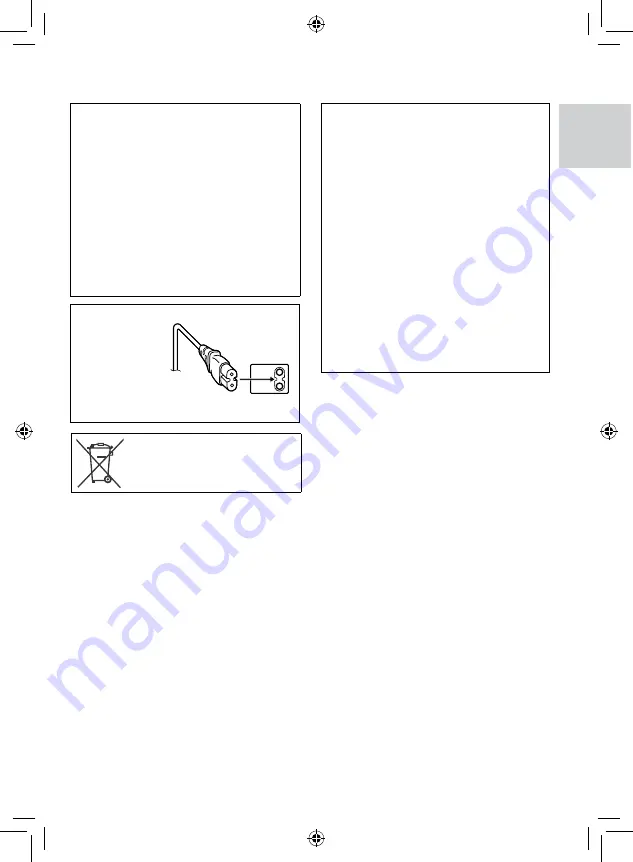
ENGLISH
Remember that this camcorder is intended for
private consumer use only.
Any commercial use without proper permission
is prohibited. (Even if you record an event such
as a show, performance or exhibition for personal
enjoyment, it is strongly recommended that you
obtain permission beforehand.)
Trademarks
•
Manufactured under licence from Dolby
Laboratories. Dolby and double-D symbol are
trademarks of Dolby Laboratories.
•
Windows
®
is either a registered trademark
or trademark of Microsoft Corporation in the
United States and/or other countries.
•
Macintosh is a registered trademark of Apple
Inc.
•
YouTube and the YouTube logo are trademarks
and/or registered trademarks of YouTube LLC.
•
Other product and company names included
in this instruction manual are trademarks
and/or registered trademarks of their respective
holders.
Do not point the lens directly into the sun. This
can cause eye injuries, as well as lead to the
malfunctioning of internal circuitry. There is also a
risk of fire or electric shock.
CAUTION!
The following notes concern possible physical
damage to the camcorder and to the user.
Carrying or holding the camcorder by the LCD
monitor can result in dropping the unit, or in a
malfunction.
Do not use a tripod on unsteady or unlevel
surfaces. It could tip over, causing serious damage
to the camcorder.
CAUTION!
Connecting cables (Audio/Video, S-Video, etc.) to
the camcorder and leaving it on top of the TV is
not recommended, as tripping on the cables will
cause the camcorder to fall, resulting in damage.
CAUTION:
To avoid electric
shock or damage to
the unit, first firmly
insert the small end
of the power cord
into the AC Adapter
until it is no longer
wobbly, and then
plug the larger end of the power cord into an AC
outlet.
If this symbol is shown, it is only
valid in the European Union.


















