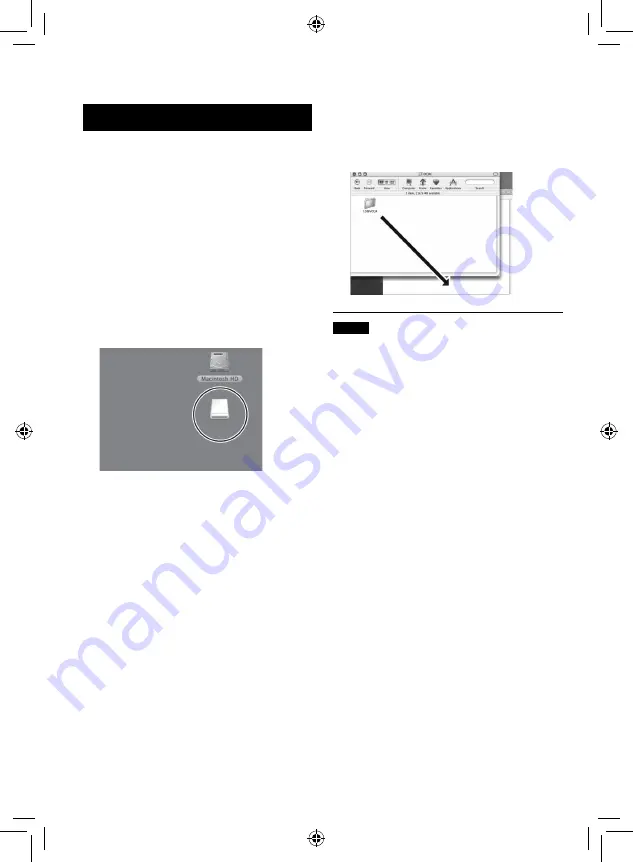
0
•
DCIM:
Folder that contains still image files. If
you want to back up files individually,
open this folder, and drag & drop files
such as [PIC_0001.JPG] one by one.
NOTE
For further details on the use of folders, see
File Backup on the Macintosh
Preparation:
Connect the camcorder to the computer with
the USB cable. (
1
On the computer, create a folder to
back up files into.
2
Open the LCD monitor to turn on the
camcorder.
3
On the camcorder, select
[PLAYBACK ON PC].
4
Double-click [EVERIO_SD] icon.
EVERIO_SD
Depending on the type of OS used, iPhoto
starts if the SD card contains a DCIM
folder.
5
Select the folder you want to back
up, and drag & drop it into the folder
you created in step
1
.
•
SD_VIDEO:
Folder that contains video files. If you
want to back up files individually, open
this folder, and drag & drop files such as
[PRG001] one by one.
File Backup on a Macintosh
®
(Continued)











































