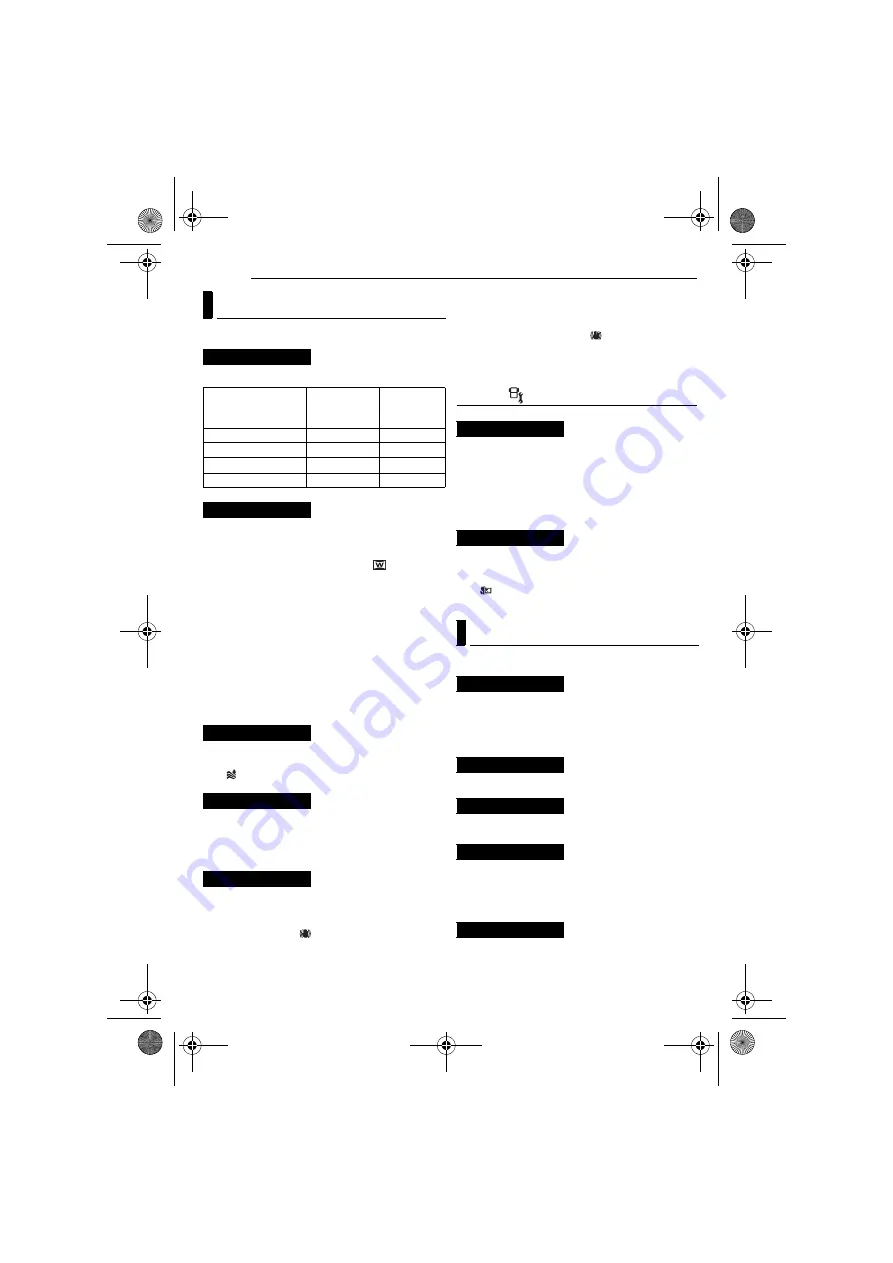
50
EN
MENU SETTINGS
MasterPage: Body_Left
[ ]
= Factory-preset
Select the desired picture quality.
[OFF]
: Disables the function.
16:9 WIDE
: For playback on TVs with an aspect
ratio of 16:9. Naturally expands the image to fit
the screen without distortion. The
indicator
appears. When using this mode, refer to your
wide-screen TV’s instruction manual. During
playback/recording on 4:3 TVs/LCD monitor,
black bands are inserted at the top and bottom
of the screen.
NOTES:
●
The 16:9 WIDE mode cannot be used when using
ECONOMY mode.
●
The provided software PowerDVD can
automatically play back the image with an aspect
ratio of 16:9.
[OFF]
: Disables the function.
ON
: Helps cut down on noise created by wind.
The
indicator appears.
OFF
: The image in the dark will be recorded with
no picture brightness adjustment.
[ON]
: The image in the dark will be brightened.
But the overall appearance may become grainy.
.
OFF
: Disables the function.
[ON]
: Compensates for unstable images caused
by camera-shake, particularly at high
magnification. The
indicator appears.
NOTES:
●
Accurate stabilization may not be possible if hand
shake is excessive, or depending on the shooting
condition. In this case, the
indicator blinks or
goes out.
●
Switch off this mode when recording with the
camera on the tripod.
CAMERA SETTING
10X
: Only optical zoom is available up to 10X.
[40X]
: Digital zoom is available up to 40X.
200X
: Digital zoom is available up to 200X.
NOTE:
Zooming is possible up to 8X regardless of the
ZOOM setting in the still image recording mode.
[OFF]
: Disables the function.
ON
: You can shoot a subject as large as
possible at a distance of approx. 70 cm (2 ft).
The
indicator
appears.
[ ]
= Factory-preset
PLAY LIST CONTENTS
/
EDIT
/
RENAME
/
DELETE
You can create a play list and view your original
video clips. (
[CURRENT]
/
FILE SELECT
/
PROTECT ALL
/
CANCEL ALL
You can protect files from accidental erasure.
(
[CURRENT]
/
FILE SELECT
/
DELETE ALL
You can delete unnecessary files. (
Video Recording Menus
QUALITY
Mode
(In order of the
quality)
Size (pixels)
Bit rate
[ULTRA FINE]
720 x 480
8.5 Mbps
FINE
720 x 480
5.5 Mbps
NORMAL
720 x 480
4.2 Mbps
ECONOMY
352 x 240
1.5 Mbps
WIDE MODE
WIND CUT
GAIN UP
DIS
ZOOM
TELE MACRO
Video Playback Menus
PLAY LIST
WIPE/FADER
EFFECT
PROTECT
DELETE
GZ-MC500US.book Page 50 Wednesday, April 13, 2005 7:08 PM





























