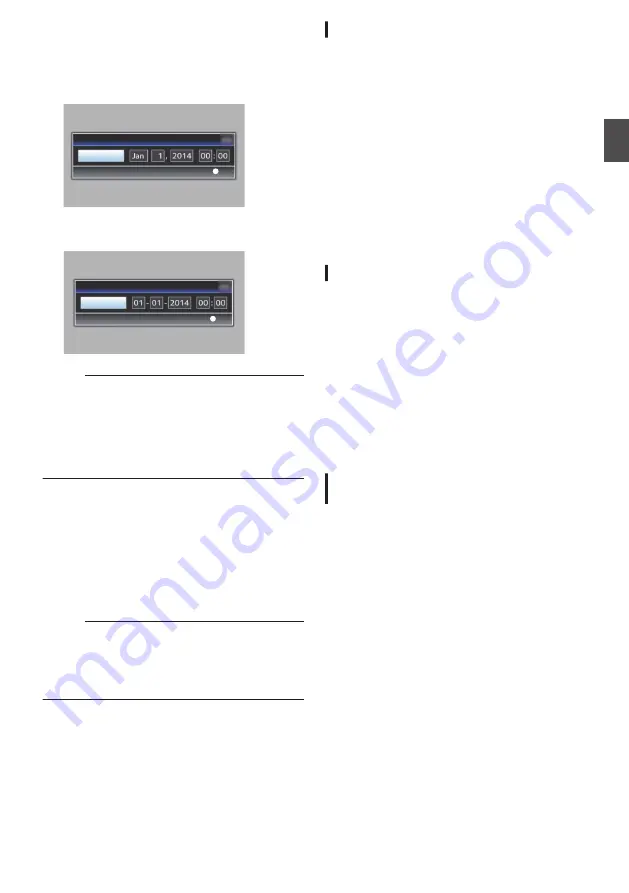
4
Press the Set button (
R
) after confirming
the exit screen.
The [Initial Setting] screen appears.
0
For U models
.
Set
UTC-05:00
Initial Setting
0
For E models
.
Set
UTC
Initial Setting
Memo :
0
The [Initial Setting] screen appears when the
power is turned on for the first time and when the
power is turned on after the built-in battery is fully
discharged.
0
The configured date/time data is saved in the
built-in rechargeable battery even if the power is
turned off.
5
Set the time zone and date/time.
A
Move the cursor with the cross-shaped button
(
HI
) and select the setting item.
B
Change the values with the cross-shaped
button (
JK
).
6
Press the Set button (
R
) after setting is
complete.
The clock is set to 0 seconds of the input date/
time.
Memo :
0
The configured date/time data can be displayed
on the LCD monitor and viewfinder and be
recorded to the SD card.
0
The value of the year can be set in the range of
“2000” to “2099”.
Changing the Time after Initial Setting
Setting the Date/Time
1
Select [System]
B
[Date/Time].
The [Date/Time] screen appears.
2
Set the date and time.
A
Move the cursor with the cross-shaped button
(
HI
) and select the setting item.
B
Change the values with the cross-shaped
button (
JK
).
3
Press the Set button (
R
) after setting is
complete.
The clock is set to 0 seconds of the input date/
time.
Changing the Display Style
You can change the display style of the date/time
on the menu.
Setting the Date Display (Date Style)
The date display can be changed in [LCD/VF]
B
[Display Settings]
B
[Date Style].
Setting the Time Display (Time Style)
The time display can be changed in [LCD/VF]
B
[Display Settings]
B
[Time Style].
Date/Time Display in Each Operation
Mode
During Camera mode:
Date/time of the built-in clock is displayed.
During Media mode:
Shooting date/time of the clip being played back is
displayed.
Initial Settings
33
Pr
ep
ar
ati
ons
Summary of Contents for GY-LS300CHE
Page 2: ...2 ...






























