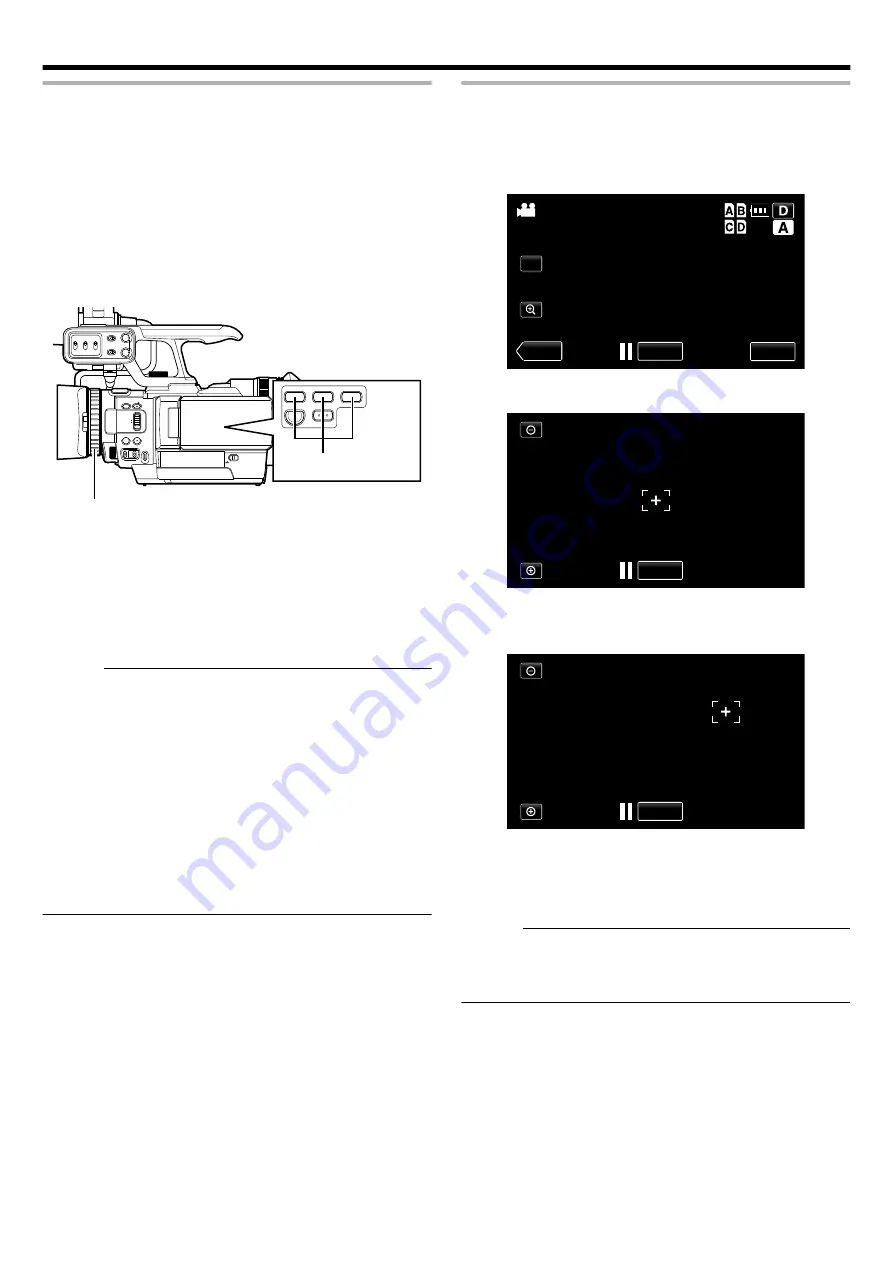
Using the Focus Assist Function
This feature temporarily switches the screen to black-and-white,
and adds color to the contour of the focused image.
There are two ways to activate the Focus Assist function.
A
Set “FOCUS ASSIST” in the recording menu to “ON”.
B
Assign the Focus Assist function to a user button and
press the button.
0
Set any one of “USER1”/“USER2”/“USER3” in the recording
.
CH-2 INPUT
CH-1
34
5
2
12
3
0
CH-2
AUDIO INPUT
AUTO MANUAL
AUTO MANUAL
FULL AUTO
DOOR LOCK
A E
SET
GAIN
ADJ.
IRIS
WHT. BAL
SHUTTER
A F
M F
AUDIO
SELECT
INPUT1
INPUT2
- LINE -
- MIC -
MIC+48V
INPUT1
INPUT2
L-
M-
H-
B -
A -
PRST
CAM/MEDIA
INFO
USER2
USER3
USER1
Manual Ring
User Buttons
Turn the manual ring to add color to where you want to focus.
o
Disabling Focus Assist
Set “FOCUS ASSIST” in the recording menu to “OFF”.
Alternatively, press the user button that is assigned the Focus Assist
function.
Memo :
0
To change the contour color, set “FOCUS ASSIST COLOR” in
the recording menu.
(“MULTICOLOR”/“RED”/“GREEN”/“BLUE”)
0
Selecting “MULTICOLOR” changes the contour color in
sequence from red to green, and then blue according to the
sharpness of the focus.
0
When using the Focus Assist function at a dark place, the point
where color is added may appear grainy, making the contour
color unclear.
0
Regardless of the setting at “DISPLAY ON TV” in common menu,
the Focus Assist display won’t be output to a monitor that
supports 4K2K output.
Using the Magnifying Function
You can ease focusing by magnifying the display of the area you
want to focus.
1
Tap
A
.
.
4K
WT
AF
≪
PLAY
REC
MENU
10:45AM
2
Tap on the area to magnify.
.
4K
REC
0
The “
+
” mark moves to the tapped position.
3
Tap
C
.
.
4K
REC
0
The display is magnified with the “
+
” mark as the center.
0
You can tap the screen to move the display position.
0
Tap
D
to return to step 2.
Tapping
D
again at step 2 restores the normal screen.
Memo :
0
Magnified display is only supported in the 4K2K mode.
0
Displays on the monitor that supports 4K2K output will not be
magnified.
Shooting
36






























