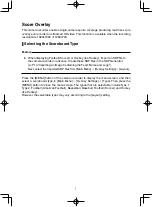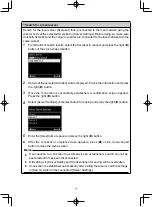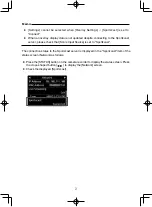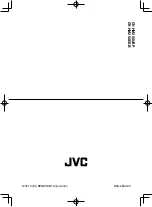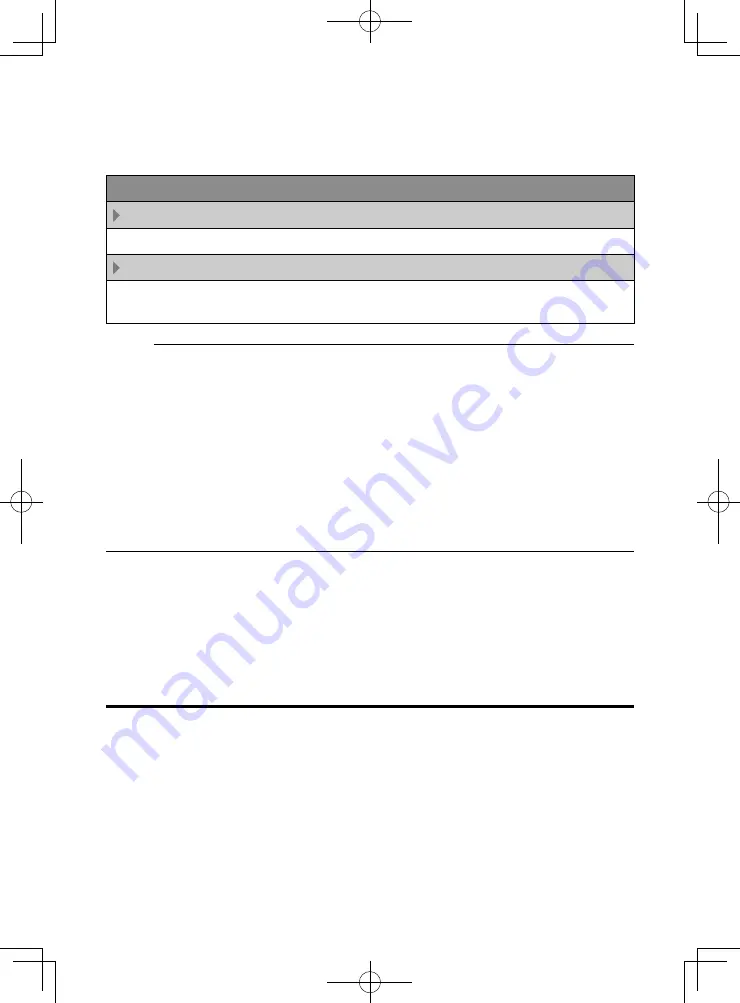
17
\
Selecting a Destination to Display the Overlay
When [Type] in the Overlay Settings is set to a value other than “None”, you can select
whether to overlay the image onto HD recordings or HDMI/SDI external outputs.
[Main Menu] → [Overlay Settings] → [Output]
HD Recording
For setting whether to overlay a scoreboard on HD recording clips.
HDMI/SDI
For setting whether to overlay a scoreboard on external video outputs such as HDMI,
SDI and AV Output terminal.
Memo:
●
When the recording format is “HD+Web”, the scoreboard display is always overlaid
on the “Web” recording clip.
●
The scoreboard display is always overlaid on live video streaming.
●
When [HDMI/SDI] is set to “Off”, [AV Set] → [Video Set] → [Display On TV] will
become “---”.
●
The settings cannot be changed during recording or live streaming.
●
When using the SD side cut output function while recording score overlay in HD
mode, the left and right edges of the score display may be cropped.
●
When the recording format is “HD”, the overlay display settings are also reflected
when switched to the Time Stamp output.
\
Ingesting the Scoreboard Data Automatically
By using a scoreboard solution supplied from Sportzcast, the camera can ingest
scoreboard data automatically. This enables the updating of the scoreboard display
without having to manually enter the scores from the Web screen. Please contact the local
dealers in your area on the Sportzcast solution.
Preparing for Connection
To connect to the Sportzcast cloud service, select “Cloud” in the [Server Settings]
Meanwhile, connection to a Scorebot that is connected to a local network can be
configured using [Search for a local server]
P19). Start search after powering on
Scorebot and connecting it to the same network as the camera recorder.