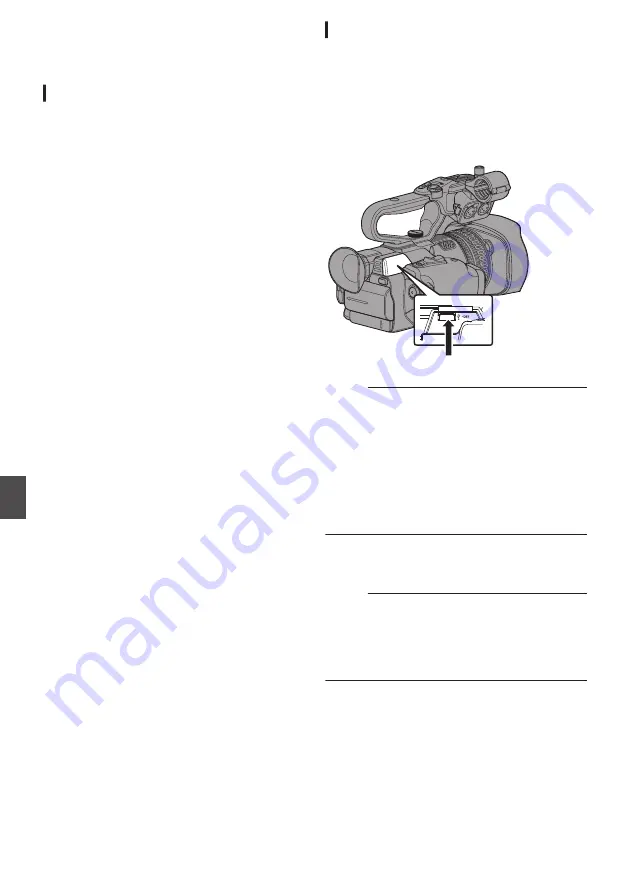
Preparing Network
Connection
n
Operating Environment
Operation has been verified for the following
environments.
Computer
0
OS: Windows 7
Web browser: Internet Explorer 11
0
OS: Mac OSX 10.9
Web browser: Safari 7
Smartphone/Tablet Terminal
0
OS: iOS8 (iPhone 5)
Web browser: Safari 7
0
OS: iOS8 (iPad 3rd generation)
Web browser: Safari 7
0
OS: Android 4 (Nexus 7 2013)
Web browser: Chrome
0
OS: Windows 8.1 (Surface)
Web browser: Internet Explorer 11
Camera Setup for Network Connection
1
Connect an appropriate adapter according
to the intended use to the [HOST] terminal
at the side terminal section of the camera
recorder.
The following adapters can be connected.
0
Wireless LAN adapter
0
Ethernet adapter
0
Cellular adapter
.
Connect an appropriate adapter
Memo :
0
Only a network connection adapter can be
connected to the [HOST] terminal.
0
Connect or disconnect an adapter only after you
have turned off the power of the camera
recorder.
0
You can find the latest information on the
compatible adapters at the product page of our
website.
0
Two types of network coverage (WAN and LAN)
are available for each application.
2
Enable the network connection.
Set [Main Menu]
B
[System]
B
[Network] to
“On”.
Memo :
0
When [Main Menu]
B
[System]
B
[Record Set]
B
[System] is set to “4K”, set [Main Menu]
B
[System]
B
[Record Set]
B
[Network Function]
to “Enable”.
3
Configure the connection settings.
0
Select [Main Menu]
B
[System]
B
[Network]/
[Settings]
B
[Connection Setup]
B
[Wizard]
and press the Set button (
R
).
0
A wizard screen appears according to the
type of adapter connected. Follow the
instructions on the screen to perform setting.
P151 [Connecting via Wireless LAN] )
P152 [Connecting via Wired LAN] )
P153 [Connecting via Cellular Adapter] )
150
Preparing Network Connection
n
Con
nectin
g to the Network
n






























