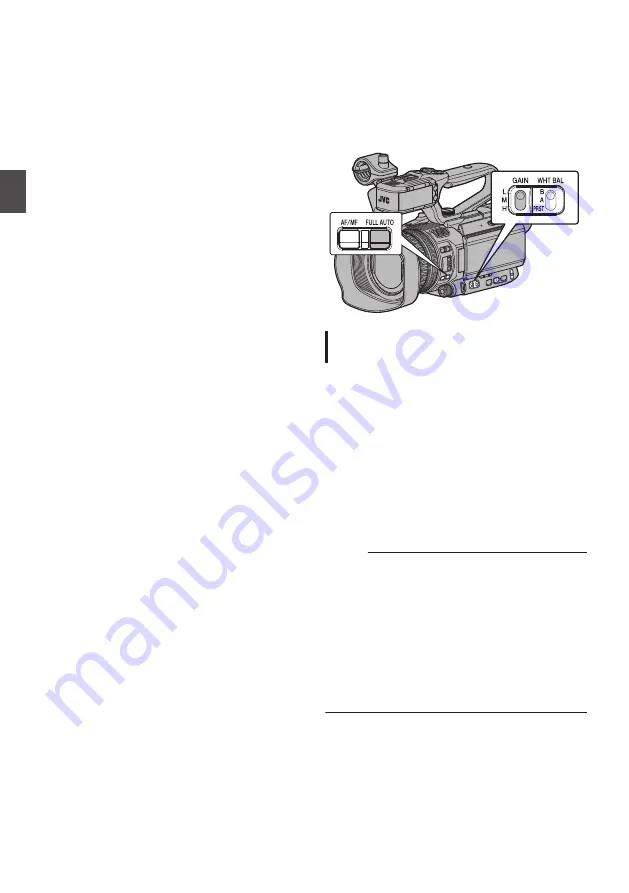
One Push Auto Iris
When [One Push Iris] is assigned to the user
button, press this button in the Manual Iris mode to
adjust the iris according to the brightness of the
subject.
Push Auto Iris
When [One Push Iris] is assigned to the user
button, press and hold down this button in the
Manual Iris mode to change to the Auto Iris mode
temporarily. The iris will be automatically adjusted
according to the brightness of the subject.
About the Iris F-number
Blurry effects due to “small aperture diffraction”
may occur when the diameter of the iris becomes
too small. When this phenomenon occurs, the F-
number on the screen turns gray to warn you that
the diffraction F-number of the iris has been
exceeded.
You are recommended to make appropriate use of
ND filters to prevent the F-number from turning
gray.
Setting the Gain
This function electrically boosts the light sensitivity
when there is insufficient illumination on the object.
You can set the gain of the video amplifier
according to the brightness of the object. Select the
setting mode according to your shooting
conditions.
.
Automatic Gain Mode (Automatic Gain
Adjustment)
1
Press and hold the [FULL AUTO] button to
set Full Auto mode to off.
2
Set [Camera Function]
B
[GAIN L]/[GAIN
M]/[GAIN H] to “AGC”.
P104 [GAIN L, GAIN M, GAIN H] )
If an item specified with “AGC” is selected using
the [GAIN L/M/H] gain switch, the Auto Gain
Adjustment mode is enabled and the gain of the
video amplifier is automatically set according to
the brightness of the subject.
The sensitivity value (in dB) will not be displayed
in the Auto Gain mode.
Memo :
0
Pressing and holding the [FULL AUTO] button
to enter the Full Auto mode also activates the
Auto Gain mode. In this case, the Iris, Shutter
and White Balance also enter into Auto mode
forcibly.
0
The switching operation of the [GAIN L/M/H]
switch is disabled in the Full Auto mode.
0
The upper limit of the gain setting value during
AGC operation can be set in [Camera Function]
B
[AGC Limit].
60
Adjusting the Iris
Shooting
Summary of Contents for GY-HM170E
Page 2: ...2 ...
Page 211: ...211 ...
















































