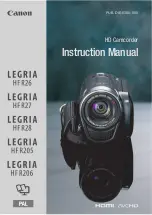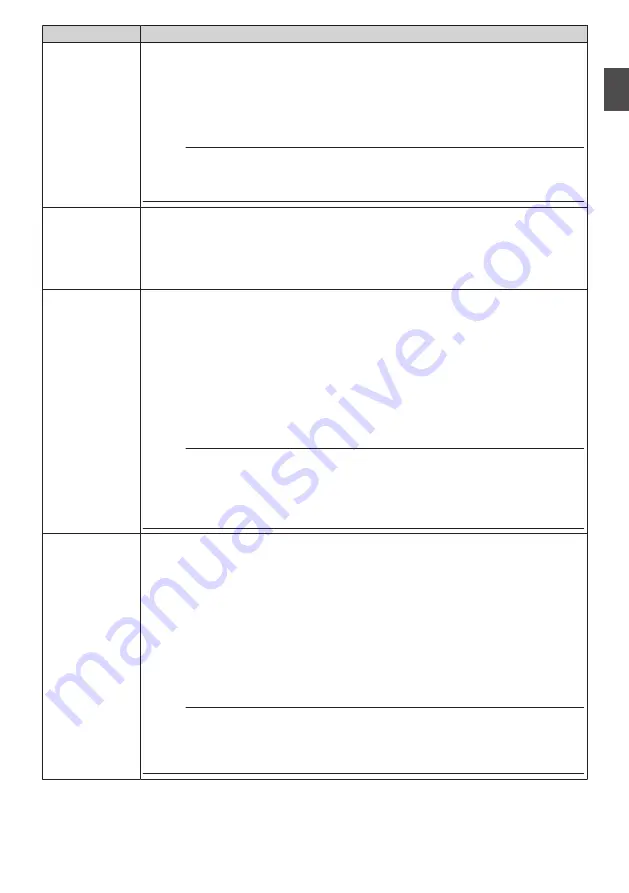
Operation Mode
Description
Camera Mode
0
This is the camera shooting mode. The camera recorder starts up in Camera mode
when the power is turned on.
0
Camera images are output on the viewfinder and LCD monitor. When a recordable
SD card is inserted, the camera recorder enters the recording standby mode.
“STBY” appears on the operation mode display area of the LCD monitor and
viewfinder.
0
Press the [REC] trigger button to start recording.
Memo :
0
Playback of SD card is not possible in Camera mode. However, you can check the
most recently recorded video clip.
P77 [Viewing Recorded Videos Immediately (Clip Review)] )
Media Mode
0
This mode allows you to play back or delete clips recorded on the SD card.
0
When a playable SD card is inserted, the thumbnail or playback screen is displayed
on the viewfinder and LCD monitor.
0
Press and hold the [MODE] selection button to enter the Media mode when you
are not shooting in the Camera mode. Once the camera recorder is in Media mode,
thumbnails of the selected media slot are displayed.
USB Mode
0
This mode allows you to connect to a PC and transfer the files on an SD card to
the PC.
0
When the camera recorder is connected to a USB cable, the message “Change to
USB Mode?” appears.
Select [Change] and press the Set button to switch to USB mode.
P154 [Loading Clips to the PC] )
0
In USB mode, the camera recorder is recognized by the connected PC as a
peripheral drive. (USB mass storage class only)
Disable the connection on the PC and remove the USB cable from the camera
recorder to switch to Camera mode.
P154 [Loading Clips to the PC] )
Memo :
0
When a USB cable is connected during recording, the message appears after
recording stops.
0
If playback is in progress, the message appears once the files are closed
automatically, such as when playback stops.
0
Files on the PC cannot be written to the SD card.
Remote Edit
Mode
n
0
This mode enables the list display and editing of the recorded clip data through
access to the clip list display page via a web browser on a smartphone, tablet
terminal, or PC.
0
When you access via a web browser on a smartphone, tablet terminal, or PC, “It
is necessary to change the camera mode to "Remote Edit Mode". Change the
mode.” appears on the web browser. Also, “Change to Remote Edit Mode?” is
displayed on the display screen of the camera unit.
Selecting [Change] on the camera recorder and pressing the Set button switches
to the Remote Edit mode, and enables display of the clip list and editing of the clip
metadata.
P170 [Uploading a Recording Clip via a Web Browser
Memo :
0
If you access via a web browser on devices such as a smartphone, tablet terminal,
or PC while recording is in progress, the message appears after recording stops.
0
If playback is in progress, the message appears once the files are closed
automatically, such as when playback stops.
Operation Modes
21
Introduction
Summary of Contents for GY-HM170E
Page 2: ...2 ...
Page 211: ...211 ...