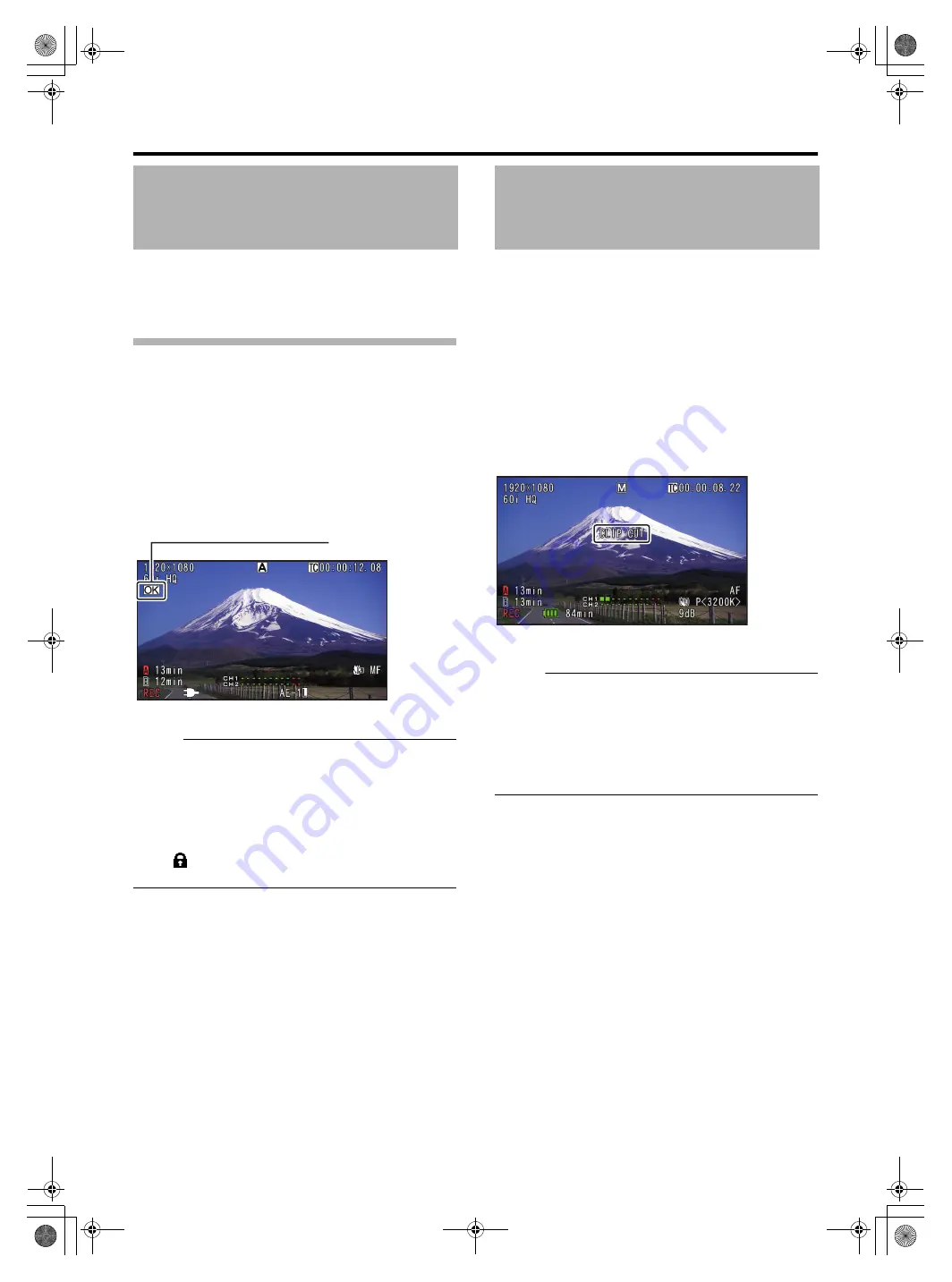
41
Applicable to: Camera mode
You can append OK marks to the clips for important scenes.
Clips appended with OK marks cannot be deleted, thus
protecting the important clips.
Appending OK Marks During Recording
1
Assign the
function to any of the user
buttons.
●
●
Append or delete the [OK] mark with every press of the user
button that is assigned the function.
●
When an OK mark is appended,
appears at the top left
of the status screen on the viewfinder/LCD monitor.
(
Memo :
●
Clips appended with [OK Mark] cannot be deleted from
the camera recorder using [Delete Clip]. However, they
will be deleted when the SDHC/SDXC card is formatted.
●
When the camera recorder is in Media mode, you can delete
the [OK] marks appended during recording, or append/
delete [OK] marks after shooting.
(
Page 56 [Appending and Deleting OK Marks])
●
When the write-protect switch on the SDHC/SDXC card is
set (
is displayed), [OK] marks cannot be appended/
deleted.
Applicable to: Camera mode
You can split the clips freely without having to stop recording
during shooting.
1
Assign the
function to any of the user
buttons.
2
Press the user button that is assigned with
during shooting.
[CLIP CUT] appears and the clip is split.
Memo :
●
Clips cannot be split again for a few seconds after the
operation is performed.
●
This item cannot be used when [Slot Mode] is set to
●
This item cannot be used when [Rec Mode] is set to a value
other than
●
The split clips are recorded seamlessly without interruptions
in the video/audio.
Protecting Important
Scenes (OK Mark Function)
Mark
STATUS 1 Screen
Splitting the Clips Freely
(Clip Cutter Trig)
STATUS 1 Screen
GY-HM150U.book Page 41 Monday, September 5, 2011 1:48 AM






























