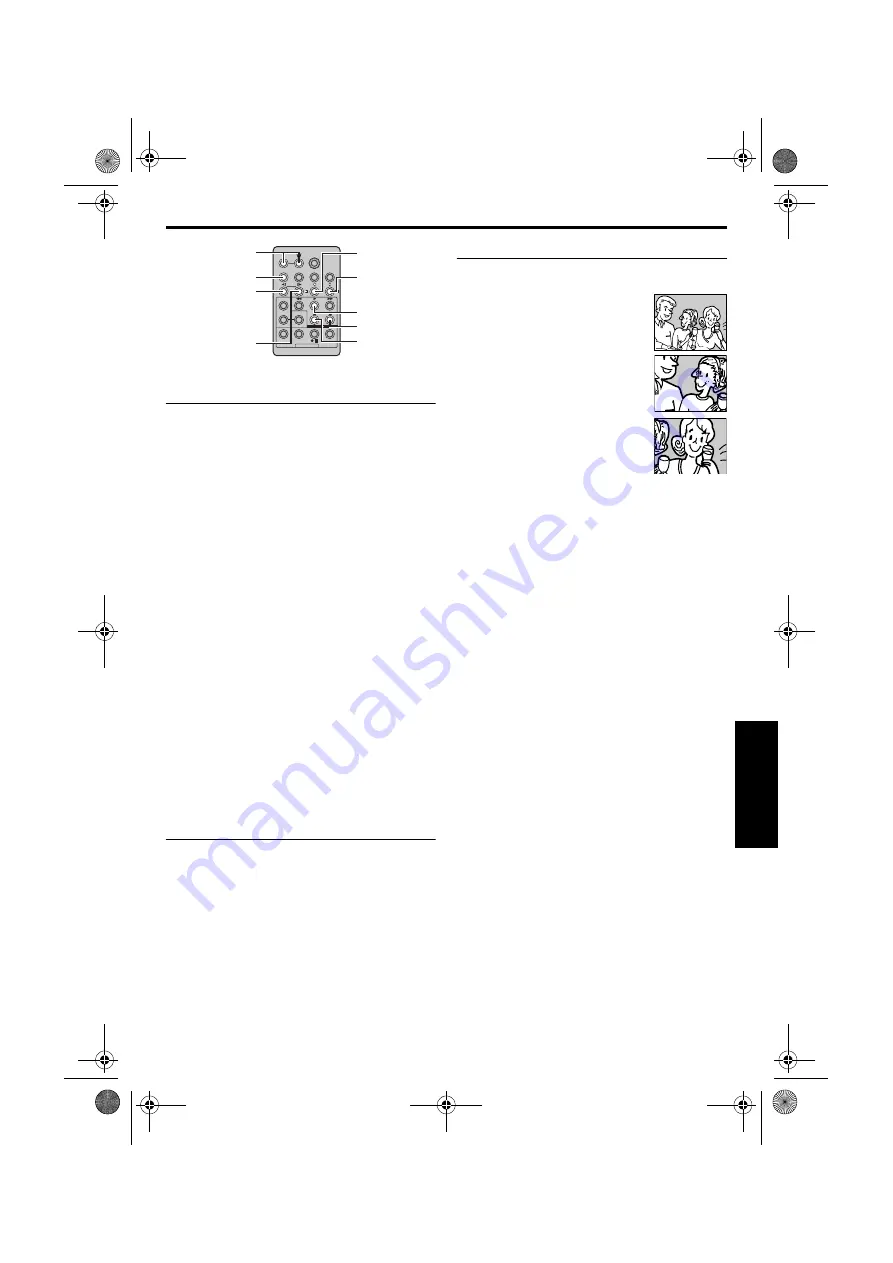
EN
57
Master Page: Right-Heading0
.
Slow-Motion Playback
Allows slow-speed search in either direction during
video playback.
During normal video playback, press
SLOW
(
Y
I or
I
U
) more than approx. 2 seconds.
●
After approx. 5 minutes (approx. 20 seconds with
an 80-minute cassete) in Slow Rewind or approx.
5 minutes in Slow Forward, normal playback
resumes.
●
To pause Slow-Motion playback, press
PAUSE
(
9
).
●
To stop Slow-Motion playback, press
PLAY
(
U
).
NOTES:
●
You can also engage Slow-Motion Playback from
Still Playback by pressing
SLOW
(
Y
I
or
I
U
) more
than approx. 2 seconds.
●
During Slow-Motion Playback, due to digital
image processing, the picture may take on a
mosaic effect.
●
After
SLOW
(
Y
I
or
I
U
) is pressed and held, the still
image may be displayed for a few seconds,
followed by a blue screen for a few seconds. This
is not a malfunction.
●
There may be a small margin between the slow-
motion playback start point you chose and the
actual start point for Slow-Motion Playback.
●
During Slow-Motion Playback, there will be
disturbances in video and the picture may seem
unstable, especially with steady images. This is not
a malfunction.
Frame-By-Frame Playback
Allows frame-by-frame search during video
playback.
During normal or still playback, press
SLOW
(I
U
)
repeatedly for forward or
SLOW
(
Y
I) repeatedly for
reverse. Each time
SLOW
(
Y
I or I
U
) is pressed, the
frame is played back.
Playback Zoom
Magnifies the recorded image up to 30X at any time
during video playback and D.S.C. playback.
1)
Press
PLAY
(
U
) to start video
playback. Or perform normal
playback of images.
2)
At the point you want to zoom
in, press the Zoom Button (
T
).
●
To zoom out, press the Zoom
Button (
W
).
3)
You can move the image on the
screen around to find a particular
portion of the picture. While
holding down
SHIFT
, press
L
(Left),
F
(Right),
U
(Up) and
E
(Down).
●
To end zoom, press and hold
W
until
magnification returns to normal. Or, press
STOP
(
8
) and then press
PLAY
(
U
) during video
playback.
NOTES:
●
Zoom can also be used during slow-motion and
still playback.
●
Due to digital image processing, the quality of the
image may suffer.
Zoom Buttons
SHIFT
Left or SLOW
Rewind Button
Right or SLOW
Forward Button
Up Button
Down Button
PLAY
PAUSE
STOP
CONTINUED ON NEXT PAGE
GR-DV4000PAL.book Page 57 Friday, February 14, 2003 10:30 PM






























