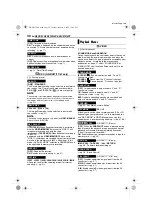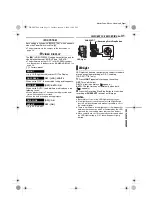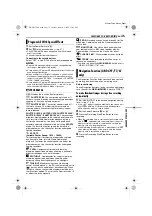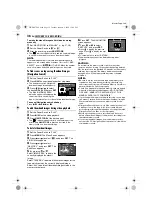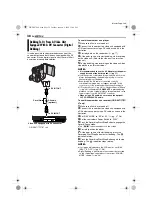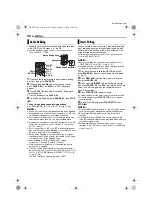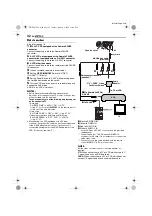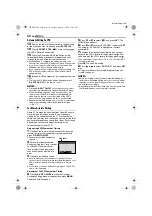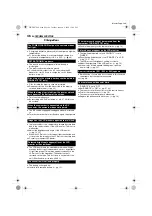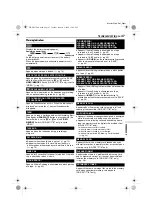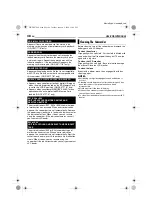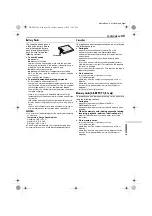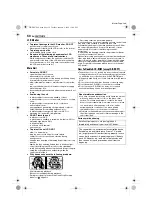EDITING
44
EN
MasterPage: Left
Automatic Editing To VCR
13
Rewind the tape in the camcorder to the beginning
of the scene you want to edit and press
PAUSE
(
9
).
14
Press
VCR REC STBY
(
79
), or manually engage
the VCR’s Record-Pause mode.
15
Press the Recording Start/Stop Button on the
camcorder. Editing proceeds as programmed, right
through to the end of the last registered scene.
●
When dubbing is complete, the camcorder enters the
Pause mode, and the VCR enters its Record-Pause mode.
●
If you do not register an Edit-Out point, the tape will be
dubbed all the way to the end automatically.
●
If you operate the camcorder during automatic editing, the
VCR will enter its Record-Pause mode and automatic
editing will stop.
16
Engage the Stop modes for the camcorder and the
VCR.
●
To make the R.A.Edit counter display disappear, press
R.A.EDIT ON/OFF
on the remote control.
NOTES:
●
Pressing
R.A.EDIT ON/OFF
on the remote control clears
all settings registered during Random Assemble Editing.
●
When the editing extension cable is connected to the
remote control’s PAUSE IN connector during dubbing,
make sure the remote control is pointed at the VCR’s
sensor, and the path between the two is unobstructed.
●
Random Assemble Editing may not function properly when
using a tape including several duplicated time codes.
(
For More Accurate Editing
Some VCRs make the transition from Record-Pause to
Record mode faster than others. Even if you begin
editing for the camcorder and the VCR at exactly the
same time, you may lose scenes you wanted, or find that
you have recorded scenes you did not want. For a cleanly
edited tape, confirm and adjust the timing of the
camcorder against your VCR.
Diagnosing VCR/Camcorder Timing
1
Play back the tape in the camcorder, then point the
remote control at the camcorder’s remote sensor and
press
R.A.EDIT ON/OFF
.
●
Random Assemble Editing Menu
appears.
2
Perform Random Assemble
Editing on Program 1 only. In order
to check VCR and camcorder
timing, select the beginning of a
scene transition as your Edit-In
point.
3
Play back the dubbed scene.
●
If any images from the scene prior to the transition you
chose for your Edit-In point were recorded, that means your
VCR moves too quickly from Record-Pause to Record
mode.
●
If the scene you tried to dub starts in progress, the VCR is
slow to start recording.
Adjustment Of VCR/Camcorder Timing
4
Press
R.A.EDIT ON/OFF
to make the Random
Assemble Editing menu disappear, then press
MENU
.
The Menu Screen appears.
5
Press
or
to select “
t
”, and press
SET
. The
VIDEO Menu appears.
6
Press
or
to select “SYNCHRO”, and press
SET
.
The value for “SYNCHRO” is highlighted. (Factory-
preset:
±0.0
)
7
Based on the diagnostics performed, you can now
advance the VCR’s record timing by pressing
. You
can also delay the VCR’s record timing by pressing
.
●
The adjustment range is from –1.3 to +1.3 seconds, in 0.1-
second increments.
Press
SET
to finish the setting.
8
Press
or
to select “
B
RETURN”, and press
SET
twice.
●
Now perform Random Assemble Editing beginning with
step
on page 43.
NOTES:
●
Before performing actual Random Assemble Editing, do a
few Random Assemble Editing trial runs to check whether
the value you have input is appropriate or not, and make
adjustments accordingly.
●
Depending on the recorder, there may be situations where
the timing difference cannot be fully corrected.
1
2
3
4
5
6
7
8
– – : – – ~
~
~
~
~
~
~
~
– –
N
I
OUT
MODE
– – : – –
0 : 00
0
TOTAL
CODE
T I ME
Program 1
GR-DX97PAL.book Page 44 Tuesday, January 6, 2004 12:44 PM