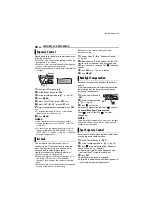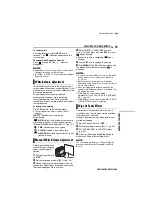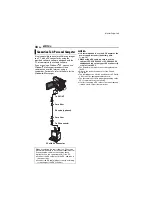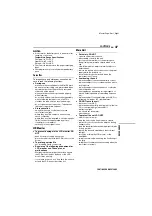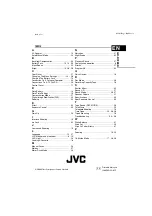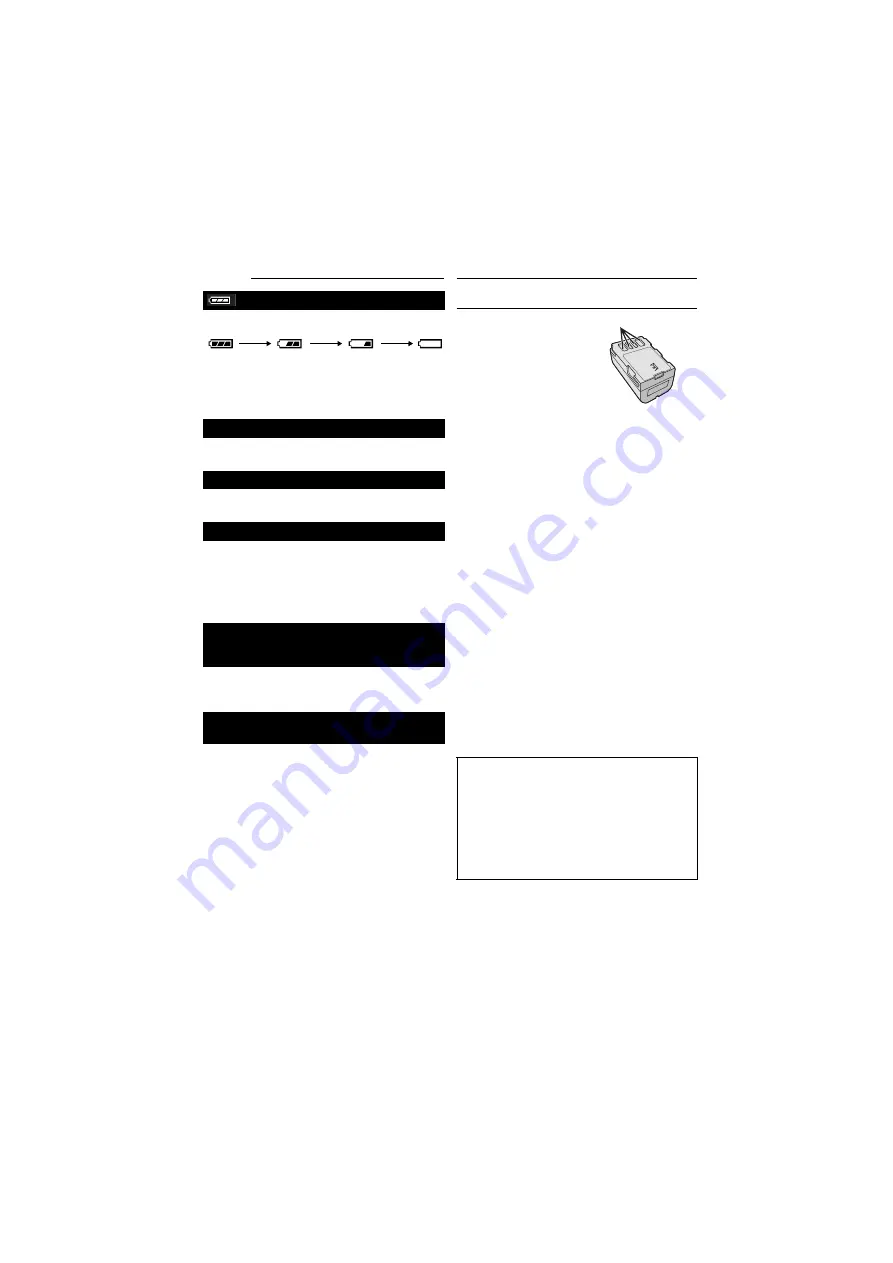
MasterPage: Advan_Heading0_Right
36
EN
Displays the battery remaining power.
Remaining power level
As the battery power comes close to nil, the
battery remaining power indicator blinks.
When the battery power is exhausted, power
turns off automatically.
Appears when the tape ends during recording or
playback.
Appears for 5 seconds after power is turned on if
the lens cap is attached or when it is dark.
●
Appears when the date/time is not set.
(
●
The built-in clock battery has run out and the
previously set date/time has been erased.
H
Consult your nearest JVC dealer for
replacement.
Error indications (01, 02 or 06).
Remedy: Remove and reattach the power
supply or battery.
Error indications 03 or 04.
Remedy: Eject the cassette and re-insert.
In the above 2 error indications, the camcorder
turns off automatically. Eject the cassette once
and re-insert it, then check if the indication
clears. When it does, you can resume using the
camcorder. If the indication remains, consult
your nearest JVC dealer.
TAPE END
LENS CAP
SET DATE/TIME!
UNIT IN SAFEGUARD MODE
REMOVE AND REATTACH BATTERY OR DC
PLUG
UNIT IN SAFEGUARD MODE
EJECT AND REINSERT TAPE
Exhausted
High
Battery Packs
The supplied battery
pack is a lithium-ion
battery. Before using the
supplied battery pack or
an optional battery pack,
be sure to read the
following cautions:
●
To avoid hazards
...
do not
burn.
...
do not
short-circuit the terminals. When
transporting, make sure the provided battery cap
is attached to the battery. If the battery cap is
misplaced, carry the battery in a plastic bag.
...
do not
modify or disassemble.
...
do not
expose the battery to temperatures
exceeding 60°C, as this may cause the battery to
overheat, explode or catch fire.
... use only specified chargers.
●
To prevent damage and prolong service
life
... do not subject to unnecessary shock.
... charge in an environment where temperatures
are within the tolerances shown in the chart
below. This is a chemical reaction type battery -
cooler temperatures impede chemical reaction,
while warmer temperatures can prevent
complete charging.
... store in a cool, dry place. Extended exposure to
high temperatures will increase natural discharge
and shorten service life.
... fully charge and then fully discharge the battery
every 6 months when storing the battery pack
over a long period time.
... remove from charger or powered unit when not in
use, as some machines use current even when
switched off.
The Benefits Of Lithium-Ion Batteries
Lithium-ion battery packs are small but have a
large power capacity. However, when one is
exposed to cold temperatures (below 10°C),
its usage time becomes shorter and it may
cease to function. If this happens, place the
battery pack in your pocket or other warm,
protected place for a short time, then re-
attach it to the camcorder.
Terminals
TROUBLESHOOTING
CAUTIONS