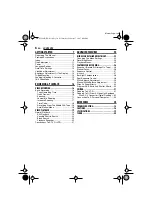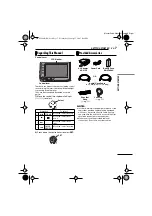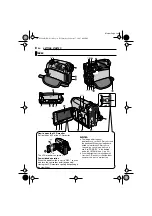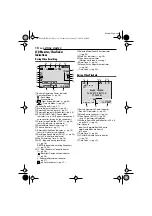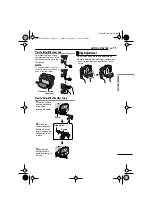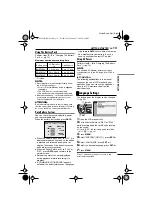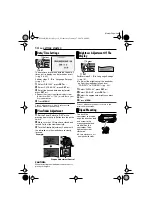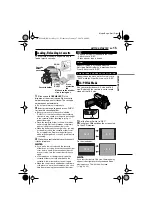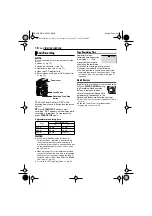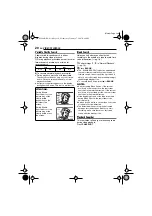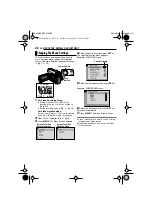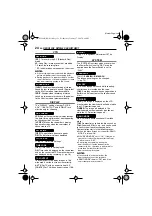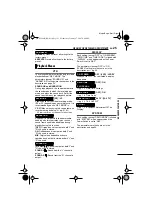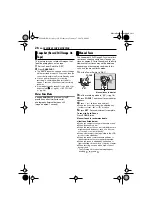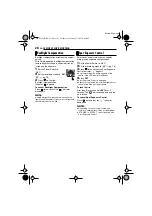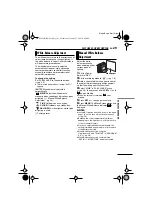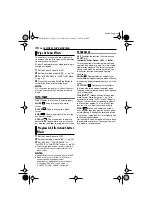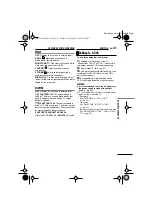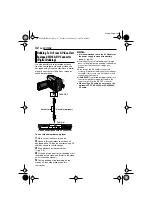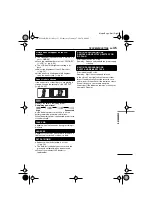VIDEO PLAYBACK
20
EN
MasterPage: Left
Variable Shuttle Search
Allows variable-speed search in either
direction during video playback.
1)
During playback, press
¡
once or twice for
forward search, or
1
once or twice for
reverse search.
2)
To resume normal playback, press
6
.
●
During playback, press and hold
¡
or
1
.
The search continues as long as you hold the
button. Once you release the button, normal
playback resumes.
●
A slight mosaic effect appears on the display
during Shuttle Search. This is not a malfunction.
Blank Search
Helps you find where you should start
recording in the middle of a tape to avoid time
code interruption. (
1
Perform steps
2
Press
BLANK
.
●
The “BLANK SEARCH” indication appears and
the camcorder automatically starts reverse or
forward search, then stops at the spot which is
about 3 seconds of tape before the beginning of
the detected blank portion.
●
To cancel Blank Search, press
7
or
BLANK
.
NOTES:
●
Before starting Blank Search, if the current
position is at a blank portion, the camcorder
searches in the reverse direction. If the current
position is at a recorded portion, the camcorder
searches in the forward direction.
●
If the beginning or end of the tape is reached
during Blank Search, the camcorder stops
automatically.
●
A blank portion which is shorter than 5 seconds
of tape may not be detected.
●
The detected blank portion may be located
between recorded scenes. Before you start
recording, make sure there is no recorded
scene after the blank portion.
Playback Snapshot
This camcorder allows you to take snapshots
during video playback.
Press
SNAPSHOT
.
1
¡
x-10
x-3
x3
x10
ATTENTION:
During Shuttle
Search, parts of the
picture may not be
clearly visible,
particularly on the
left side of the
screen.
During Shuttle
Search, parts of the
picture may not be
clearly visible across
the screen.
GR-D720AH_EN.book Page 20 Wednesday, January 17, 2007 6:08 PM