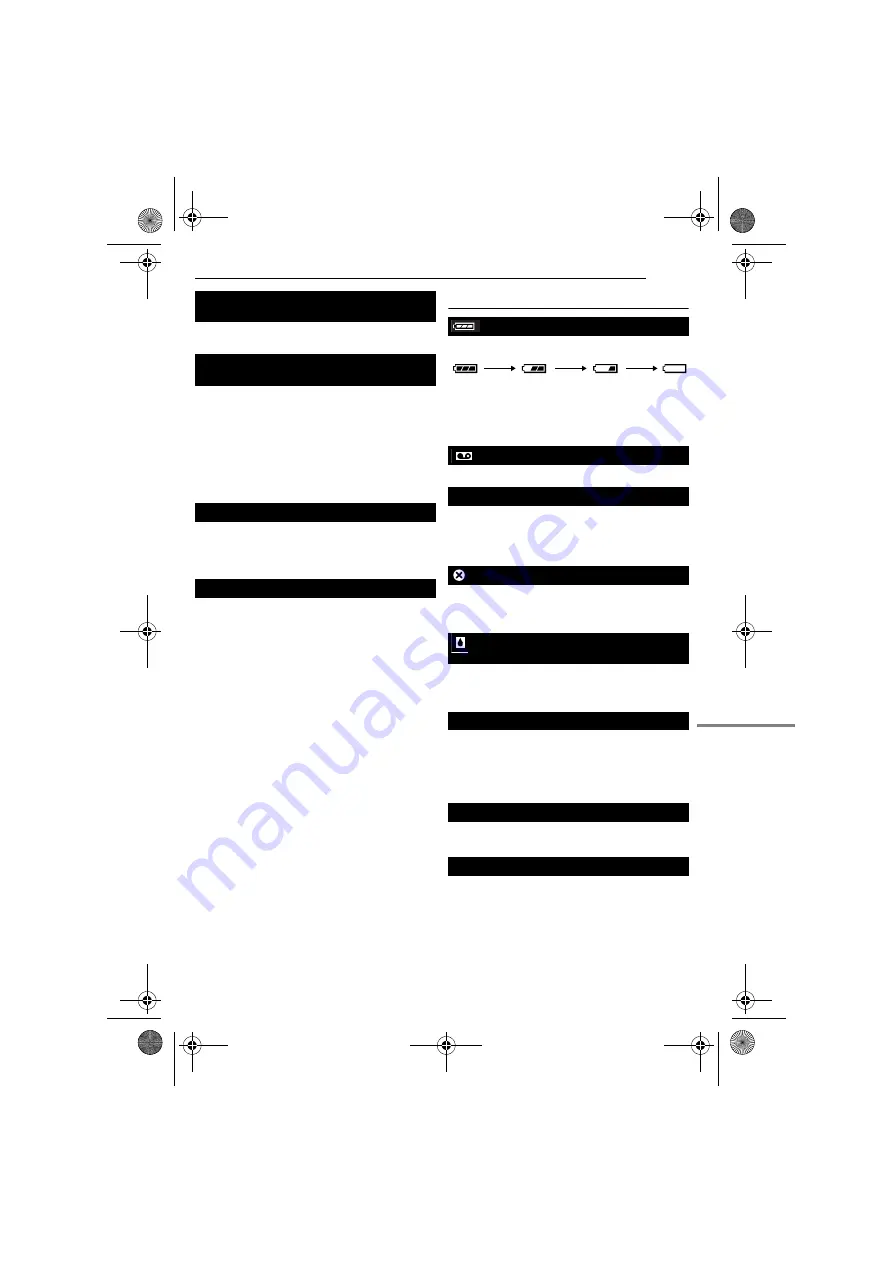
EN
49
TROUBLESHOOTING
MasterPage: Start_Right
H
Push in the memory card a few more times.
(
●
The viewfinder is pulled out and “PRIORITY” is
set to “FINDER”.
H
Push the viewfinder back in or set “PRIORITY” to
“LCD”. (
●
The LCD monitor’s brightness setting is too dark.
H
Adjust the brightness of the LCD monitor.
(
H
If the monitor is tilted upward 180 degrees, open
the monitor fully. (
●
A malfunction of some kind has occured. In this
case the camcorder’s functions become
unusable.
H
●
“REMOTE” is set to “OFF”.
H
Set “REMOTE” to “ON”. (
●
The remote control does not point at the remote
sensor.
H
Point at the remote sensor. (
●
The remote control batteries are exhausted.
H
Replace the batteries with fresh ones. (
Warning Indications
Displays the battery remaining power.
Remaining power level
As the battery power comes close to nil, the
battery remaining power indicator blinks.
When the battery power is exhausted, power
turns off automatically.
Appears when no tape is loaded. (
Appears when the erase protection tab is set to
“SAVE” while the Power Switch is set to “
A
” or
“
M
” and the
VIDEO/MEMORY
Switch is set to
“VIDEO”. (
Appears if dirt is detected on the heads during
recording. Use an optional cleaning cassette.
(
Appears if condensation occurs. When this
indication is displayed, wait more than 1 hour
until condensation disappears.
Appears if a tape is not loaded when the
Recording Start/Stop Button or
SNAPSHOT
Button is pressed while the Power Switch is set
to “
A
” or “
M
” and the
VIDEO/MEMORY
Switch
is set to “VIDEO”.
Appears when the tape ends during recording or
playback.
●
Appears when the date/time is not set.
(
●
The built-in clock battery has run out and the
previously set date/time has been erased.
Consult your nearest JVC dealer for
replacement.
The memory card cannot be removed from
the camcorder.
Picture does not appear on the LCD
monitor.
An error indication (01 – 04 or 06) appears.
The remote control does not work.
CHECK TAPE’S ERASE PROTECTION TAB
USE CLEANING CASSETTE
CONDENSATION, OPERATION
PAUSED PLEASE WAIT
TAPE!
TAPE END
SET DATE/TIME!
Exhausted
High
GR-D295US.book Page 49 Monday, January 17, 2005 12:28 PM








































