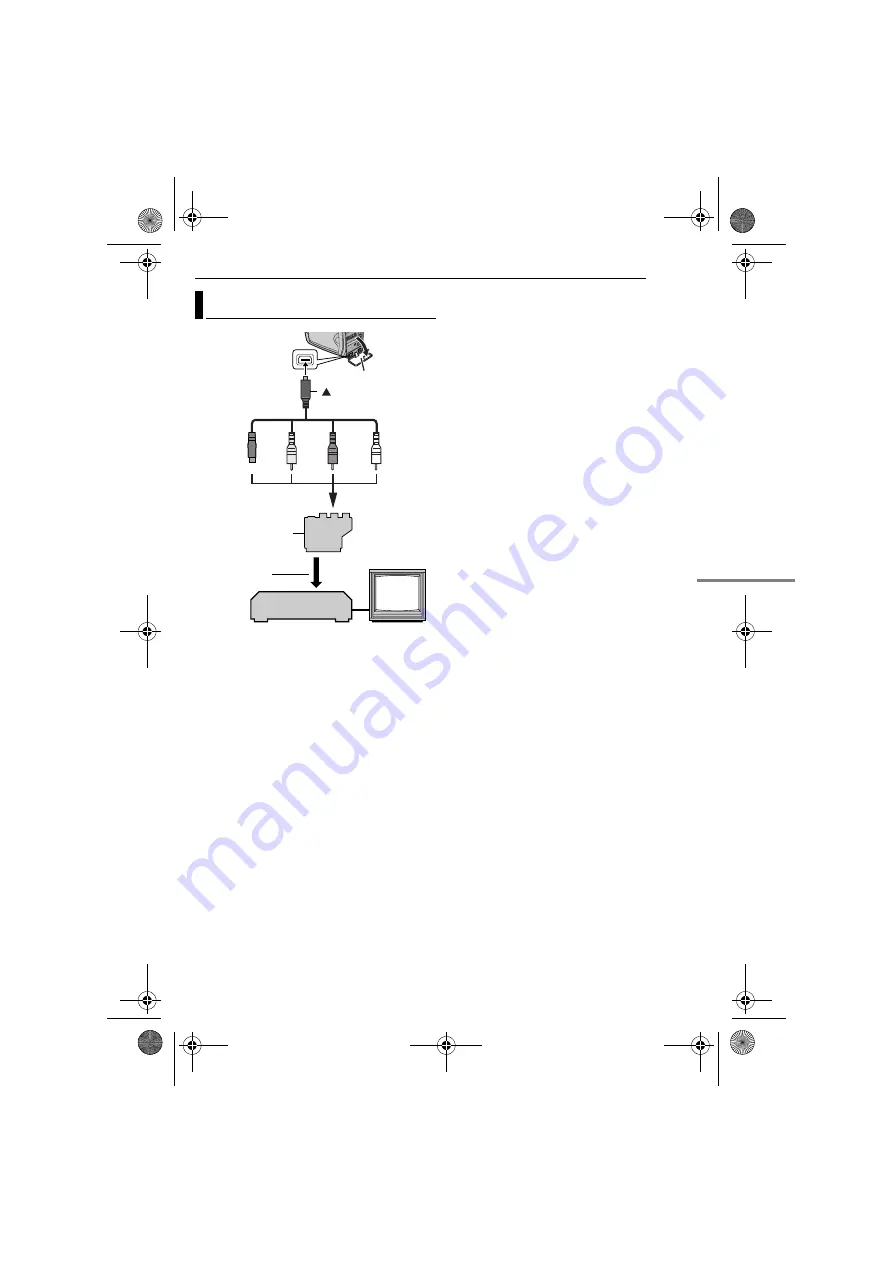
EN
37
MasterPage: Start_Right
EDITING
A
To S-VIDEO IN**
B
Yellow to VIDEO IN
C
Red to AUDIO R IN
D
White to AUDIO L IN
*
If your VCR has a SCART connector, use the
provided cable adapter. (The provided cable
adapter accepts only output signals from this
camcorder. To use this camcorder as a recorder,
use a commercially available cable adapter.)
** Connect when your TV/VCR has an S-VIDEO IN
connector. In this case, it is not necessary to
connect the yellow video cable.
NOTE:
Set the video out select switch of the cable adapter
as required:
Y/C:
When connecting to a TV or VCR which
accepts Y/C signals and uses an S-Video cable.
CVBS:
When connecting to a TV or VCR which
does not accept Y/C signals and uses an audio/
video cable.
1
Following the illustrations, connect the
camcorder and the VCR’s input connectors.
2
Start playback on the camcorder. (
3
At the point you want to start dubbing, start
recording on the VCR. (Refer to the VCR’s
instruction manual.)
4
To stop dubbing, stop recording on the VCR,
then stop playback on the camcorder.
NOTES:
●
It is recommended to use the AC Adapter as
the power supply instead of the battery pack.
(
●
To choose whether or not the following displays
appear on the connected TV
•
Date/time
Set “DATE/TIME” to “AUTO”, “ON” or “OFF”.
(
pg. 24, 29) Or, press
DISPLAY
on the
remote control to turn on/off the date indication.
•
Time code
Set “TIME CODE” to “OFF” or “ON”.
(
•
Indications other than date/time and time code
Set “ON SCREEN” to “OFF”, “LCD” or “LCD/
TV”. (
Dubbing To A VCR
2
4
1
3
TV
VCR
Open the cover.
S/AV cable
(provided)
To S/AV connector
To VCR
“Y/C”/“CVBS”
Video Out Select
Switch
Cable
Adapter*
mark
GR-D248PAL.book Page 37 Monday, January 24, 2005 5:15 PM






























