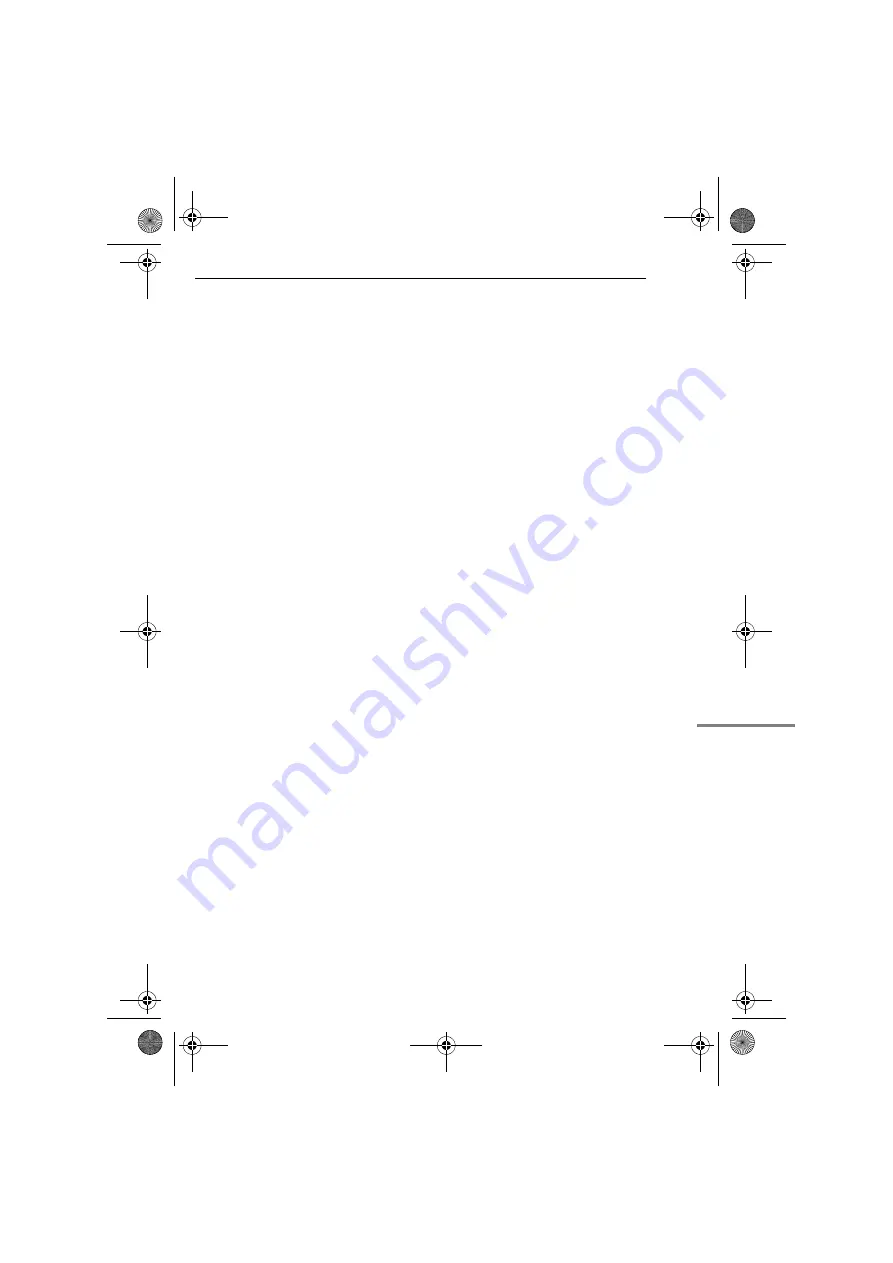
EN
47
MasterPage: Start_Right
A
AC Adapter .................................................... 13
Animation ....................................................... 24
B
Backlight Compensation ................................ 31
Battery Pack ...................................... 11, 13, 43
Beep .............................................................. 25
Blank Search ................................................. 20
C
Changing The Menu Settings ................ 22 – 27
Charging The Battery Pack ............................ 11
Connection To A Personal Computer ............ 37
Connections To A TV Or VCR ....................... 21
D
Data Battery ................................................... 12
Date/Time Settings ........................................ 14
Demonstration Mode ..................................... 25
Digital Image Stabilisation (DIS) .................... 24
Dubbing ................................................... 35, 36
E
Exposure Control ........................................... 30
I
Iris Lock ......................................................... 30
L
LCD Monitor and Viewfinder .................... 15, 18
Loading A Cassette ....................................... 16
M
N
Night-Scope ................................................... 28
P
Playback Sound ............................................. 26
Power-Linked Operation ................................ 14
Program AE With Special Effects .................. 34
Q
Quick Review ................................................. 19
R
Recording Capacity
Tape ........................................................ 17
S
Snapshot Mode .............................................. 23
Sound Mode ............................................ 23, 26
Speaker Volume ............................................ 20
Specifications ................................................. 46
Spot Exposure Control ................................... 31
T
Tape Speed (REC MODE) ...................... 23, 26
Telephoto Setting ........................................... 24
Time Code ............................................... 19, 26
Tripod Mounting ............................................. 15
Troubleshooting ............................................. 38
W
Warning Indications ....................................... 40
White Balance ................................................ 32
Wide Mode ..................................................... 24
Wipe Or Fader Effects ................................... 33
Z
Zooming ................................................... 18, 23
5-Second Recording ...................................... 28
GR-D239PAL.book Page 47 Friday, April 22, 2005 11:25 AM


































