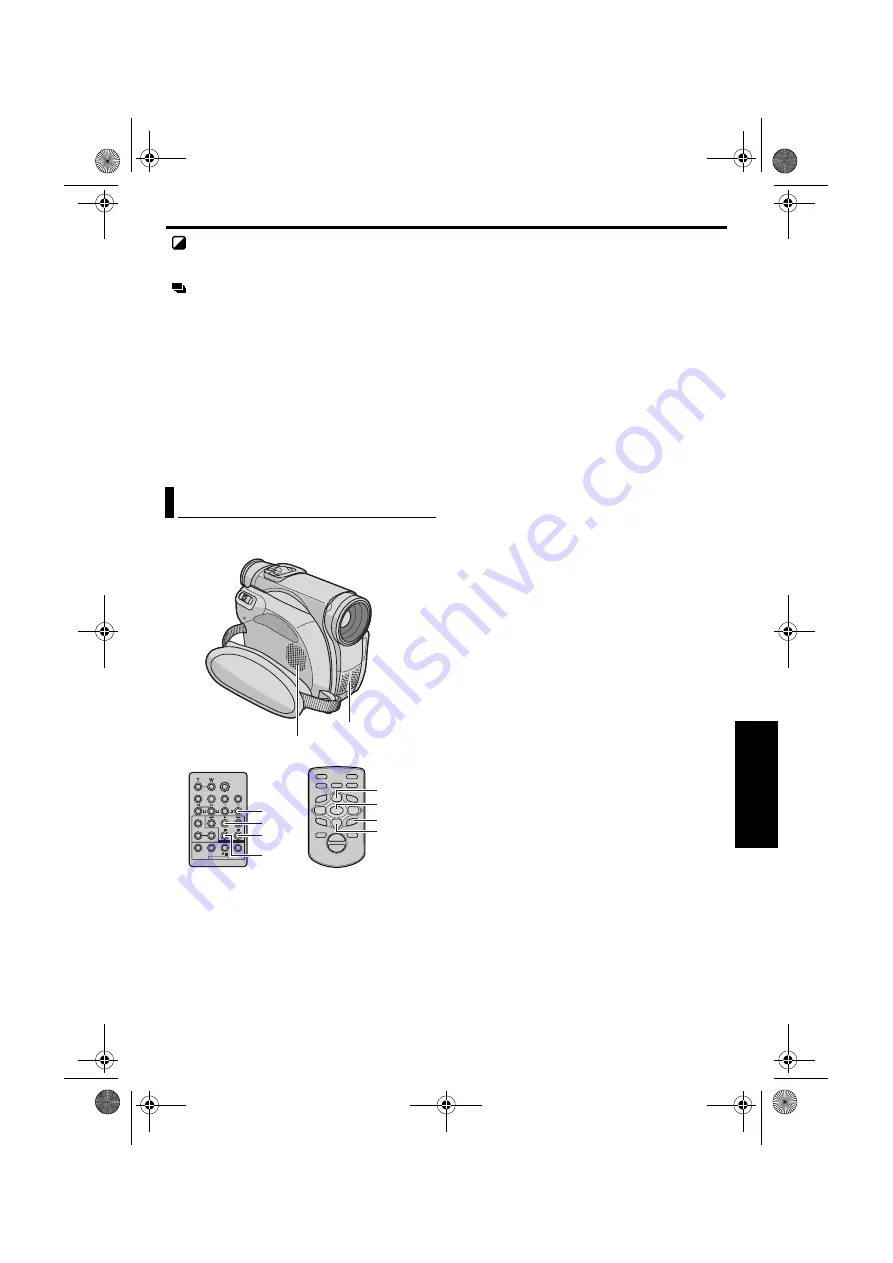
EN
EN
EN
EN
#'
#'
#'
#'
Master Page: Right
SEPIA
: Recorded scenes have a brownish tint
like old photos. Combine this with the Cinema
mode for a classic look.
STROBE
: Your recording looks like a series of
consecutive snapshots.
1)
To start playback, press
PLAY
(
U
).
2)
Press
EFFECT
. The PLAYBACK EFFECT Select
Menu appears.
3)
Press
EFFECT
repeatedly to move the highlight
bar to the desired effect.
●
The selected function is activated and after
2 seconds the menu disappears.
●
To deactivate the selected effect, press
EFFECT
ON/OFF
. To reactivate the selected effect press
EFFECT ON/OFF
again.
●
To change the selected effect, repeat from
step
2
above.
The audio track can be customised only when
recorded in the 12-bit and SP modes. (
1
Play back the tape to locate the point where
editing will start, then press
PAUSE
(
9
).
2
While holding
A. DUB
(
D
) on the remote
control, press
PAUSE
(
9
). The “
9
D
” and “MIC”
indicators appear.
3
Press
PLAY
(
U
), then begin “narrating”. Speak
into the microphone.
●
To pause dubbing, press
PAUSE
(
9
).
4
To end Audio Dubbing, press
PAUSE
(
9
), then
STOP (
8
)
.
To hear the dubbed sound during playback…
Set “12bit MODE” to “SOUND 2” or “MIX”.
(
NOTES:
●
Sound is not heard from the speaker during Audio
Dubbing.
●
When editing onto a tape that was recorded at
12-bit, the old and new soundtracks are recorded
separately.
●
If you dub onto a blank space on the tape, the
sound may be disrupted. Make sure you only edit
recorded areas.
●
If feedback or howling occurs during TV playback,
move the camcorder’s microphone away from the
TV, or turn down the TV’s volume.
●
If you change from 12-bit to 16-bit in mid-
recording and then use the tape for Audio
Dubbing, it is not effective from the point where
16-bit recording began.
●
During Audio Dubbing, when the tape moves to
scenes recorded in the LP mode, scenes recorded
in 16-bit audio or a blank portion, Audio Dubbing
stops.
●
To perform Audio Dubbing while watching on the
television, make connections. (
●
To perform Audio Dubbing with a video unit
connected to the camcorder’s S/AV connector, first
set “S/AV INPUT” to “A/V. IN” or “S. IN” in VIDEO
Menu. (
The “AUX” indication appears instead of “MIC”.
Audio Dubbing
T
W
PAUSE
PLAY
A.DUB
STOP
PAUSE
PLAY
A.DUB
STOP
Speaker
Stereo Microphone
RM-V718U (provided)
RM-V717U (optional)
GR-D200US.book Page 59 Friday, April 11, 2003 1:05 PM






























